Image menu – Barco RLM R6+ PERFORMER R9010270 User Manual
Page 82
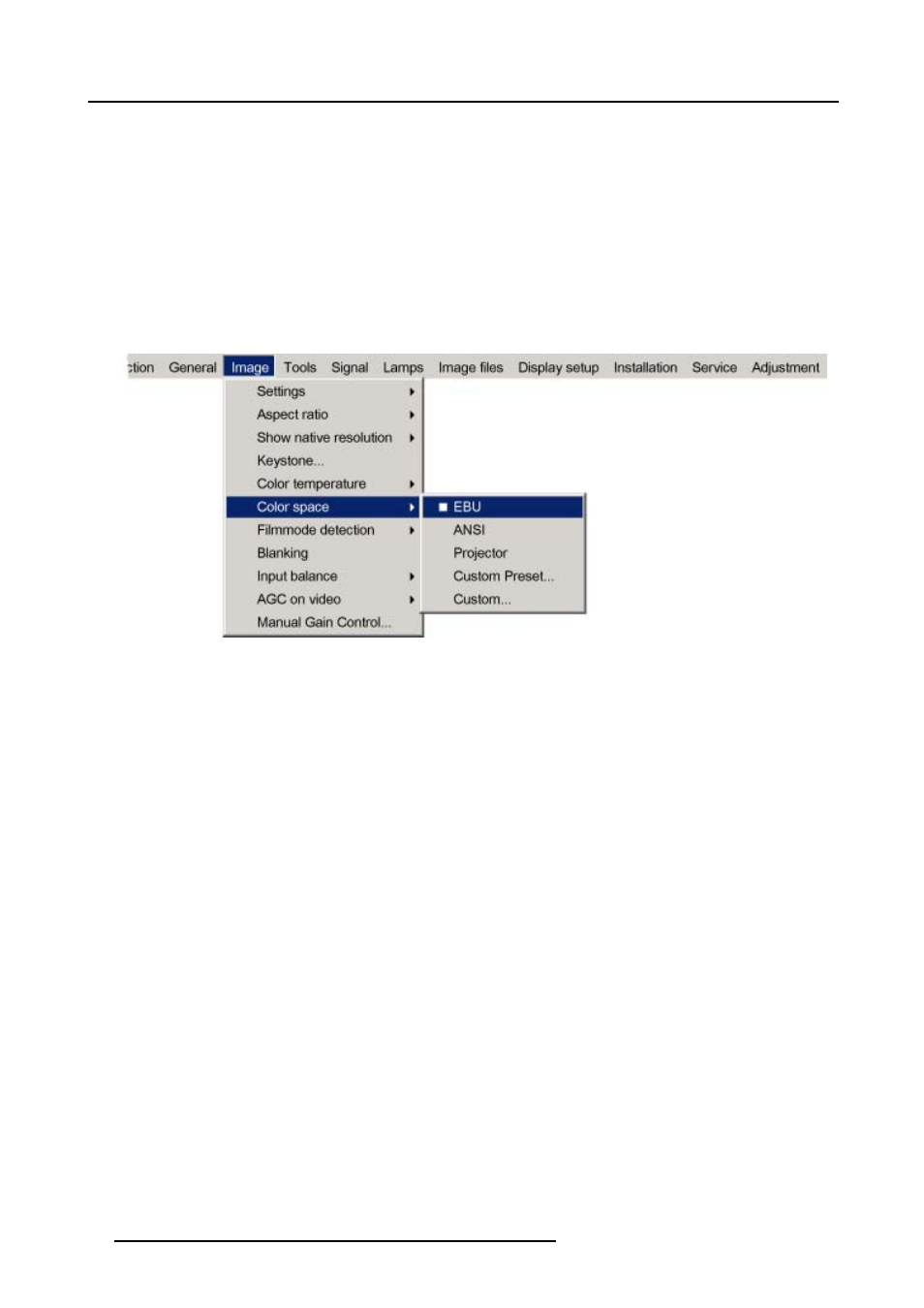
8. Image Menu
EBU
European Broadcasting Union. This organization defines a European standard.
ANSI
American standard.
Projector
Maximum color space
Custom
Preset
User defined x and y coordinates for red, green and blue which forms the corners of the color space. These
values can be recalled at anytime.
Custom
The user can define the x and y coordinates for red, green and blue which forms the corners of the color space.
By changing the coordinates, the color reproduction can be changed.
7. Press ENTER.
A white bullet shows the active setting.
Image 8-28
How to create a Custom Preset color space ?
1. Press MENU to activate the menu bar.
2. Press → to select the Image item. (image 8-29)
3. Press ↓ to pull down the Image menu.
4. Use ↑ or ↓ to select Color space.
5. Press → to pull down the menu.
6. Use ↓ or ↑ to select the Custom.
7. Press ENTER.
A slide box for Red x-coordinate will be displayed as well as a wizard text box in the lower part of the screen. (image 8-30)
Adjust first Red x to the desired value. Use COLOR to switch to the next adjustment. The adjustment order is Red x → Red y
→ Green x → Green y → Blue x → Blue y.
The created color space is save as Custom Preset and can be recalled at anytime.
78
R5976816 RLM R6+ PERFORMER 02/06/2006
