7 rename file, Rename file, Image files menu – Barco RLM R6+ PERFORMER R9010270 User Manual
Page 119
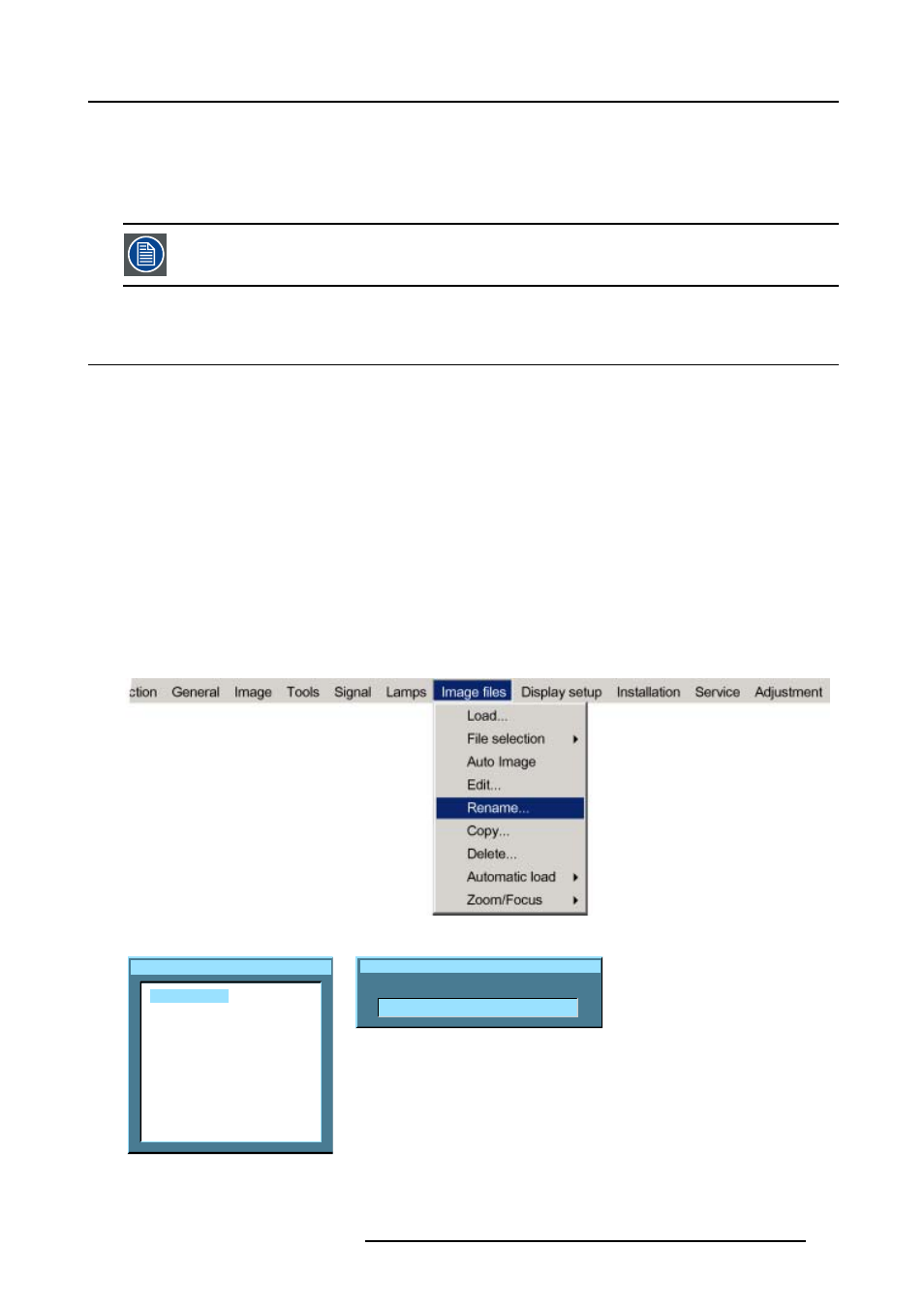
12. Image Files Menu
•
a progressive signal (32 kHz frequency video signal ) is connected to the BNC’s (select the source with Data on BNC’s in the
Source selection menu).
•
one wants (in PiP mode) to visualize the component video signal in a Data window hereby adding a video image in the PiP
layout.
-HDTV-PR/Y/PB for high definition component video signals.
It is recommended to use the default values.
12.7 Rename file
How to rename a file ?
1. Press MENU to activate the menu bar.
2. Press → to select the Image files item. (image 12-12)
3. Press ↓ to pull down the Image files menu.
4. Use ↑ or ↓ to select Rename.
5. Press ENTER
A dialog box is displayed. (image 12-13)
6. Use ↑ or ↓ to select the desired file.
7. Press ENTER
A text box is displayed. (image 12-14)
8. Press ENTER to activate the input field.
Use ← or → to select the characters. Use the ↓ or ↑ to change the value.
9. Press ENTER to confirm the changes.
Image 12-12
Rename custom file
Video625.c01
Video625.c02
Image 12-13
Rename custom file
New name:
Video625.c01
Image 12-14
R5976816 RLM R6+ PERFORMER 02/06/2006
115
