10 automatic load, Automatic load, Image files menu – Barco RLM R6+ PERFORMER R9010270 User Manual
Page 121
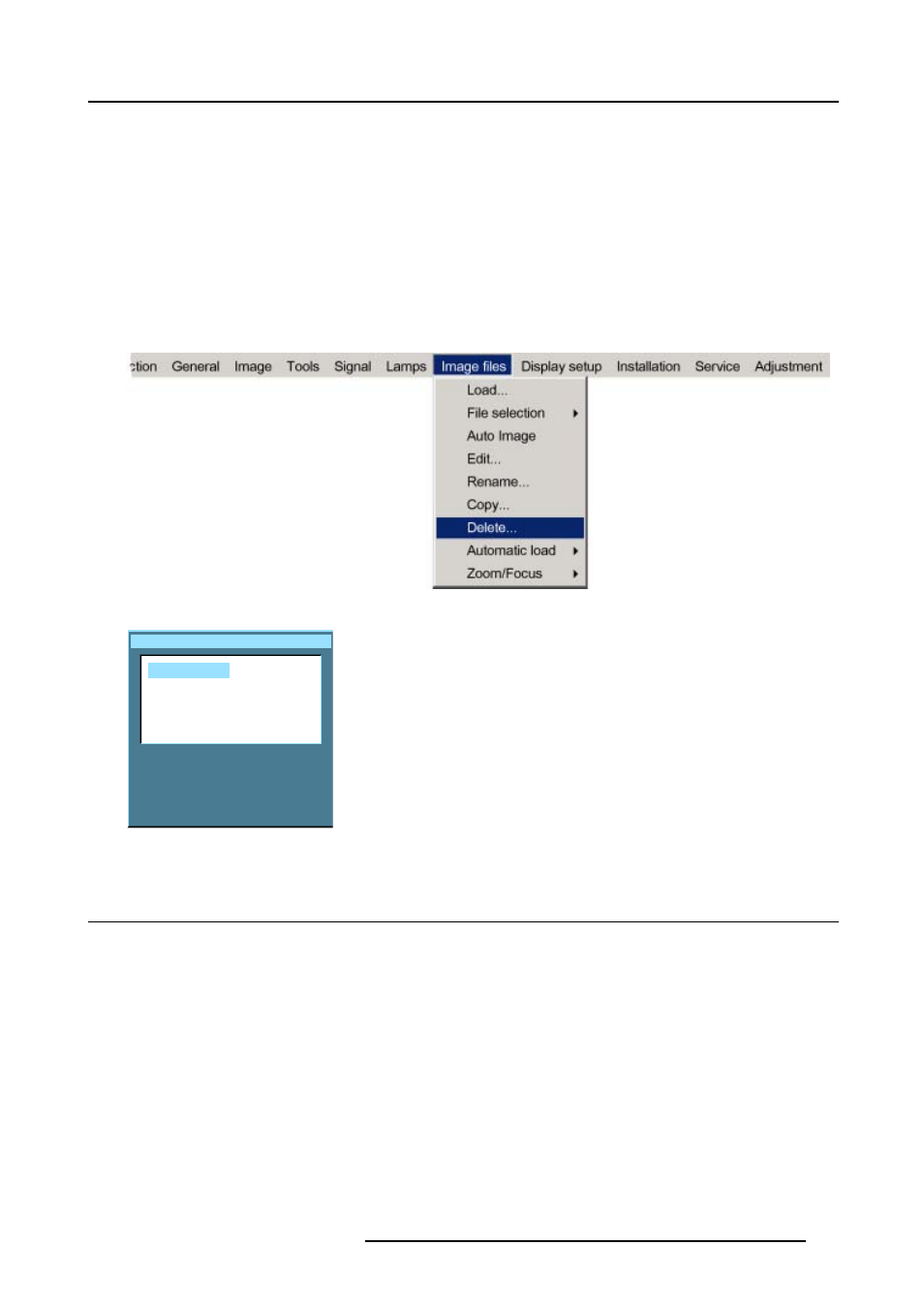
12. Image Files Menu
How to delete a file ?
1. Press MENU to activate the menu bar.
2. Press → to select the Image files item. (image 12-18)
3. Press ↓ to pull down the Image files menu.
4. Use ↑ or ↓ to select delete.
5. Press ENTER to confirm.
A dialog box is displayed. (image 12-19)
6. Use ↑ or ↓ to select the desired file.
7. Press ENTER to confirm.
The selected file is deleted and is removed from the list.
Image 12-18
Delete custom file
Active files:
Video625.c01
Video625.c02
All files
Image 12-19
12.10 Automatic load
What can be done ?
When automatic load is ’off’, the projector will not load another file when the source is interrupted or when the image is suddenly
changed to another file format. The new image will be displayed with the same settings as the previous source.
When automatic load is ’on’, the projector will follow the new source settings.
How to set up ?
1. Press MENU to activate the menu bar.
2. Press → to select the Image files item. (image 12-20)
3. Press ↓ to pull down the Image files menu.
4. Use ↑ or ↓ to select Automatic load.
5. Press → to display the choices.
6. Use ↑ or ↓ to select desired choice.
R5976816 RLM R6+ PERFORMER 02/06/2006
117
