Nokia catalogs, Open a catalog, Open a folder – Nokia E50 User Manual
Page 99: Catalogs settings
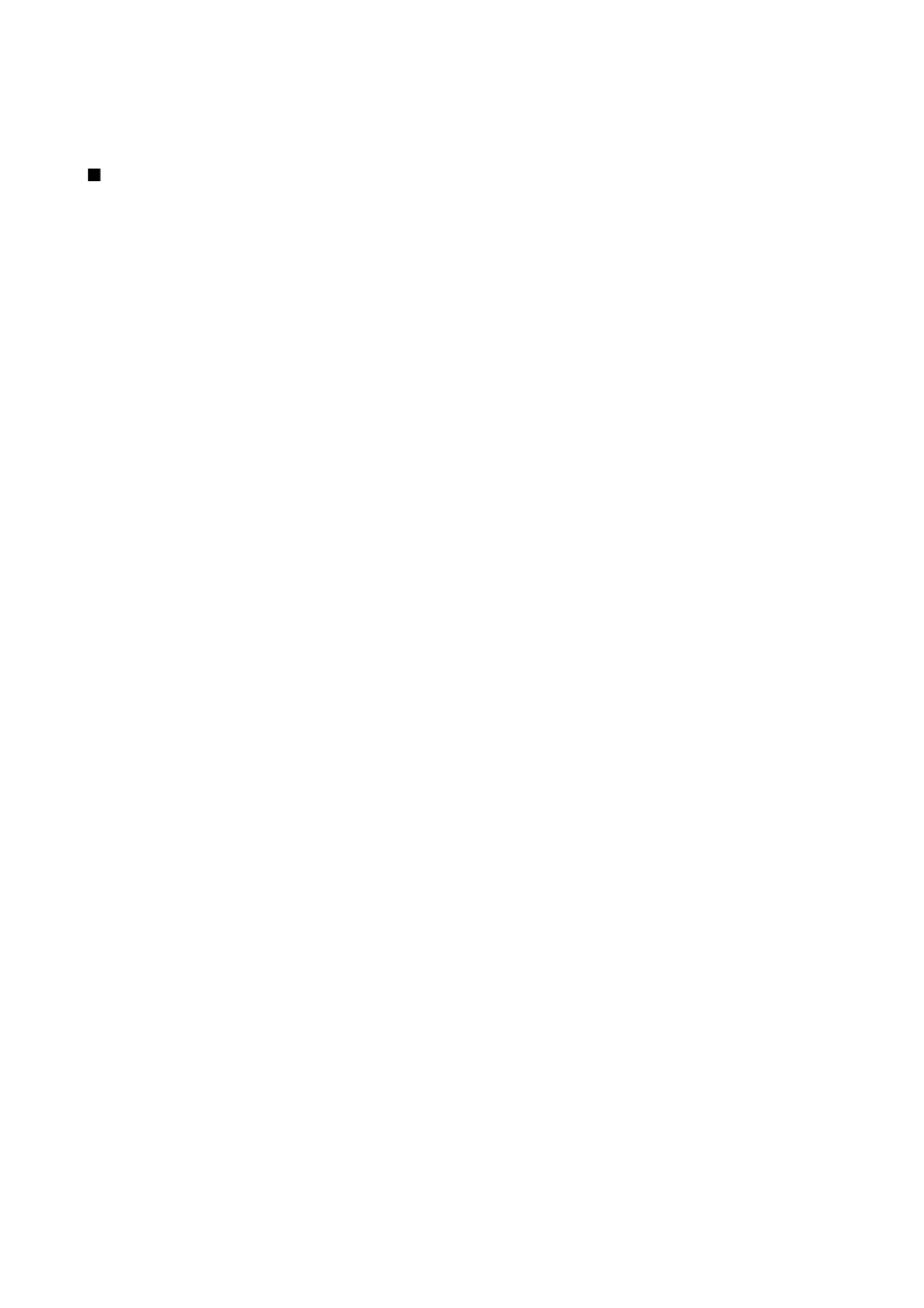
To switch between flash files saved on your device memory or memory card, scroll left or right.
The available options may vary.
Nokia Catalogs
Select
Menu
>
Catalogs
. Select
OK
if you accept the disclaimer.
Nokia Catalogs (network service) is a mobile content shop available on your device. With Nokia Catalogs you can discover,
preview, buy, download, and upgrade content, such as games, ringing tones, wallpapers, services, and applications, for your
device. The available content depends on your network operator and service provider.
Nokia Catalogs uses your network services to access the most updated catalog content. For information on additional items
available through Nokia Catalogs, contact your network operator or service provider.
Nokia Catalogs receives ongoing updates, bringing you the latest content your network operator or service provider offers for
your device. To update the catalogs manually, select
Options
>
Refresh list
.
Open a catalog
Select
Menu
>
Catalogs
.
When you scroll to a catalog folder, a description of the contents is shown on the display.
Select
Options
and select from the following:
•
Open
— Open the selected catalog.
•
View details
— View the catalog details.
•
Hide
— Hide the selected catalog from the catalog list.
•
Show all
— Bring the hidden catalogs back to the catalog list.
•
Refresh list
— Download an updated catalog list.
•
Application
— Select
About
to see information about the application or
Disclaimer
to see the catalog provider's disclaimer.
•
Homepage
— Open the Catalogs main view.
Open a folder
Select
Menu
>
Catalogs
.
A catalog folder may contain several subfolders.
Select
Options
and select from the following:
•
Open
— Open the folder contents if you have purchased and downloaded the selected item.
•
Open
— Open the selected subfolder.
•
View details
— View the catalog details.
•
Preview
— Show a preview of the selected item.
•
Get
— Download the selected item if you have purchased it, but not yet downloaded it.
•
Buy
— Purchase the selected item.
•
Set as wallpaper
— If the selected item is a wallpaper, select this option to set is as the wallpaper for the device.
•
Set as ringing tone
— If the selected item is a ringing tone, select this option to set is as the ringing tone for the device.
•
Set as theme
— If the selected item is a theme, select this option to set is as the theme for the device.
•
Online information
— Open a Web site with information on the selected item, if available.
•
Purchase details
— Check the details of the purchased item.
•
Refresh list
— Download an updated folder.
•
Application
— Select
About
to see information about the application or
Disclaimer
to see the catalog provider's disclaimer.
•
Homepage
— Open the Catalogs main view.
Catalogs settings
Select
Menu
>
Catalogs
.
From the catalogs main view, select
Options
and select from the following:
•
Access point
— Select a default access point to be used with the catalogs application.
•
Automatic open
— Select whether to open the downloaded application automatically .
•
Preview confirmation
— Select whether to have a confirmation note to pop up before downloading the preview of the item.
•
Buy confirmation
— Select whether to have a confirmation note to pop up before buying the item.
M e d i a a p p l i c a t i o n s
Copyright © 2006 Nokia. All Rights Reserved.
67
