Edit landmark categories, Edit landmarks, Receive landmarks – Nokia E50 User Manual
Page 107: Sett. wizard, E-mail, Operator
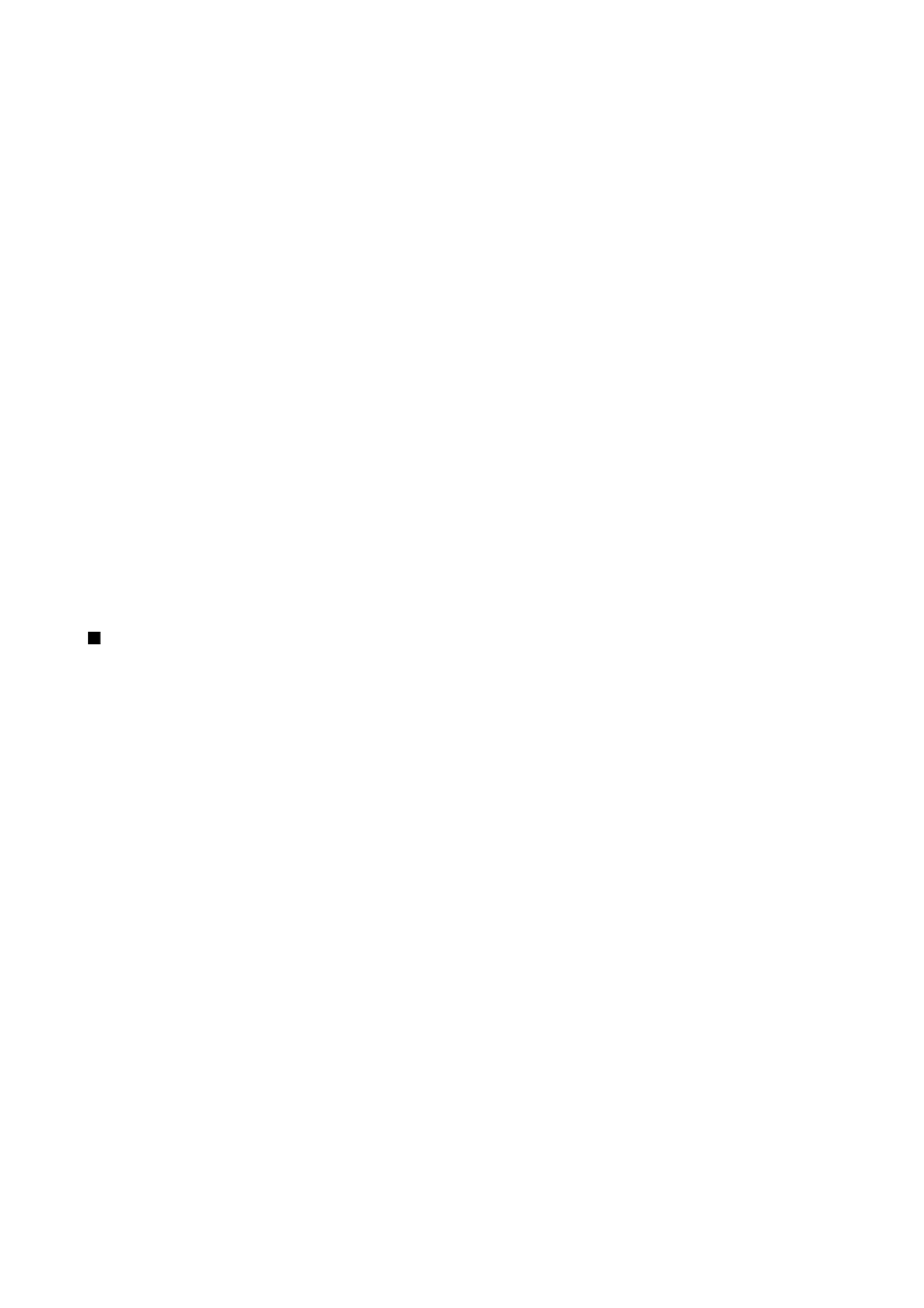
Edit landmark categories
Select
Options
>
Edit categories
.
Select
Options
and select from the following options:
•
New landmark
— Create a landmark directly into the category. Select
Current position
to make a network request for the
latitude and longitude coordinates of your current location or
Enter manually
to fill in the necessary location information
such as a name, category, address, latitude, longitude and altitude.
•
Landmark icon
— Change the icon of the landmark. Scroll to the desired icon, and press the joystick.
To delete a landmark category that you have created, scroll to it and press the clear key. You cannot delete preset categories.
Edit landmarks
Select
Options
>
Edit
or
New landmark
>
Enter manually
. Enter location and other information such as a name, category, address,
latitude, longitude and altitude.
With each landmark, select
Options
and select from the following options:
•
Select categories
— Organize the landmark to a group of similar landmarks. Scroll to the category and press the joystick to
modify landmark information such as a name, category, address, latitude, longitude and altitude.
•
Current position
— Request and automatically fill in the geographical latitude and longitude coordinates to make a landmark
of your current location.
•
Landmark icon
— Change the icon of the landmark. Scroll to the desired icon, and press the joystick.
•
Send
— Send the landmark to compatible devices.
Available options may vary.
Receive landmarks
Select
Menu
>
Messag.
. Open a message that contains a landmark you have received from another device. Scroll to the landmark,
and press the joystick.
To save the landmark in your device, select
Options
>
Save
.
To forward the landmark to compatible devices, select
Options
>
Send
.
Sett. wizard
Sett. wizard
configures your device for operator settings based on your network operator information.
To use these services, you may have to contact your network operator or service provider to activate a data connection or other
services.
To edit settings, select
Menu
>
Tools
>
Sett. wizard
and the item you want to configure.
1. To edit e-mail settings, select
Menu
>
Tools
>
Sett. wizard
>
.
Sett. wizard
detects your available network operators. If
the device detects more than one network operators, select one and
OK
.
If the network operator is not recognized, you must select
Country/Region
and
Operator
.
2. Select your e-mail service provider from the list.
3. Select the outgoing mail server. Use the default server if you are not sure.
If
Sett. wizard
prompts you to enter the details of your
E-mail address
(including the domain name),
User name
, and
Password
, select each in turn and
Options
>
Change
. Enter the details, and select
OK
.
1. Select
Options
>
OK
when you are finished.
2. Select
OK
to confirm that you want to set up the mailbox for the specified operator.
3. Select
OK
.
To send or receive e-mail messages, you must have an active packet data account. Contact your network operator or service
provider for details.
Operator
To edit operator settings (access points, Web browser, MMS, and streaming), select
Menu
>
Tools
>
Sett. wizard
>
Operator
.
Sett.
wizard
detects your available network operators. If the device detects more than one network operators, select one and
OK
. If
the network operator is not recognized, you must select
Country/Region
and
Operator
.
If you are not able to use
Sett. wizard
, visit the Nokia phone settings Web site at
T o o l s
Copyright © 2006 Nokia. All Rights Reserved.
75
