Create presentations, Receive and reply to multimedia messages, View presentations – Nokia E50 User Manual
Page 69
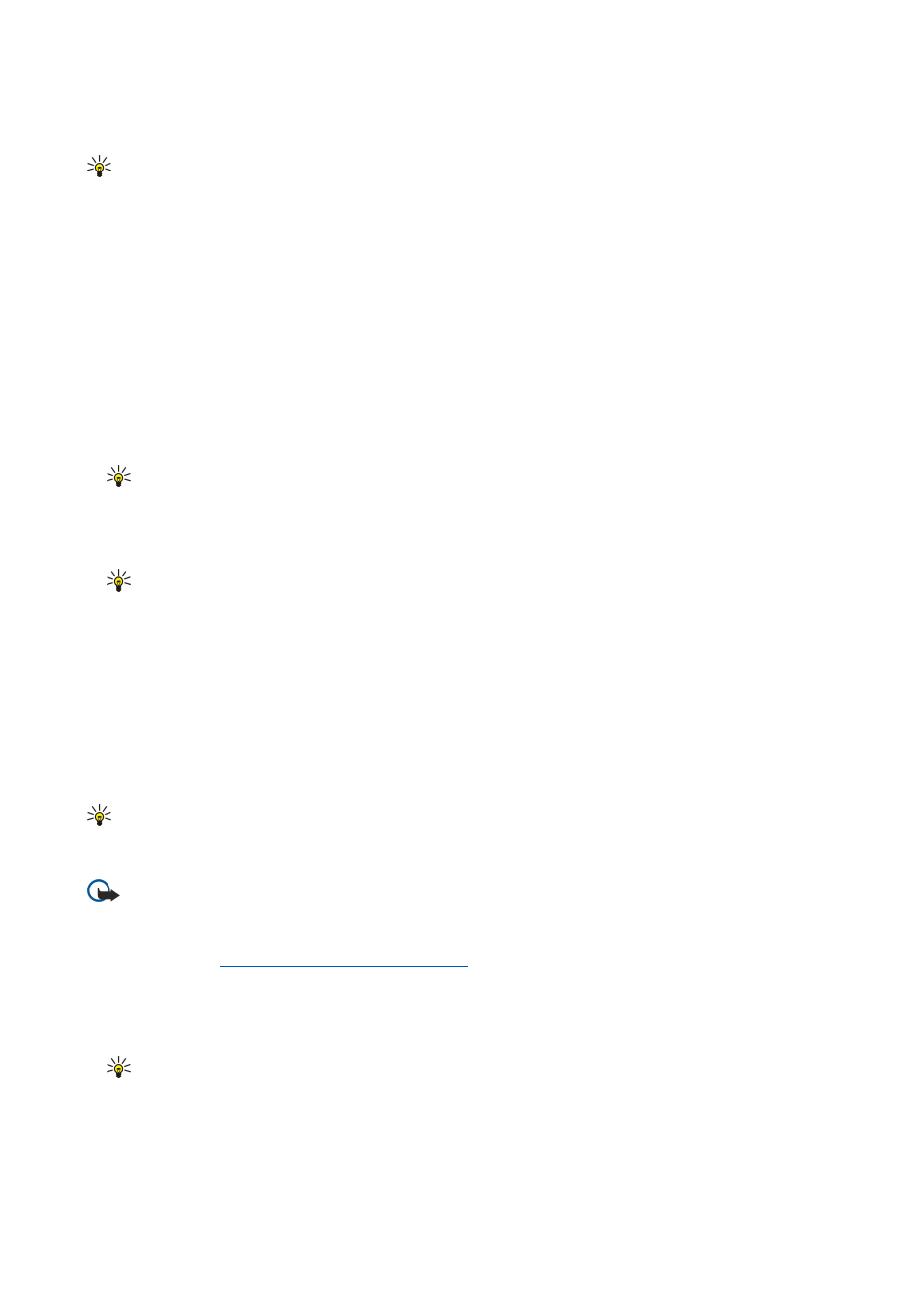
5. To preview a multimedia message before sending it, select
Options
>
Preview
.
6. Press the joystick to send the multimedia message.
Tip: You can also create multimedia messages directly from several applications, such as
Contacts
and
Gallery
.
To delete an object from a multimedia message, select
Options
>
Remove
.
Sending options for multimedia messages
Select
Options
>
Sending options
and from the following options:
•
Receive report
— Select
Yes
if you want to receive a notification when the message has been successfully delivered to the
recipient. Receiving a delivery report of a multimedia message that has been sent to an e-mail address may not be possible.
•
Message validity
— Select how long the messaging center tries to send the message. If the recipient of a message cannot be
reached within the validity period, the message is removed from the multimedia messaging center. The network must support
this feature.
Maximum time
is the maximum amount of time allowed by the network.
Create presentations
Select
New message
>
Multimedia message
.
1. In the
To
field, press the joystick to select recipients from
Contacts
, or enter the recipients' mobile phone numbers or e-mail
addresses manually.
2. Select
Options
>
Create presentation
and a presentation template.
Tip: A template may define which media objects you can include in the presentation, where they appear, and which
effects are displayed between images and slides.
3. Scroll to a text area and enter the text.
4. To insert images, sound, video, or notes in your presentation, scroll to the corresponding object area, and select
Options
>
Insert
.
Tip: To move between object areas, scroll up and down.
5. To add slides, select
Insert
>
New slide
.
6. Select
Options
and from the following:
•
Preview
— See what your multimedia presentation looks like when it is opened. Multimedia presentations may only be
viewed in compatible devices that support presentations. They may appear different in different devices.
•
Backgrnd. settings
— Select the background color for the presentation and background images for different slides.
•
Effect settings
— Select effects between images or slides.
Creating multimedia presentations is not possible if
MMS creation mode
is
Restricted
. To change
MMS creation mode
, select
Messag.
>
Options
>
Settings
>
Multimedia message
.
The available options may vary.
To send your multimedia presentation, press the call key.
Tip: To save the message in
Drafts
without sending it, select
Done
.
Receive and reply to multimedia messages
Important: Multimedia message objects may contain viruses or otherwise be harmful to your device or PC. Do not
open any attachment if you are not sure of the trustworthiness of the sender.
Before you can send or receive multimedia messages on your device, you must define the multimedia message settings. Your
device may have recognized the SIM card provider and automatically configured the multimedia message settings. If not, contact
your service provider.
See "Multimedia message settings," p. 38.
If you receive multimedia messages containing objects unsupported by your device, you cannot open them.
1. To reply to a multimedia message, open the message from the
Inbox
, and select
Options
>
Reply
.
2. Select
Options
>
To sender
to reply to the sender with a multimedia message or
Options
>
Via text message
to reply to the
sender with a text message.
Tip: To add recipients to your reply, select
Options
>
Add recipient
to select the recipients of the message from the
contacts list, or enter the recipients' phone numbers or e-mail addresses manually in the
To
field.
3. Enter the text of the message, and press the joystick to send it.
View presentations
Open the
Inbox
, scroll to a multimedia message that contains a presentation, and press the joystick. Scroll to the presentation,
and press the joystick.
M e s s a g e s
Copyright © 2006 Nokia. All Rights Reserved.
37
