Predictive text input, Copy text to the clipboard, Change writing language – Nokia E50 User Manual
Page 48: Volume control, Profiles
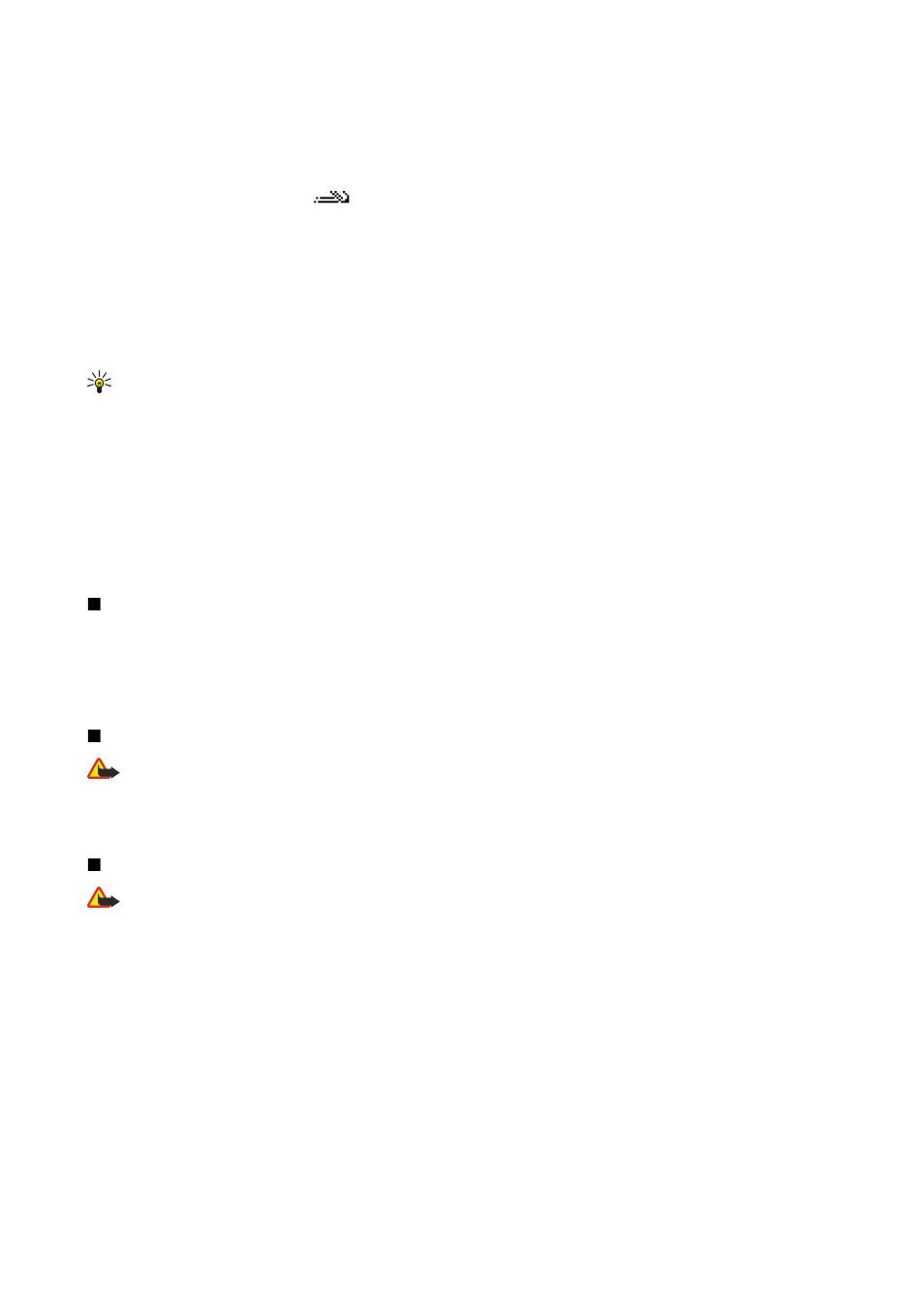
• To switch between the different character cases, press #.
Predictive text input
1. To activate predictive text input, press the edit key, and select
Predictive text on
. This activates predictive text input for all
editors in the device. The indicator
is shown on the top right of the display when you are writing text using predictive
text input.
2. To write the desired word, press 2–9. Press each key only once for one letter.
3. When you have finished writing the word and it is correct, to confirm it, scroll right, or press 0 to add a space.
If the word is not correct, press * repeatedly to view the matching words the dictionary has found one by one.
If the ? character is shown after the word, the word you intended to write is not in the dictionary. To add a word to the
dictionary, select
Spell
, enter the word (up to 32 letters) using traditional text input, and select
OK
. The word is added to the
dictionary. When the dictionary is full, a new word replaces the oldest added word.
4. Start writing the next word.
Tip: To set predictive text input on or off, press # twice quickly.
Write the first half of a compound word; to confirm it, scroll right. Write the last part of the compound word. To complete the
compound word, press 0 to add a space.
To turn predictive text input off for all editors in the device, press the edit key, and select
Predictive text
>
Off
.
Copy text to the clipboard
1. To select letters and words, press and hold the edit key. At the same time, scroll in the direction necessary to highlight the
word, phrase, or line of text you want to copy. As the selection moves, the text is highlighted.
2. To copy the text to the clipboard, while still holding the edit key, select
Copy
. To insert the text into a document, press and
hold the edit key, and select
Paste
.
Change writing language
When you are writing text, you can change the writing language. For example, if you press the 6 key repeatedly to reach a
specific character, changing the writing language gives you access to different characters in a different order.
If you are writing text using a non-Latin alphabet and want to write Latin characters, for example e-mail or Web addresses, you
may need to change the writing language. To change the writing language, press the edit key, select
Writing language
, and a
writing language that uses Latin characters.
Volume control
Warning: Do not hold the device near your ear when the loudspeaker is in use, because the volume may be extremely
loud.
To adjust the volume during a call, press the volume keys.
To adjust the volume when using the loudspeaker, press the volume keys.
Profiles
Warning: In the offline profile you cannot make or receive any calls, or use other features that require network
coverage. Calls still may be possible to the official emergency number programmed into your device. To make calls,
you must first activate the phone function by changing profiles. If the device has been locked, enter the lock code.
Select
Menu
>
Tools
>
Profiles
.
You can adjust and customize the ringing tones, alert tones, and other device tones for different events, environments, or caller
groups.
To customize a profile, scroll to the desired profile in the list, and select
Options
>
Personalise
.
Define the following settings:
•
Ringing tone
— Select a ringing tone from the list, or select
Tone downloads
to open a bookmark folder containing a list of
bookmarks for downloading tones using the browser. To listen to the selected tone, select
Play
. If you have two alternate
phone lines in use, you can specify a ringing tone for each line.
•
Say caller's name
— Activate the text-to-speech ringing tone feature. When someone from your contacts list calls you, the
device sounds a ringing tone that is a combination of the spoken name of the contact and the selected ringing tone.
•
Ringing type
— Select how you want the ringing tone to alert.
•
Ringing volume
— Select the volume level of the ringing tone.
•
Message alert tone
— Select a tone for received text messages.
Y o u r d e v i c e
Copyright © 2006 Nokia. All Rights Reserved.
16
