Vpn access point settings, Configurations, Date and time settings – Nokia E50 User Manual
Page 103: Security settings, Network settings, Enhancement settings
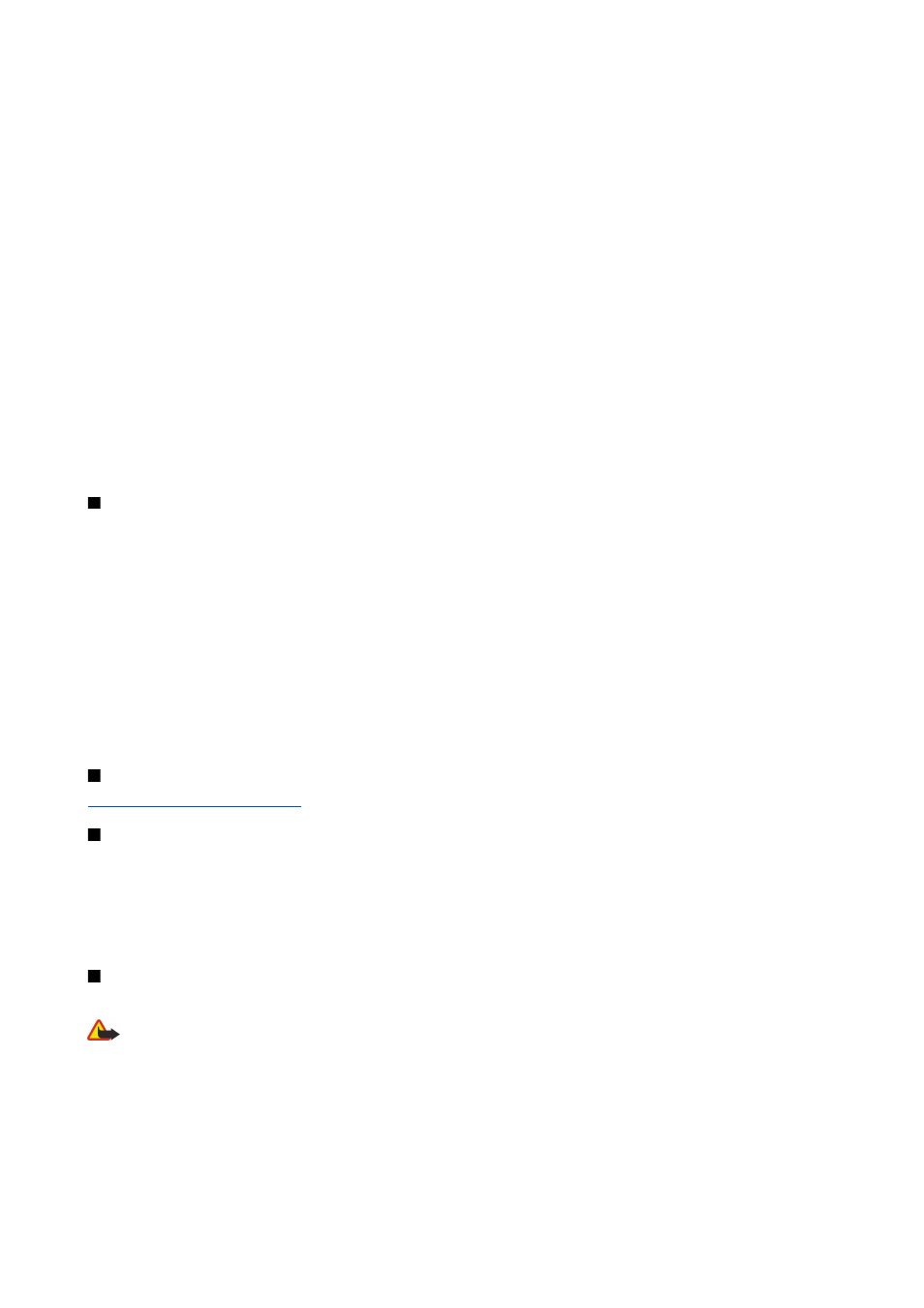
•
New access point
— Create a new VPN access point.
•
Delete
— Delete the selected access point.
VPN access point settings
Contact your service provider for the correct access point settings.
To edit VPN access point settings, select the access point and
Options
.
Select from the following:
•
Connection name
— Enter a name for the VPN connection. The maximum length of the name is 30 characters.
•
VPN policy
— Select a VPN policy to be used with this access point.
•
Internet access pt.
— Select the Internet access point to be used with this VPN access point.
•
Proxy serv. address
— Enter the proxy server address of this VPN access point.
•
Proxy port number
— Enter the number of the proxy port.
Configurations
To view and delete configurations for trusted servers, select
Menu
>
Tools
>
Settings
>
Connection
>
Configurations
.
You can receive messages from your network operator, service provider, or company information management that contain
configuration settings for trusted servers. These settings are automatically saved in
Configurations
. You may receive
configuration settings for access points, multimedia or e-mail services, and IM or synchronization settings from trusted servers.
To delete configurations for a trusted server, scroll to the server, and press the clear key. The configuration settings for other
applications provided by this server are also deleted.
Date and time settings
Select
Menu
>
Tools
>
Settings
>
Date and time
.
Select from the following:
•
Time
— Enter the time.
•
Time zone
— Enter the time zone.
•
Date
— Enter the date.
•
Date format
— Change how the date is displayed.
•
Date separator
— Change the symbol that separates days, months, and years.
•
Time format
— Select the 12-hour or 24-hour clock system.
•
Time separator
— Select the symbol that separates hours and minutes.
•
Clock type
— Select
Analogue
or
Digital
.
•
Clock alarm tone
— Select the tone that you want to use for the alarm clock.
•
Network operator time
— Update time, date, and time zone information automatically (network service). Select
Auto-
update
to activate. This service may not be available in all networks.
Security settings
See "Define security settings," p. 25.
Network settings
Select
Menu
>
Tools
>
Settings
>
Network
.
Define the following:
•
Operator selection
— Select
Manual
to choose from available networks, or
Automatic
to have the device select the network
automatically.
•
Cell info display
— Select
On
to set the device to indicate when it is used in Micro Cellular Network (MCN).
Enhancement settings
Select
Menu
>
Tools
>
Settings
>
Enhancement
.
Warning: When you use the headset, your ability to hear outside sounds may be affected. Do not use the headset
where it can endanger your safety.
With most enhancements, you can select from the following settings:
•
Default profile
— Select the profile that is activated when you attach an enhancement to your device.
•
Automatic answer
— Let the device answer phone calls automatically when an enhancement is attached. Select
On
to have
the device answer an incoming call automatically after 5 seconds. If the ringing type is set to
Beep once
or
Silent
in the Profiles
menu, automatic answer is disabled.
•
Lights
— Select
On
to illuminate the device while it is attached to an enhancement.
S e t t i n g s
Copyright © 2006 Nokia. All Rights Reserved.
71
