Team suite, Team suite settings – Nokia E50 User Manual
Page 78
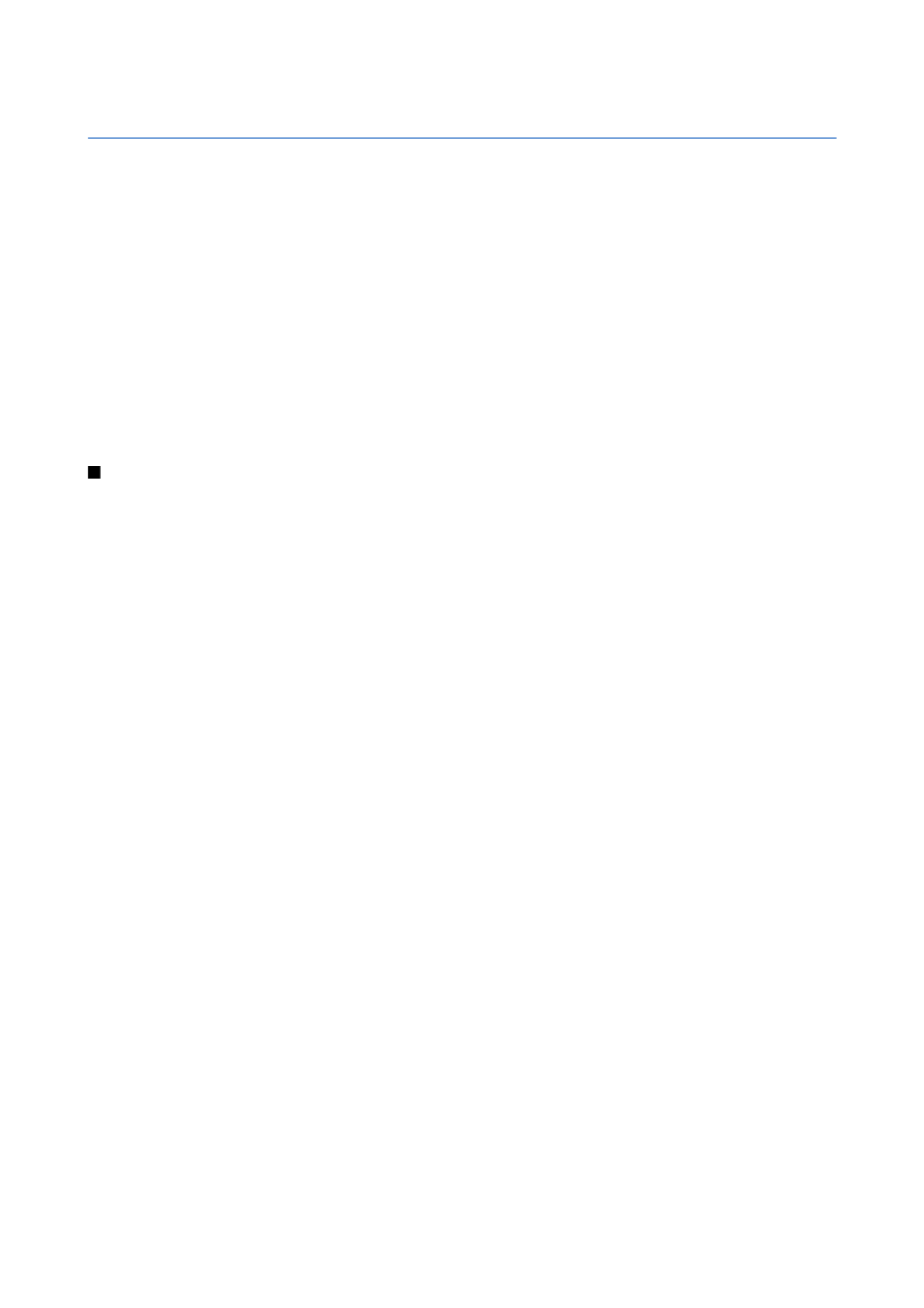
7.
Team suite
Create, edit, and delete teams, and send messages, view team Web pages, and make phone calls to teams at one go.
Select
Menu
>
Office
>
Team suite
.
To create a new team, select
Options
>
Team
>
Create
.
To edit a team, select the team and select
Options
>
Team
>
Edit
.
To remove a team, select the team and select
Options
>
Team
>
Delete
.
To select from the actions, first select a team on the left, then move to the action pane on the right, and select from the following
actions:
•
Call
— Make a phone call to the team. The team members are called one by one and put on hold until the calls can be merged
into a conference call (network service). The maximum number of participants depends on the network service.
•
Create message
— Send a short message, a multimedia message, or an e-mail message to the selected team.
•
Call conference service
— Start a call to the conference call service (network service) defined for the selected team.
•
Push to talk
— Communicate via push to talk (network service) with the selected team.
•
Team Web pages
— Open the bookmark folder that has been for the selected team's Web pages.
To find more actions, select
Options
>
Actions
Team suite settings
To edit
Team suite
settings, select
Options
>
Settings
.
Select from the following options:
•
Action bar items
— Define which actions are shown in the action pane and in which order.
•
Own business card
— Define your own contact card or select not to use your own contact card in the team communication.
•
View contact image
— Select whether you want to see the team members' pictures.
•
Plug-in settings
— Define plug-in settings. You can access this setting only if there are plug-ins available that you can configure.
Copyright © 2006 Nokia. All Rights Reserved.
46
