Select ringing tones, Change enhancement settings, Themes – Nokia E50 User Manual
Page 49: Transfer content between devices, Transfer data with bluetooth or infrared
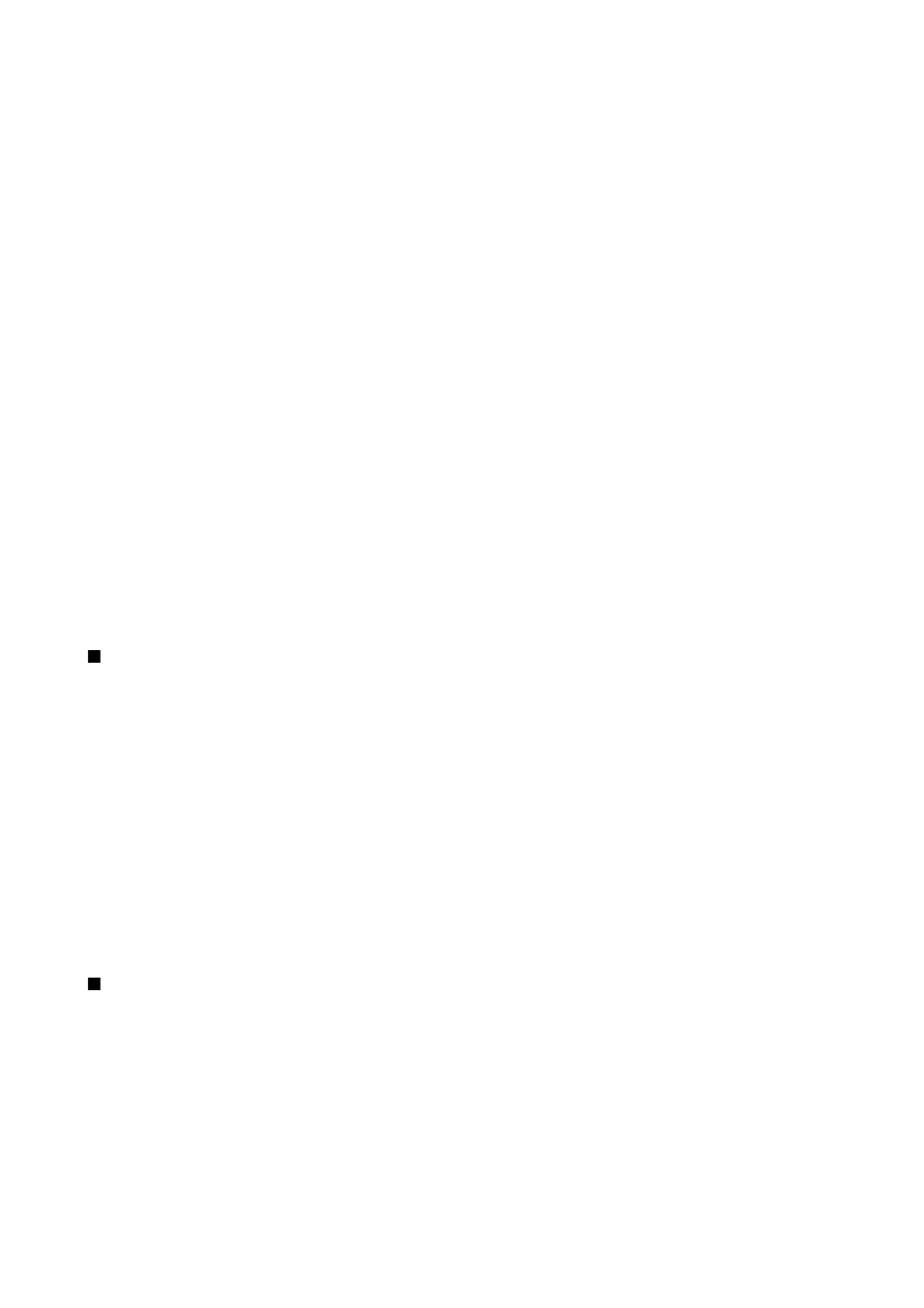
•
E-mail alert tone
— Select a tone for received e-mail messages.
•
Vibrating alert
— Select whether you want the device to vibrate when you receive a call.
•
Keypad tones
— Set the volume level of the device keypad tones.
•
Warning tones
— Set the warning tones on or off.
•
Alert for
— You can set the device to ring only upon calls from phone numbers that belong to a selected contact group. Phone
calls coming from outside that group have a silent alert.
•
Profile name
— You can give a name to a new profile or rename an existing profile. The
General
and
Offline
profiles cannot
be renamed.
The
Offline
profile prevents your device from accidentally switching on, sending or receiving messages, or using Bluetooth;
it also closes any Internet connection that may be in operation when the profile is selected.
To change a profile, scroll to the desired profile in the list, and select
Options
>
Activate
.
To create a new profile, select
Options
>
Create new
, and define the settings.
Select ringing tones
To set a ringing tone, scroll to a profile, and select
Options
>
Personalise
>
Ringing tone
. Select a ringing tone from the list or
select
Tone downloads
to open a bookmark folder containing a list of bookmarks for downloading tones using the browser.
Any downloaded tones are saved to
Gallery
.
To play the ringing tone for a selected contact group only, scroll to a profile, and select
Options
>
Personalise
>
Alert for
, and
select the desired group. Phone calls coming from outside that group have a silent alert.
To browse for a message tone, scroll to a profile and select
Options
>
Personalise
>
Message alert tone
.
To listen to the selected tone, select the tone from the list and wait for the tone to play.
Change enhancement settings
Scroll to an enhancement, and select
Options
>
Open
.
Change the default profile for the enhancement.
To change enhancement settings, select an enhancement and
Options
>
Open
.
Themes
Select
Menu
>
Tools
>
Themes
.
With
Themes
, you can change the look of the display of your device. For example, you can change the background image and
the colors on the display.
For more information, see the extended user guide on the Web.
To change the look of the display, highlight the theme you want to use, and select
Options
>
Apply
.
To edit a theme, highlight the theme you want to edit, and select
Options
>
Edit
. Select
Wallpaper
to change the background
image in the standby modes, or
Power saver
to use a text or the date and time as a power saver that appears on the display
when no key presses have been made for a some time.
To download themes, you need to establish a network connection that allows you to download themes from Internet sources
that are compatible with your device.
To download a theme, select
Theme downloads
. Enter the link from which you want to download your theme. Once the theme
is downloaded you can preview, activate, or edit it.
To preview a theme, highlight the theme you want to preview, and select
Options
>
Preview
. Select
Apply
to start using the
new theme.
Transfer content between devices
You can transfer content, such as contacts, from a compatible Nokia device to your Nokia E50 using Bluetooth connectivity or
infrared. The type of content that can be transferred depends on the phone model. If the other device supports synchronization,
you can also synchronize data between the other device and your Nokia E50.
Transfer data with Bluetooth or infrared
To start transferring data from a compatible device, select
Menu
>
Tools
>
Transfer
.
Bluetooth connectivity
1. In the information view, select
Continue
.
2. Select
Via Bluetooth
. Both devices must support the selected connection type.
Y o u r d e v i c e
Copyright © 2006 Nokia. All Rights Reserved.
17
