Adjust music volume, Track lists, Equalizer – Nokia E65 User Manual
Page 75: Flash player
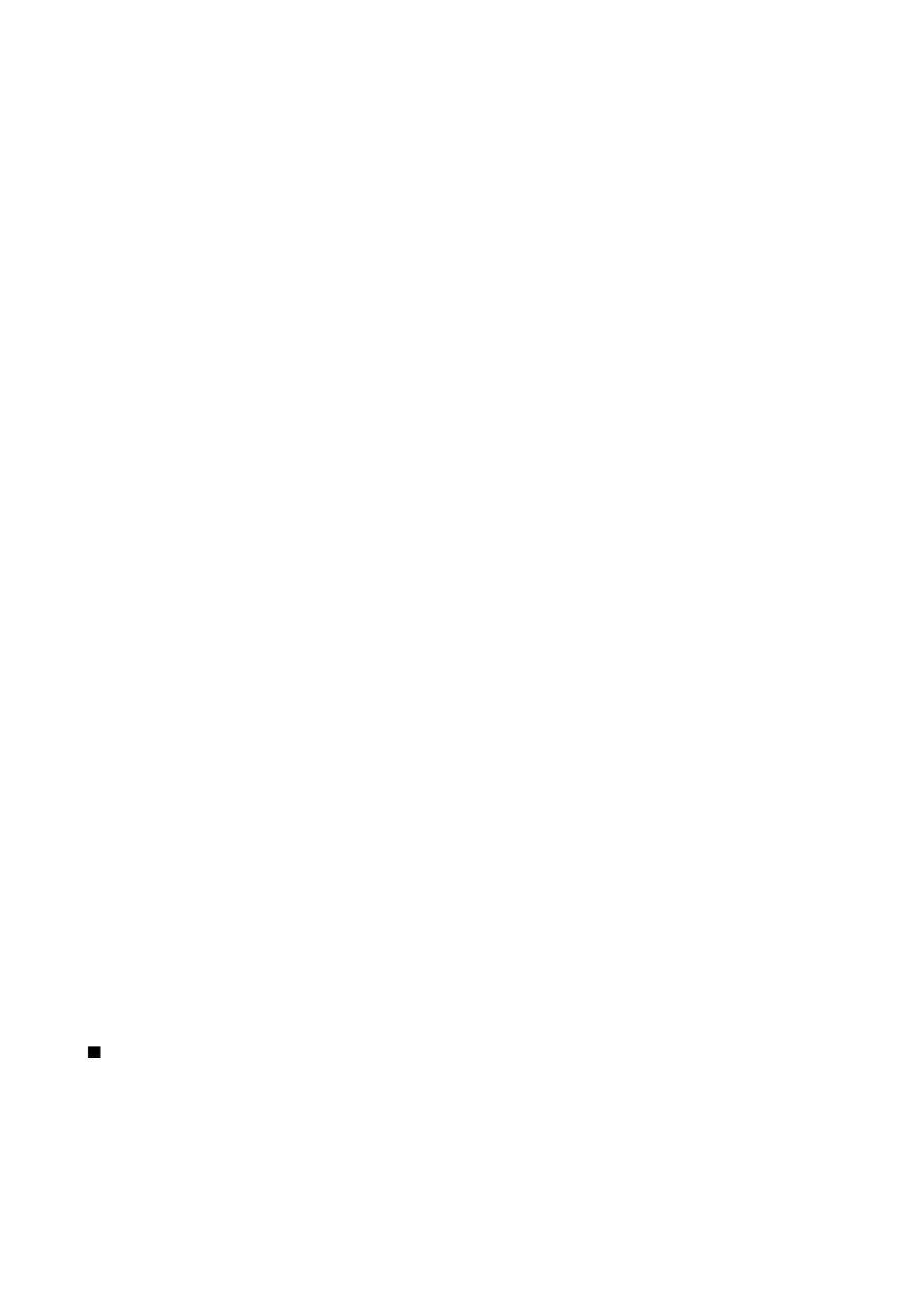
After you add or remove music files in the device, update your
Music library
. Select
Options
>
Update Music library
. The player
searches the device memory for music files and updates them to the
Music library
.
To select the previous or next track, scroll the scroll key up or down.
To play the music tracks repeatedly, select
Options
>
Loop
. Select
All
to repeat all the tracks in the current folder,
One
to repeat
the selected track, or
Off
to set off the repeating.
To play music in random order, select a folder and
Options
>
Random play
.
To view music track information, scroll to the desired track and select
Options
>
View details
.
Keyboard shortcuts:
• Press 5 to pause a track.
• press 4 to return to the beginning of the track. Press within two seconds after a song has started to go to the previous track.
Press and hold to rewind.
• Press 6 to go to the next track. Press and hold to fast forward.
• Press 8 to stop a track.
Adjust music volume
To control the music volume, press the volume keys. To mute the volume, press the lower volume key until the volume is muted.
Track lists
You can create a new track list and add tracks to it, or select a saved track list.
To create a new track list, select
Options
>
Music library
>
Track lists
>
Options
>
New track list
. Write the name of the new
track list, and select
OK
.
To add a track to a track list, open the track list, and select
Options
>
Add tracks
.
Equalizer
Select
Menu
>
Media
>
Music player
>
Options
>
Equaliser
.
You can personalize the sound of your music files with
Equaliser
. You can use preset frequency settings based on styles of music,
like rock. You can also create customized settings based on your own listening preferences.
You cannot use other functions of
Music player
while
Equaliser
is open.
With
Equaliser
, you can enhance or diminish frequencies during music playback and modify how your music sounds. There are
preset frequency settings in your device, for example,
Rock
.
To use a preset frequency setting when playing music, scroll to the frequency setting you want to use, and select
Options
>
Activate
.
Create your own frequency setting
1. To create your own frequency setting, select
Options
>
New preset
.
2. Enter a name for the preset frequency setting, and select
OK
.
3. Scroll up or down to move between the frequency bands and set the frequency on each band. To move between bands, scroll
left or right.
4. Select
Back
to save the new frequency setting or select
Options
>
Reset to defaults
to set the bands at a neutral frequency
and start over.
To edit a preset frequency setting, select
Options
>
New preset
or
Options
>
Edit
.
To modify the frequency of a preset setting, scroll to the frequency bands, and scroll up or down to increase or decrease their
values. You hear your frequency adjustment immediately in the playback.
To reset the frequency bands to their original values, select
Options
>
Reset to defaults
.
To save your new or edited settings, select
Back
.
Flash player
Select
Menu
>
Media
>
Flash Player
.
With
Flash Player
, you can view, play, and interact with flash files made for mobile devices.
To open a folder or play a flash file, scroll to the folder or file, and press the scroll key.
To send a flash file to compatible devices, scroll to it, and press the call key. Copyright protection may prevent the sending of
some flash files.
M e d i a a p p l i c a t i o n s
© 2007 Nokia. All rights reserved.
75
