Bluetooth, Start using bluetooth connectivity, Settings – Nokia E65 User Manual
Page 59: Security tips, Send data
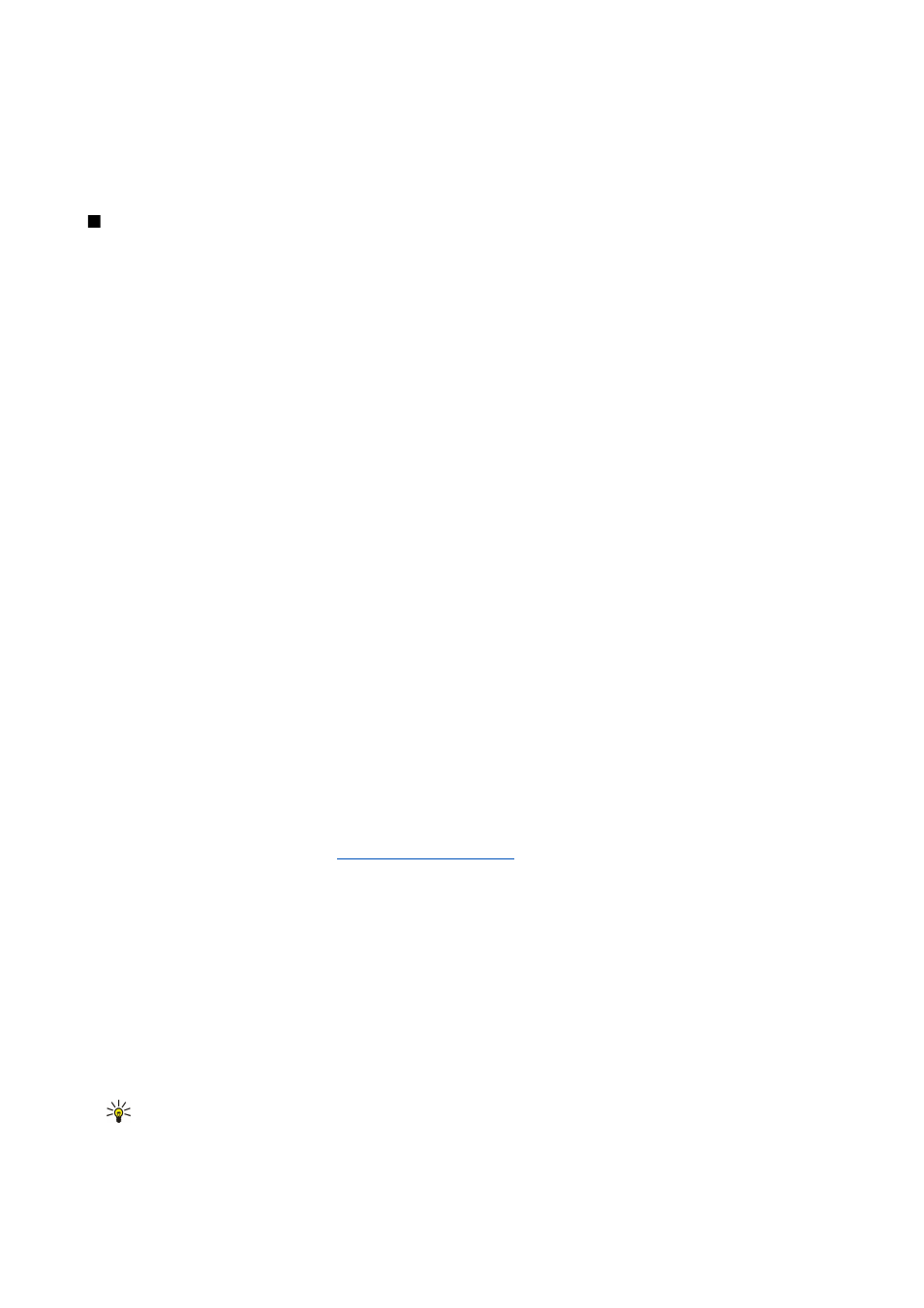
data cable, and select
Data transfer
when the device asks which mode is used. In this mode, your device acts as a mass storage
device and you can see it as a removable hard drive in your computer. The device will switch into the
Offline
profile if this is
selected. End the connection from the PC (for example, from an Unplug or Eject Hardware wizard in Windows) to avoid
damaging the memory card. After you end the connection, the device returns to the profile in which it was before using the
data transfer mode.
Bluetooth
This device is compliant with Bluetooth Specification 1.2 supporting the following profiles: Generic Access Profile, Serial Port
Profile, Dial-up Networking Profile, Headset Profile, Handsfree Profile, Generic Object Exchange Profile, Object Push Profile, File
Transfer Profile, SIM Access Profile, and Basic Imaging Profile. To ensure interoperability between other devices supporting
Bluetooth technology, use Nokia approved enhancements for this model. Check with the manufacturers of other devices to
determine their compatibility with this device.
Bluetooth technology enables wireless connections between electronic devices within a range of 10 meters (33 feet). A Bluetooth
connection can be used to send images, videos, texts, business cards, calendar notes, or to connect wirelessly to devices using
Bluetooth technology, such as computers.
Since devices using Bluetooth technology communicate using radio waves, your device and the other devices do not need to
be in direct line-of-sight. The two devices only need to be within a maximum of 10 meters of each other, although the connection
can be subject to interference from obstructions such as walls or from other electronic devices.
Start using Bluetooth connectivity
There may be restrictions on using Bluetooth technology in some locations. Check with your local authorities or service provider.
Features using Bluetooth technology, or allowing such features to run in the background while using other features, increase
the demand on battery power and reduce the battery life.
Select
Menu
>
Connect.
>
Bluetooth
.
1. When you activate Bluetooth for the first time, you are asked to give a name to your device. Give your device a unique name
to make it easy to recognize if there are several Bluetooth devices in the vicinity.
2. Select
Bluetooth
>
On
.
3. Select
My phone's visibility
>
Shown to all
.
Your device and the name you entered can now be seen by other users with devices using Bluetooth technology.
Settings
Define the following settings:
•
Bluetooth
— Select
On
to be able to connect to another compatible device using Bluetooth connectivity.
•
My phone's visibility
— Select
Shown to all
to allow other devices using Bluetooth technology to find your device when you
have set
Bluetooth
>
On
. To prevent other devices from finding your device, select
Hidden
. Even if you select
Hidden
, paired
devices can still detect your device.
•
My phone's name
— Enter a name for your device. The name is visible to other devices that search for devices using Bluetooth
technology. The maximum length of the name is 30 characters.
•
Remote SIM mode
— Select
On
to enable another device, such as a compatible car kit enhancement, to use the SIM card in
your device to connect to the network.
See "SIM access profile," p. 61.
If Bluetooth was turned off as a result of entering the
Offline
profile, you must re-enable Bluetooth manually.
Security tips
When you are not using Bluetooth connectivity, select
Bluetooth
>
Off
or
My phone's visibility
>
Hidden
.
Do not pair with an unknown device.
Send data
Several Bluetooth connections can be active at a time. For example, if you are connected to a headset, you can also transfer files
to another compatible device at the same time.
1. Open the application where the item you want to send is stored.
2. Select the item, and select
Options
>
Send
>
Via Bluetooth
. The device searches for other devices using Bluetooth technology
within range and lists them.
Tip: If you have sent data using Bluetooth before, a list of the previous search results is displayed. To search for
more Bluetooth devices, select
More devices
.
3. Select the device with which you want to connect, and press the scroll key to set up the connection. If the other device
requires pairing before data can be transmitted, you are asked to enter a passcode.
C o n n e c t i v i t y
© 2007 Nokia. All rights reserved.
59
