Receive and reply to multimedia messages, View presentations, View media objects – Nokia E65 User Manual
Page 43: View and save multimedia attachments, E-mail messages
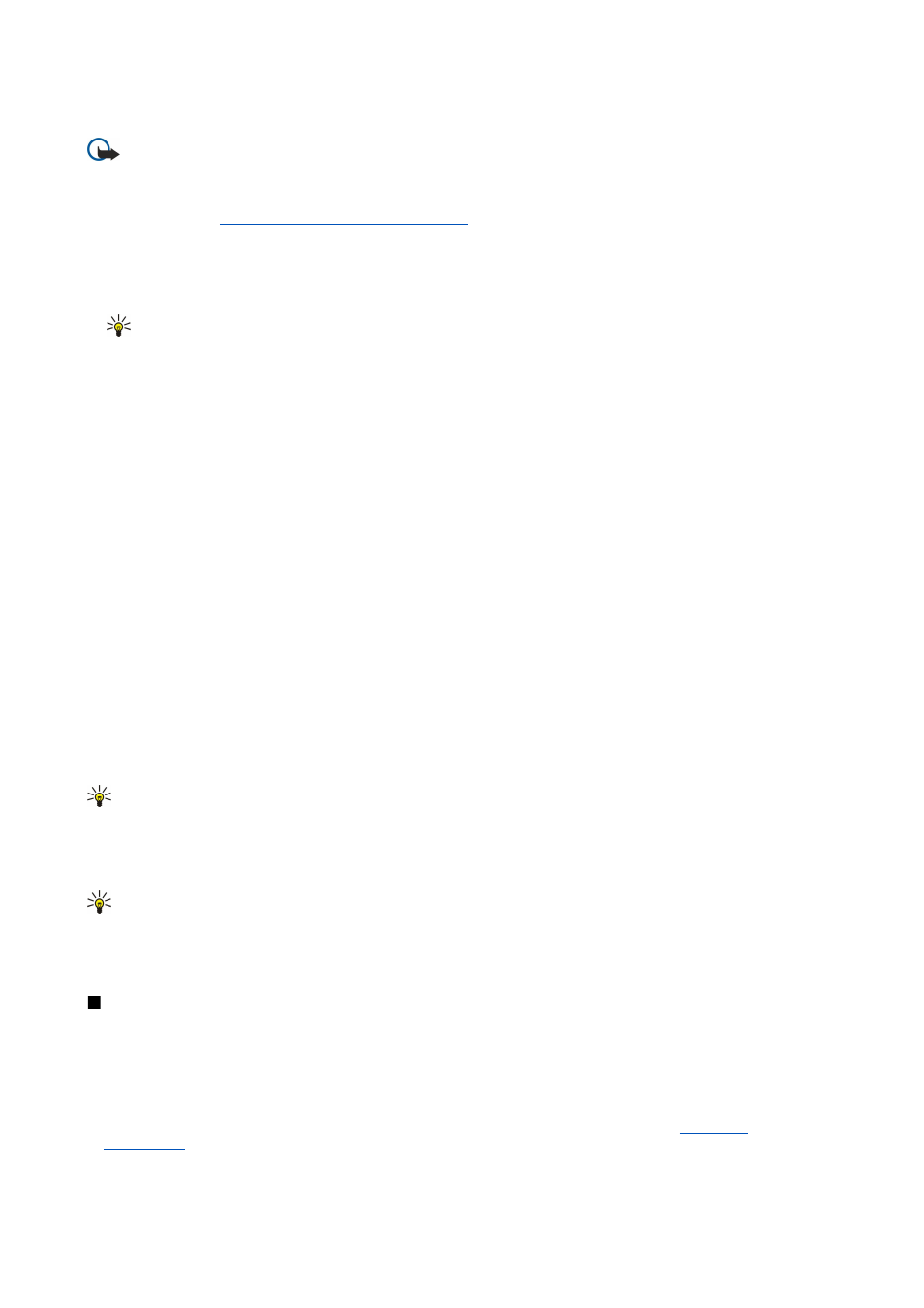
Receive and reply to multimedia messages
Important: Exercise caution when opening messages. Multimedia message objects may contain malicious software
or otherwise be harmful to your device or PC.
Before you can send or receive multimedia messages on your device, you must define the multimedia message settings. Your
device may have recognized the SIM card provider and automatically configured the multimedia message settings. If not, contact
your service provider.
See "Multimedia message settings," p. 50.
If you receive multimedia messages containing objects unsupported by your device, you cannot open them.
1. To reply to a multimedia message, open the message from the
Inbox
, and select
Options
>
Reply
.
2. Select
Options
>
To sender
to reply to the sender with a multimedia message or
Options
>
Via text message
to reply to the
sender with a text message.
Tip: To add recipients to your reply, select
Options
>
Add recipient
to select the recipients of the message from the
contacts list, or enter the recipients' phone numbers or e-mail addresses manually in the
To
field.
3. Enter the text of the message, and press the scroll key to send it.
View presentations
Open the
Inbox
, scroll to a multimedia message that contains a presentation, and press the scroll key. Scroll to the presentation,
and press the scroll key.
To pause the presentation, press either selection key below the display.
After you pause the presentation or playing finishes, select
Options
and from the following:
•
Open link
— Open a Web link and browse the Web page.
•
Activate scrolling
— Scroll text or images too large to fit on the display.
•
Continue
— Resume playing the presentation.
•
Play
— Replay the presentation from the start.
•
Find
— Find phone numbers and e-mail or Web addresses the presentation may contain. You may use these numbers and
addresses to make calls, send messages, or create bookmarks, for example.
The available options may vary.
View media objects
Open the
Inbox
, scroll to a received multimedia message and press the scroll key. Select
Options
>
Objects
.
To view or play a media object, scroll to it, and press the scroll key.
Media objects and message attachments may contain viruses or other harmful software. Do not open any objects or attachments
unless you are sure of the trustworthiness of the sender.
To save a media object in its corresponding application, scroll to the object, and select
Options
>
Save
.
To send a media object to compatible devices, scroll to it, and select
Options
>
Send
.
Tip: If you receive multimedia messages that contain media objects your device cannot open, you may be able to send
these objects to another device such as a computer.
View and save multimedia attachments
To view multimedia messages as complete presentations, open the message, and select
Options
>
Play presentation
.
Tip: If you have selected a multimedia object in a multimedia message, to view or play them, select
View image
,
Play
sound clip
, or
Play video clip
.
To view the name and size of an attachment, open the message, and select
Options
>
Objects
.
To save a multimedia object, select
Options
>
Objects
, the object, and
Options
>
Save
.
E-mail messages
To receive and send mail, you must have a remote mailbox service. This service may be offered by an Internet service provider,
a network service provider, or your company. Your device is compliant with Internet standards IMAP4 (revision 1) and POP3,
and a range of e-mail solutions. Other e-mail providers may offer services with different settings or features than those described
here. Contact your e-mail provider or service provider for more details.
Before you can send, receive, retrieve, reply to, and forward mail on your device, you must also do the following:
• Configure an Internet access point (IAP). Access points may already be configured in your device.
• Set up an e-mail account, and define the e-mail settings correctly. Depending on your device, you can use the mailbox guide,
settings wizard, or define the settings manually.
M e s s a g e s
© 2007 Nokia. All rights reserved.
43
