Sending options for text messages, Reply to received text messages, Text messages on the sim card – Nokia E65 User Manual
Page 41: Picture messages, Forward picture messages, Multimedia messages
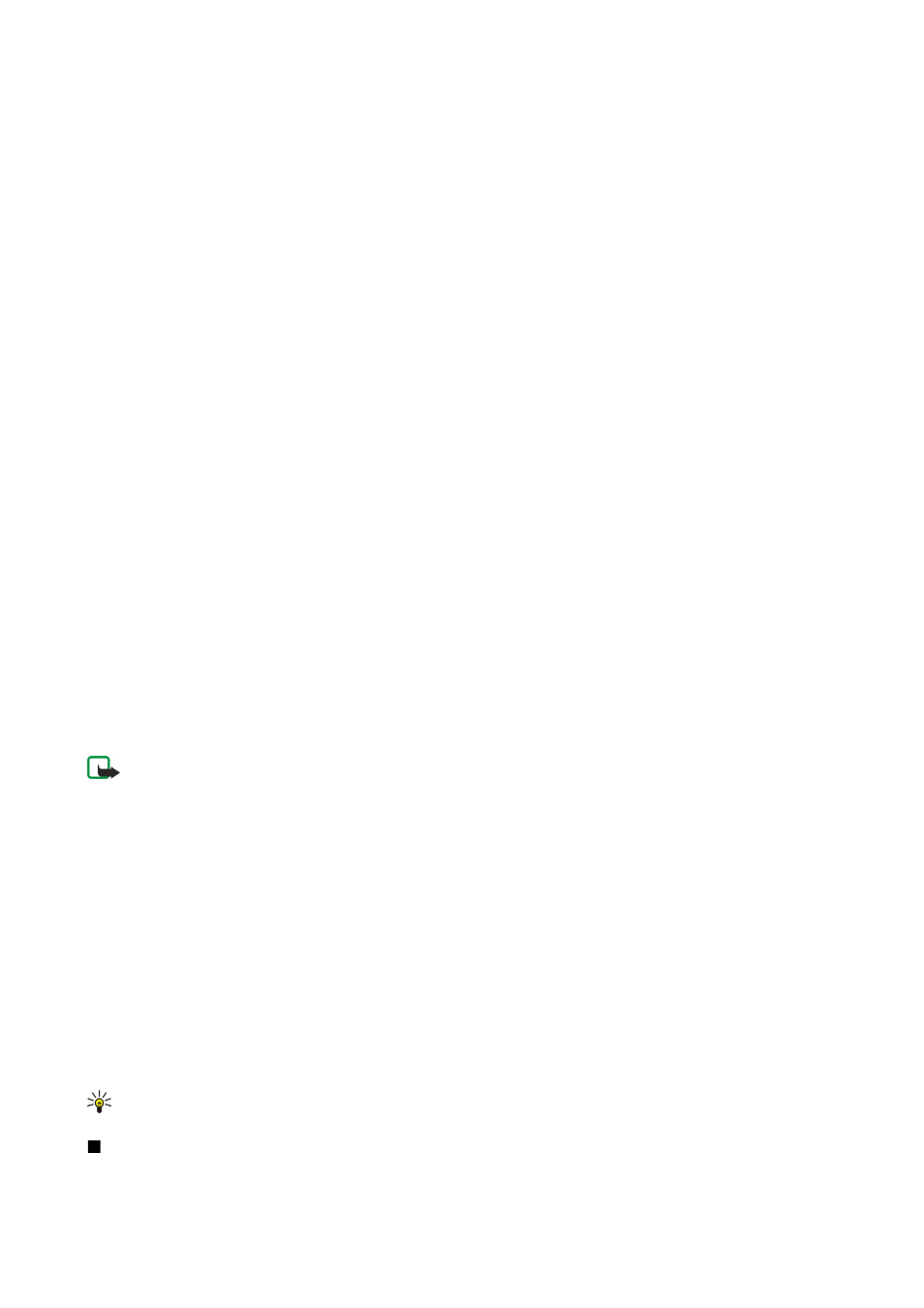
2. Enter the text of the message. To use a template, select
Options
>
Insert
>
Template
.
3. Select
Options
>
Send
to send the message.
Sending options for text messages
To set sending options for the text message, select
Options
>
Sending options
.
Define the following:
•
Msg. centre in use
— Select a message center to send the message.
•
Character encoding
— Select
Reduced support
to use automatic character conversion to another encoding system when
available.
•
Receive report
— Select
Yes
if you want that the network sends you delivery reports on your messages (network service).
•
Message validity
— Select how long the message center resends your message if the first attempt fails (network service). If
the recipient cannot be reached within the validity period, the message is deleted from the message center.
•
Message sent as
— Convert the message to another format, such as
Text
,
Fax
,
Paging
or
. Change this option only if you
are sure that your message center is able to convert text messages into these other formats. Contact your network operator.
•
Reply via same ctr.
— Select whether you want the reply message to be sent using the same text message center number
(network service).
Reply to received text messages
To reply to a text message, open the message from the
Inbox
. Select
Options
>
Reply
. Enter the text of the message, and select
Options
>
Send
.
To call the sender of a text message, open the message from the
Inbox
, and select
Options
>
Call
.
Text messages on the SIM card
Text messages may be stored on your SIM card. Before you can view SIM messages, you must copy the messages to a folder in
the device. After copying the messages to a folder, you can view them in the folder or delete them from the SIM card.
Select
Options
>
SIM messages
.
1. Select
Options
>
Mark/Unmark
>
Mark
or
Mark all
to mark every message.
2. Select
Options
>
Copy
.
3. Select a folder and
OK
to begin copying.
To view SIM card messages, open the folder where you copied the messages, and open a message.
To delete a text message from the SIM card, select the message, and press the clear key.
Picture messages
Note: The picture message function can be used only if it is supported by your service provider. Only compatible devices
that offer picture message features can receive and display picture messages. The appearance of a message may vary
depending on the receiving device.
Select
Menu
>
Messag.
.
To view a picture message, open the message from the
Inbox
folder.
Select
Options
and select from the following:
•
Message details
— View information about the message.
•
Move to folder
— Save the message in a different folder.
•
Add to Contacts
— Add the sender of the message to your contacts.
•
Find
— Find phone numbers and addresses that the message may contain.
Forward picture messages
1. In the
Inbox
, open a picture message and select
Options
>
Forward
.
2. In the
To
field, enter a recipient's number, or press the scroll key to add a recipient from
Contacts
. If you enter more than
one number, separate the numbers with a semicolon. To insert a semicolon, press *.
3. Enter the text of your message. The text can have 120 characters. To use a template, select
Options
>
Insert
>
Template
.
4. To send the message, press the call key.
Tip: To remove the picture from the message, select
Options
>
Remove picture
.
Multimedia messages
A multimedia message (MMS) can contain text and objects such as images, sound clips, or video clips.
M e s s a g e s
© 2007 Nokia. All rights reserved.
41
