Select ringing tones for contacts, Business cards – Nokia E65 User Manual
Page 35
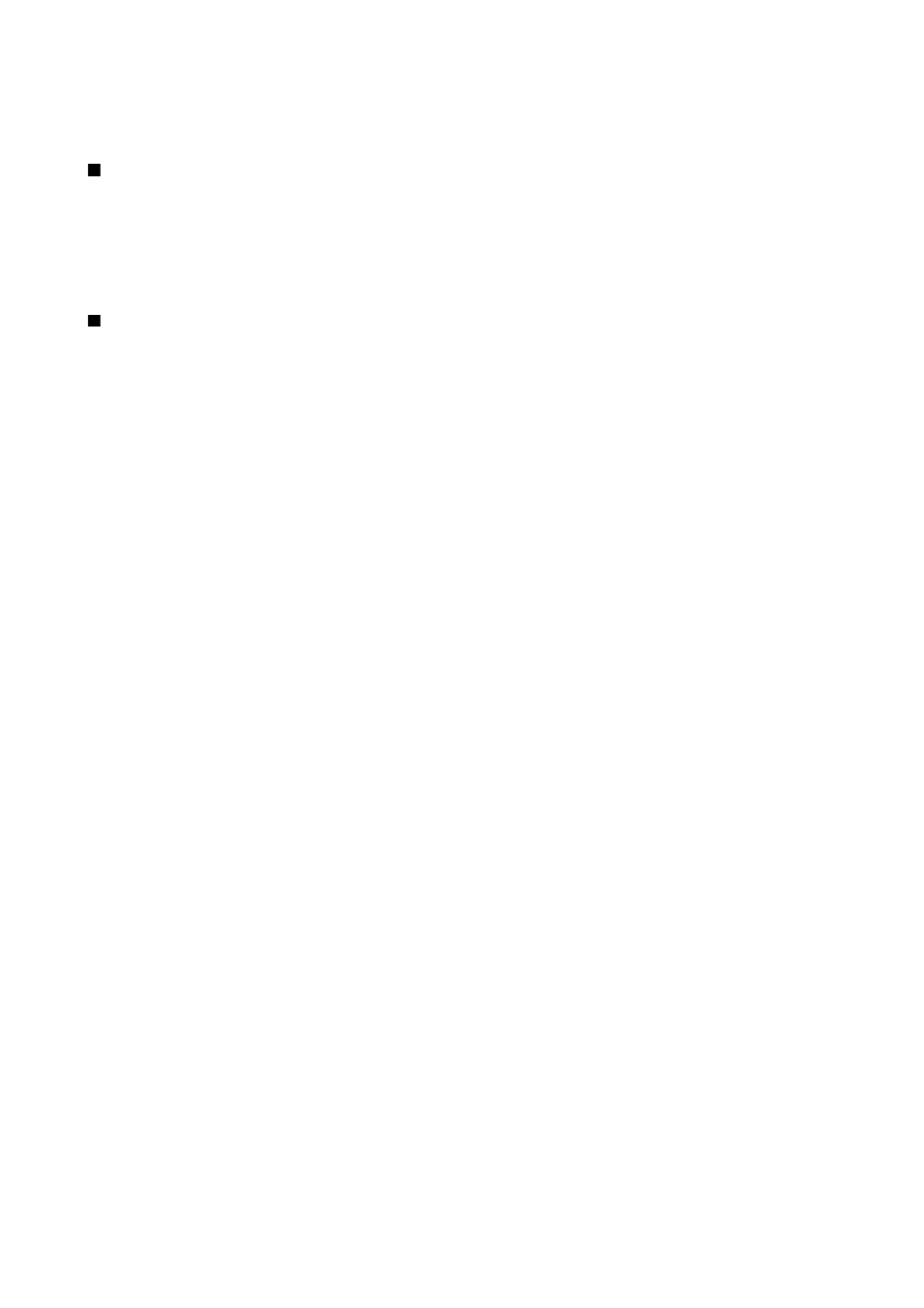
Select
Options
>
SIM contacts
>
SIM directory
to see the names and numbers stored on the SIM card. In SIM directory you can
add, edit, or copy numbers to
Contacts
, and you can make calls.
Select ringing tones for contacts
Select a ringing tone for a contact or contact group. If the caller's phone number is sent with the call and your device recognizes
the number, the ringing tone plays when the contact calls you.
To select a ringing tone for a contact or contacts group, open the contact or contact group, and select
Options
>
Ringing
tone
. A list of ringing tones opens. Select the ringing tone you want to use.
To remove the ringing tone, select
Default tone
from the list of ringing tones.
Business cards
Press the contacts key.
You can send, receive, view, and save contact cards as business cards in vCard or Nokia Compact Business Card format.
You can send business cards to compatible devices using SMS, MMS, or e-mail, or an infrared or Bluetooth connection.
To send a business card, select the contact card from the contacts list, and select
Options
>
Send
. Select
Via text message
,
Via
multimedia
,
Via e-mail
,
Via Bluetooth
, or
Via infrared
. Enter the phone number or address, or add a recipient from the contacts
list. Select
Options
>
Send
. If you select SMS as the sending method, contact cards are sent without images.
To view a received business card, select
Show
from the displayed notification, or open the message from the inbox folder in
Messag.
.
To save a business card, select
Show
>
Options
>
Save business card
when the incoming message appears on the device.
To save a received business card, select
Show
>
Options
>
Save business card
.
To delete a received business card, select
Options
>
Delete
.
C o n t a c t s
© 2007 Nokia. All rights reserved.
35
