Select ringing tones, Change enhancement settings, Themes – Nokia E65 User Manual
Page 18
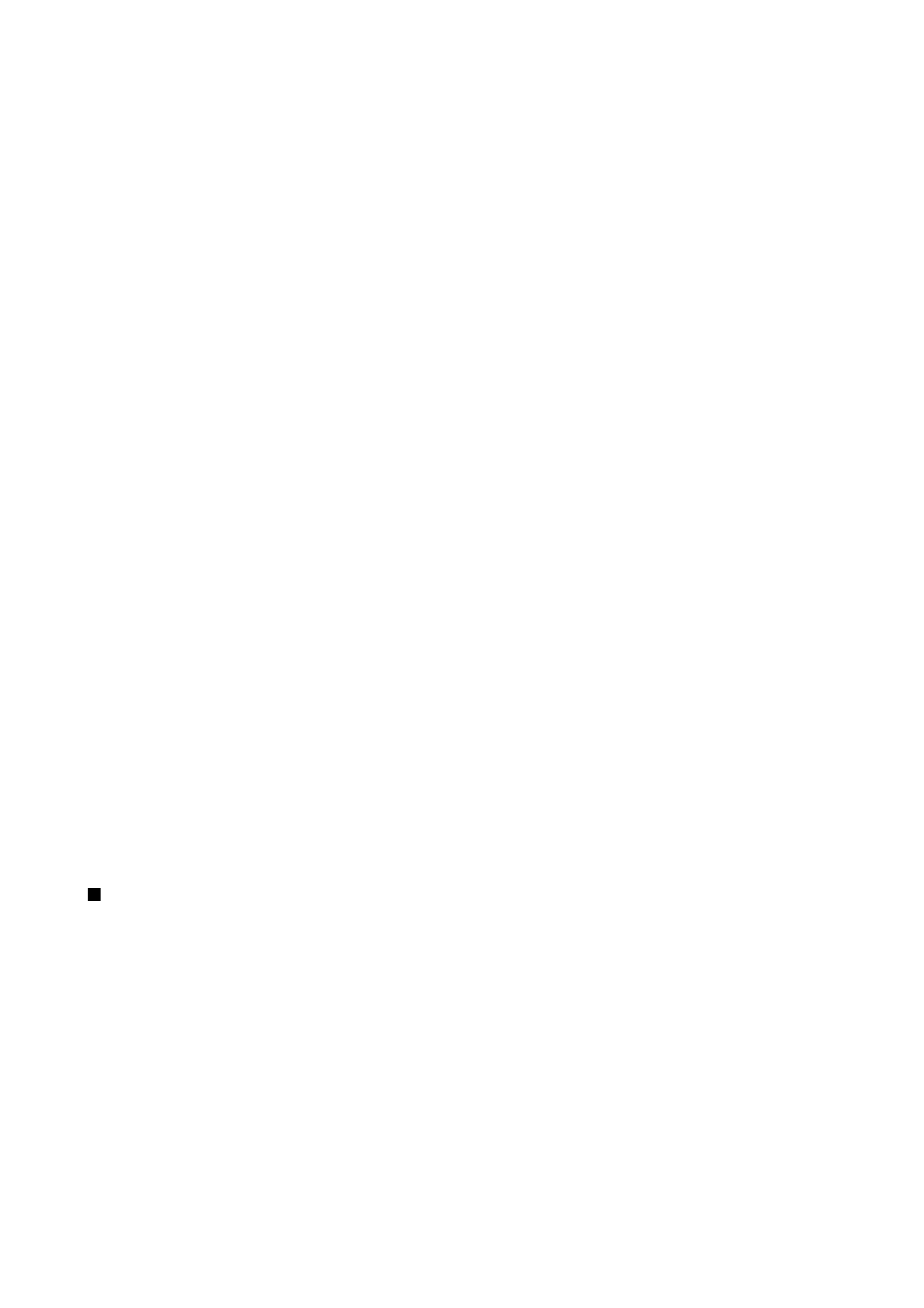
You can adjust and customize the ringing tones, alert tones, and other device tones for different events, environments, or caller
groups.
To customize a profile, scroll to the desired profile in the list, and select
Options
>
Personalise
.
Define the following settings:
•
Ringing tone
— Select a ringing tone from the list, or select
Tone downloads
to open a bookmark folder containing a list of
bookmarks for downloading tones using the browser. To listen to the selected tone, select
Play
. If you have two alternate
phone lines in use, you can specify a ringing tone for each line.
•
Video call tone
— Select a ringing tone for video calls.
•
Say caller's name
— Activate the text-to-speech ringing tone feature. When someone from your contacts list calls you, the
device sounds a ringing tone that is a combination of the spoken name of the contact and the selected ringing tone.
•
Ringing type
— Select how you want the ringing tone to alert.
•
Ringing volume
— Select the volume level of the ringing tone.
•
Message alert tone
— Select a tone for received text messages.
•
E-mail alert tone
— Select a tone for received e-mail messages.
•
Vibrating alert
— Select whether you want the device to vibrate when you receive a call.
•
Keypad tones
— Set the volume level of the device keypad tones.
•
Warning tones
— Set the warning tones on or off.
•
Alert for
— You can set the device to ring only upon calls from phone numbers that belong to a selected contact group. Phone
calls coming from outside that group have a silent alert.
•
Profile name
— You can give a name to a new profile or rename an existing profile. The
General
and
Offline
profiles cannot
be renamed.
The
Offline
profile prevents your device from accidentally switching on, sending or receiving messages, or using Bluetooth;
it also closes any Internet connection that may be in operation when the profile is selected.
To change a profile, scroll to the desired profile in the list, and select
Options
>
Activate
.
To create a new profile, select
Options
>
Create new
, and define the settings.
Select ringing tones
To set a ringing tone, scroll to a profile, and select
Options
>
Personalise
>
Ringing tone
. Select a ringing tone from the list or
select
Tone downloads
to open a bookmark folder containing a list of bookmarks for downloading tones using the browser.
Any downloaded tones are saved to
Gallery
.
To play the ringing tone for a selected contact group only, scroll to a profile, and select
Options
>
Personalise
>
Alert for
, and
select the desired group. Phone calls coming from outside that group have a silent alert.
To browse for a message tone, scroll to a profile and select
Options
>
Personalise
>
Message alert tone
.
To listen to the selected tone, select the tone from the list and wait for the tone to play.
Change enhancement settings
Scroll to an enhancement, and select
Options
>
Open
.
Change the default profile for the enhancement.
To change enhancement settings, select an enhancement and
Options
>
Open
.
Themes
Select
Menu
>
Tools
>
Themes
.
With
Themes
, you can change the look of the display of your device. For example, you can change the background image and
the colors on the display.
To change the look of the display, highlight the theme you want to use, and select
Options
>
Apply
.
To edit a theme, highlight the theme you want to edit, and select
Options
>
Edit
. Select
Wallpaper
to change the background
image in the standby modes, or
Power saver
to use a text or the date and time as a power saver that appears on the display
when no key presses have been made for a some time.
To download themes, you need to establish a network connection that allows you to download themes from Internet sources
that are compatible with your device.
To download a theme, select
Theme downloads
. Enter the link from which you want to download your theme. Once the theme
is downloaded you can preview, activate, or edit it.
To preview a theme, highlight the theme you want to preview, and select
Options
>
Preview
. Select
Apply
to start using the
new theme.
B a s i c i n f o r m a t i o n a b o u t y o u r d e v i c e
© 2007 Nokia. All rights reserved.
18
