Set base currency and exchange rate, Print, Screen export – Nokia E65 User Manual
Page 56: Show screen content
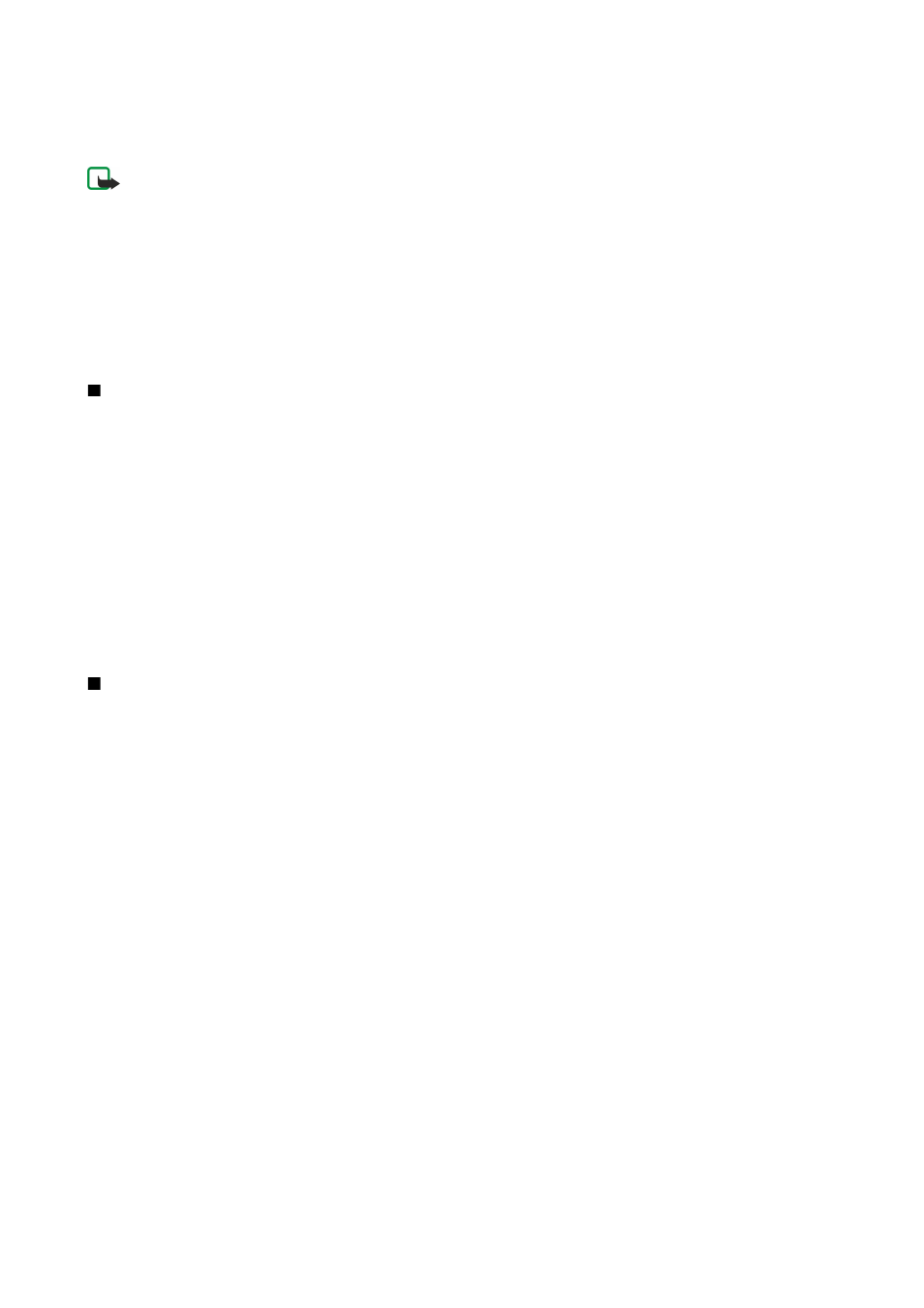
Press # to add a decimal and * for + and - (for temperature), and E (exponent) symbols.
Set base currency and exchange rate
Note: When you change base currency, you must enter new exchange rates because all previously set exchange rates
are cleared.
Before you can make currency conversions, you must choose a base currency and add exchange rates. The rate of the base
currency is always 1. The base currency determines the conversion rates of the other currencies.
1. To set the rate of exchange for the unit of currency, scroll to the
Type
field, and select
Options
>
Currency rates
.
2. A list of currencies opens, and you can see the current base currency at the top. Scroll to the currency type and enter the
exchange rate you would like to set per single unit of currency.
3. To change the base currency, scroll to the currency, and select
Options
>
Set as base curr.
.
4. Select
Done
>
Yes
to save the changes.
After you have inserted all the necessary exchange rates, you can make currency conversions.
You can print a message or file from the device, preview a print job, define page layout options, select a printer, or print to a
file. You may not be able to print all messages, such as multimedia messages or other special messages.
To configure a printer for your device, select
Menu
>
Office
>
Printers
>
Options
>
Add
. To set the printer as the default
printer, select
Options
>
Set as default
.
Before you print, make sure that your device is properly connected to the printer.
To print a message or a file, select
Options
>
.
To print to a file, select
Options
>
Printing options
>
Print to file
, and determine the location for the file.
To change the printing options, select
Options
>
Printing options
. You can select the printer you want to use, the number of
copies and the range of pages you want to print.
To change the page layout before printing, select
Options
>
Printing options
>
Page setup
. You can change the paper size and
orientation, define the margins, and insert a header or a footer. The maximum length of the header and footer is 128 characters.
To preview a file or message before you print, select
Options
>
Printing options
>
Preview
.
Screen export
You can show the screen of the device to an audience with a compatible data projector, or other compatible projection system.
The screen content is transferred to the data projector using, for example, a Bluetooth connection.
Select
Menu
>
Office
>
Screen export
.
To be able to show screen content with a compatible data projector, you must install the drivers of the data projector. For more
information, check with the data projector manufacturer or its representative.
Not all applications support this feature. You can start the external viewer in two ways: from the
Office
folder or inside an
application that supports it.
Show screen content
To show screen content with a data projector, open the screen export application, and select
Options
>
Select device
. In the
list of available devices, scroll to the device you want to use, and select
OK
. Select
Options
>
Enable
to show screen content.
To hide the screen content, select
Options
>
Hide
. The screen exporter application is moved to the background.
To stop showing screen content, select
Options
>
Disable
.
O f f i c e
© 2007 Nokia. All rights reserved.
56
