Office, Nokia team suite, Edit teams – Nokia E65 User Manual
Page 53: Search, Quickoffice
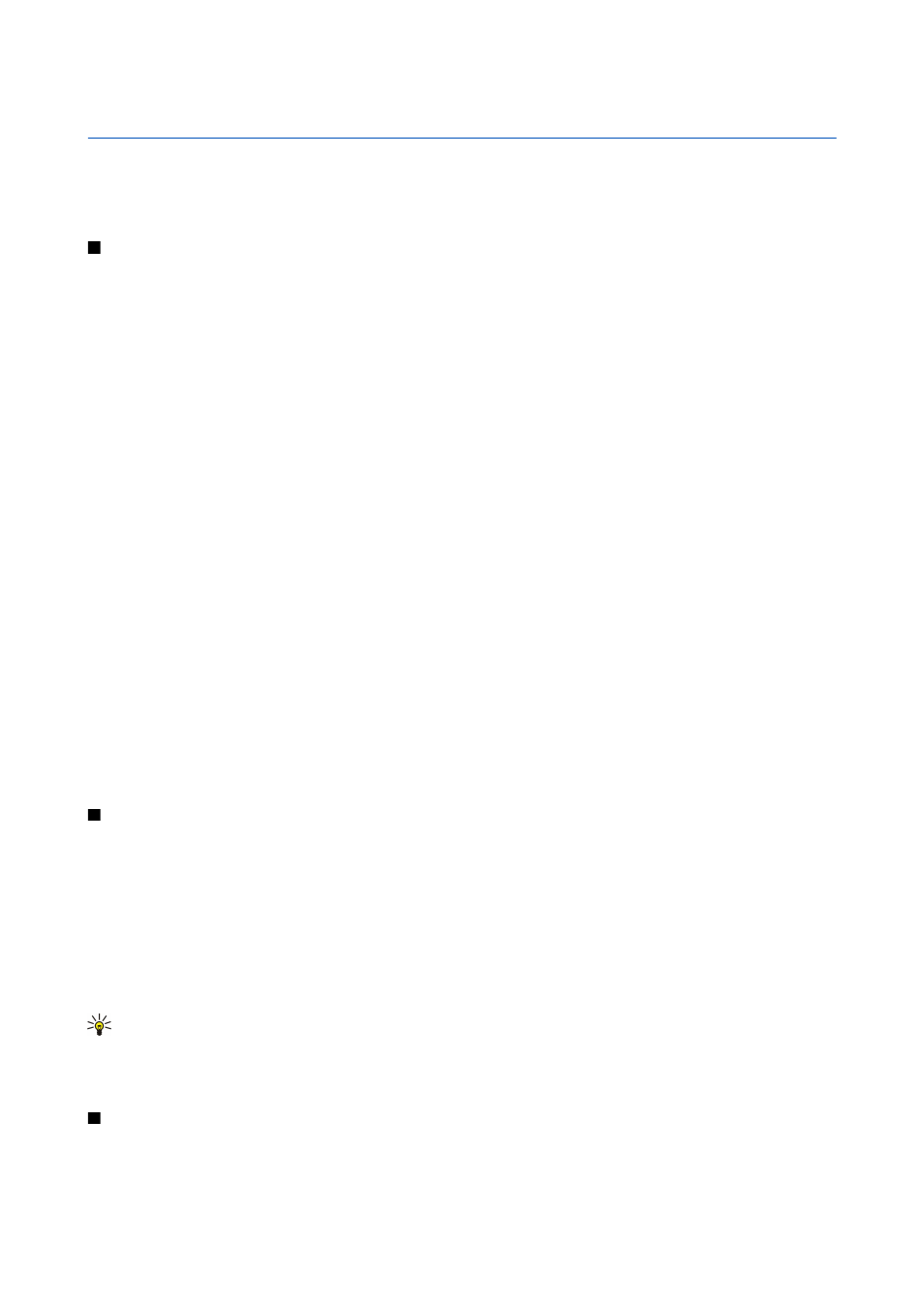
9.
Office
Select
Menu
>
Office
.
Some office applications may not be available in all languages.
Opening a large file may not be possible or it may take a while.
Nokia Team suite
Select
Menu
>
Office
>
Team suite
.
With Nokia Team Suite, you can create, edit, and delete teams, and send messages, view teams' web pages and communication
history, and make phone calls to teams at one go.
To create a new team, select
Options
>
Team
>
Create new
. Give a name for the team and enter the conference call service
information, if needed. Then select the members for the team.
To select an action, select the team to which you want to apply the action, scroll right to the action bar, and select the desired
action. If you do not want to apply the action to all team members, open the team, and select the desired members by pressing
the scroll key. Then select the action.
To find more actions than shown on the action bar, select
Options
>
Actions
. The following actions are available:
•
Call
— Make a phone call to the team or selected team members. The team members are called one by one and put on hold
until the calls can be merged into a conference call (network service). The maximum number of participants depends on the
network service.
•
Create message
— Send a text message, a multimedia message, or an e-mail to the team or selected team members.
•
Call conference service
— Start a call to the conference call service (network service) defined for the selected team.
•
Communication log
— View the communication log for the team or selected team members.
•
Team search
— Search for content related to the team or team members.
•
Push to talk
— Communicate via push to talk (network service) with the team or selected team members.
•
Team Web bookmarks
— Open the bookmark folder that contains the team's web pages.
To select which actions are shown in the action bar and in which order, select
Options
>
Settings
>
Action bar icons
.
Edit teams
To add team members, select
Options
>
Members
>
Add
.
To remove team members, select
Options
>
Members
>
Remove
.
To edit the details of a member, select
Options
>
Members
>
Edit
.
To select whether to see the team members' pictures on the display, select
Options
>
Settings
>
View contact image
.
To see to which teams a member belongs, select
Options
>
Members
>
Belongs to teams
.
Search
Select
Menu
>
Office
>
Search
.
With Search, you can search for information in your contacts, notes, calendar appointments, to-do notes, e-mail messages,
multimedia messages, and text messages. You can also search for files by the file names in your device memory and memory
card.
1. Select the content types you want to search in. To remove the selection, select it again. To include all content types in your
search, select
Select all
. To remove all content types, select
Unselect all
.
2. Enter your search keywords or some part of the keywords. To include two words in your search, separate them with a space.
You will only find items that contain both keywords.
3. Select
Search
.
Tip: Wildcards may help you find items. In your search keyword, use ? to substitute a single character and * to substitute
zero or more characters. If you use the ? or * wildcard, you must add * to the beginning and end of a search keyword,
for example, *s?all* ("shall") or *dev*ment* ("development").
To view the search results from your previous search, select
Options
>
Previous results
.
Quickoffice
With Quickoffice, you can view .doc, .xls, .ppt, and .txt documents. Not all file formats or features are supported. Apple Macintosh
is not supported.
© 2007 Nokia. All rights reserved.
53
