Record a video clip, After recording a video, Camera settings – Nokia N900 User Manual
Page 78: Scene modes
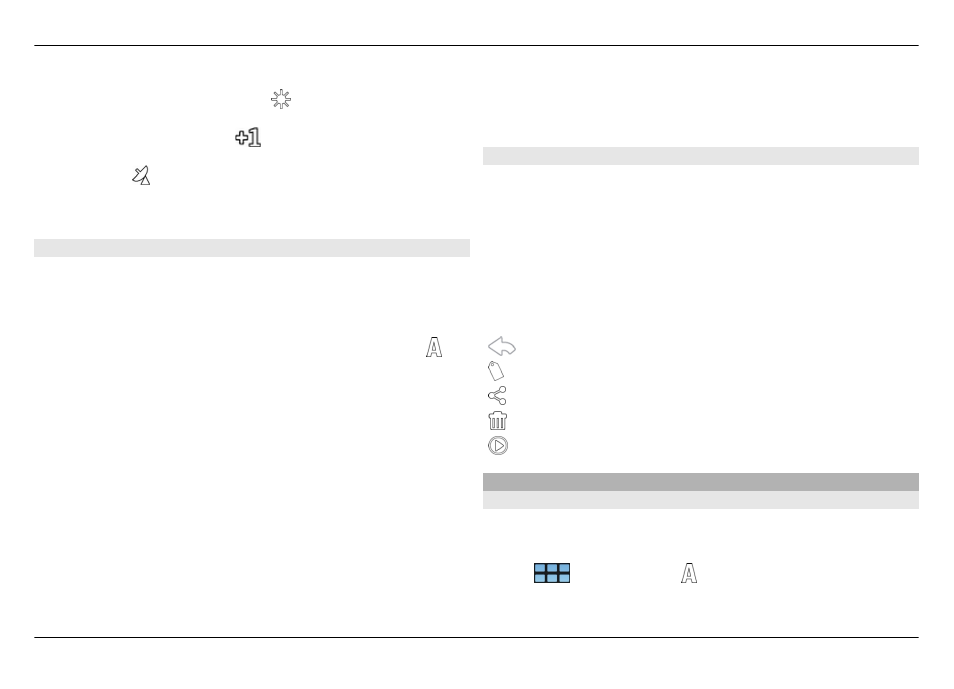
11 White balance (for example, ). Only visible if set to
other than
Automatic
.
12 Exposure (for example,
). Only visible if set to other
than 0.
13 Geotag ( , visible if geotagging is enabled). The icon
blinks when the coordinates for the location are being
retrieved.
Record a video clip
Start recording
1 To activate the camera, open the lens cover. If the camera
is active in the background, and the lens cover is open,
to activate the camera, press the capture key.
2 To switch from image mode to video mode, select .
3 To lock the focus on an object, press the capture key
halfway down. A green locked focus indicator is
displayed. If the focus was not locked, a red focus
indicator is displayed. Release the capture key, and press
it halfway down again. You can also record a video
without locking the focus.
4 To start recording, press the capture key all the way
down.
The elapsed recording time is displayed in red.
Stop recording
Press the capture key.
Switch between normal and full screen mode
Tap the viewfinder area.
After recording a video
After you have recorded a video, the post-recording view is
displayed. In this view, you can, for example, delete the video
or edit tags.
If you have selected
Show captured video
>
No
in the
general camera settings, the camera returns to the pre-
recording view, and the post-recording view is not displayed.
In the post-recording view, select from the following:
— Return to the pre-recording view.
— Edit video tags and geotags.
— Share your video with others.
— Delete the video.
— Open Media player, and play the video.
Camera settings
Scene modes
When you activate the camera, the last used scene mode is
in use.
Select
>
Camera
and .
Select from the following:
78 Capture images and record videos
© 2010 Nokia. All rights reserved.
