Add the mail widget to desktop, Mail settings, Mail account settings – Nokia N900 User Manual
Page 71
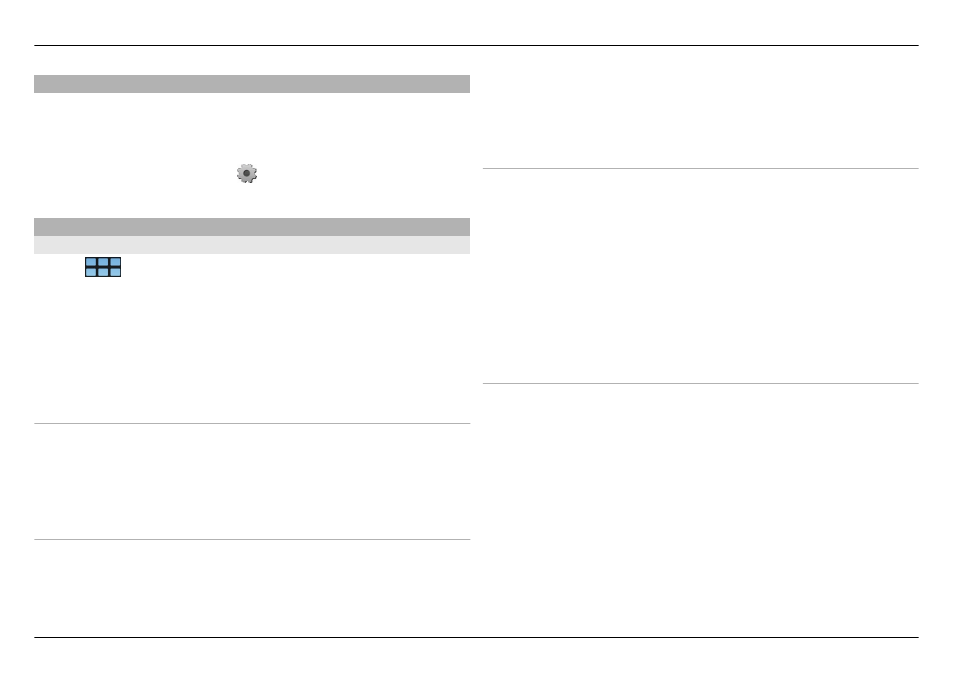
Add the mail widget to desktop
You can add the mail widget to the device desktop. The
widget shows if you have received mail, and displays the
number of unread mail messages.
Tap the desktop, and select >
Desktop menu
>
Add
widget
>
.
Mail settings
Mail account settings
Select
>
.
Open the E-mail menu, and select
Edit account
and an
account. Ensure that you are not connected to the mailbox.
Tip: To search for an account, start entering the account title.
For the correct settings, contact your mail service provider.
Account details
Account title — Enter a title for the account.
Leave messages on server — For POP3 accounts only. Set
the device to leave a copy of retrieved messages on the
server.
User details
Name — Enter the name to display as the sender in
messages.
User name and Password — Enter your user name and
password for the e-mail service.
E-mail address — Enter your mail address.
Settings for incoming mail
Incoming server — Enter the host name or IP address of the
POP3 or IMAP4 server that receives your mail.
Secure authentication — Set the system to use secure
authentication.
Secure connection — Define the security setting for
incoming messages. Follow the instructions from your mail
service provider.
Port — Enter the port number. Follow the instructions from
your mail service provider.
Settings for outgoing mail
Outgoing server — Enter the host name or IP address of the
SMTP server that sends your mail.
Secure authentication — Set the system to use secure
authentication.
User name and Password — Enter your user name and
password for the SMTP server.
Secure connection — Define the security setting for
outgoing messages.
Port — Enter the port number. Follow the instructions from
your mail service provider.
Mail 71
© 2010 Nokia. All rights reserved.
