Forward a text message, Send a contact card, Save a received contact card – Nokia N900 User Manual
Page 60: Send instant messages, Create and sign in to an instant messaging account
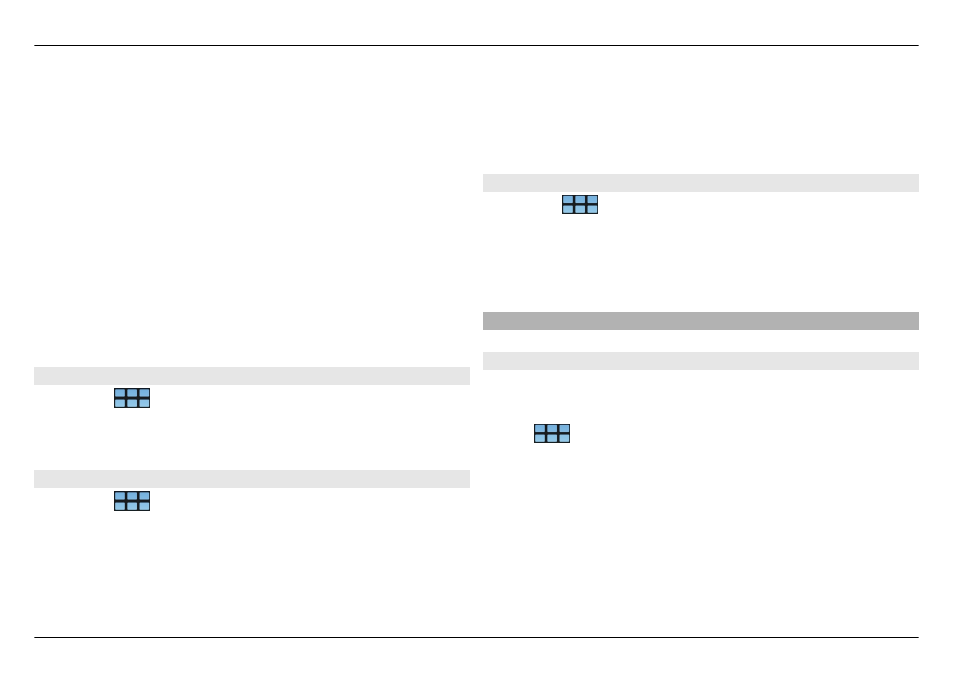
3 To add a recipient, select
To
and a contact, or enter a
phone number.
4 Write your message in the message body.
To add a smiley, select the desired smiley.
5 Select
Send
.
Text messages are displayed in the main view as a
conversations list.
Your device supports text messages beyond the limit for a
single message. Longer messages are sent as two or more
messages. Your service provider may charge accordingly.
Characters with accents, other marks, or some language
options take more space, and limit the number of characters
that can be sent in a single message.
Forward a text message
1 Select
>
Conversations
.
2 Select the conversation and then the text message.
3 Select
Forward
.
Send a contact card
1 Select
>
Contacts
and a contact.
2 Open the menu, and select from the following:
Send contact card — Send all the contact details.
Send contact detail — Send a specific contact detail
only.
3 Select whether the card is sent as a text message, using
Bluetooth connectivity, or as a mail message.
4 Select the message recipient, or enter a phone number.
5 Select
Send
.
Save a received contact card
1 Select
>
Conversations
.
2 Open the conversation with the received text message,
and select the contact card link.
3 Select if you want to save the contact card as a new
contact or update existing contact card information.
Send instant messages
Create and sign in to an instant messaging account
To send instant messages, you must create an instant
messaging account.
Select
>
Conversations
, open the Conversations
menu, and select
Accounts
.
Create an instant messaging account
1 Select
New
.
2 Select a service and
Register new account
.
3 Enter your user details. Depending on the service, you
may have to set up an account using a web browser.
Follow the instructions.
60 Send text and instant messages
© 2010 Nokia. All rights reserved.
