Install a plug-in or an add-on, Browser settings, Adjust view – Nokia N900 User Manual
Page 46
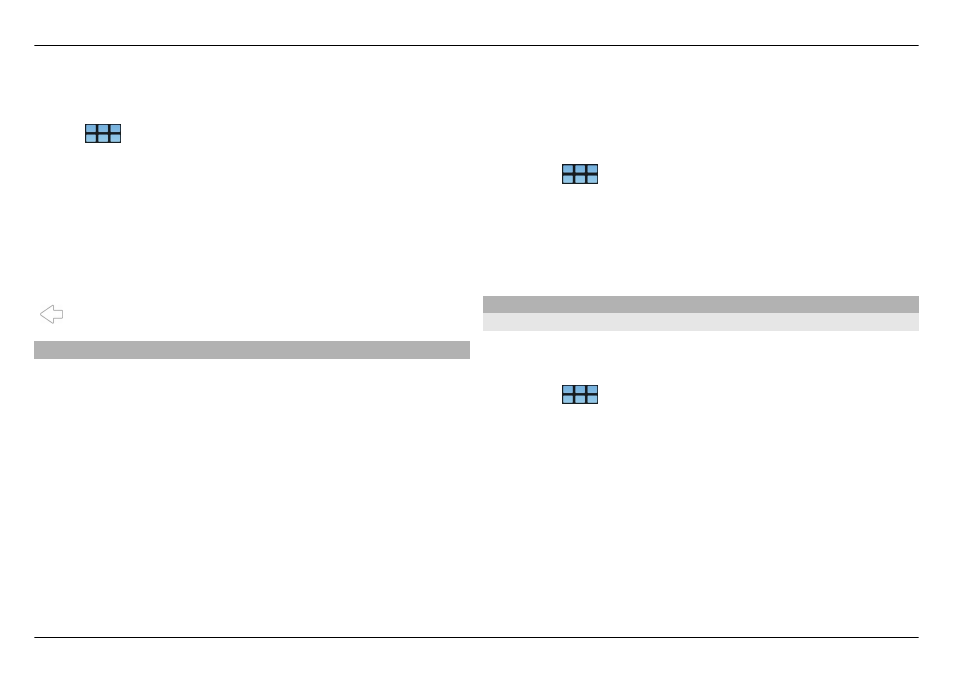
browsing history contains all the web pages you have visited
in the past seven days.
Select
>
Web
.
1 Go to a web page.
2 Drag your finger from the right of the touch screen onto
the screen, or press the backspace key.
3 Select a web page from the recent history, or select
Complete browsing history
and the desired date and
web page.
Tip: To open the previous web page, from the toolbar, select
.
Install a plug-in or an add-on
You can install plug-ins and XPI based add-ons (extensions)
for the browser.
Important: Only install and use applications and other
software from sources that you trust. Applications from
untrusted sources may include malicious software that can
access data stored in your device, cause financial harm, or
damage your device.
Install, update, or uninstall a plug-in
Install, update, and uninstall plug-ins using the Application
manager.
Install an add-on
On a web page, activate a link referring to an installation file.
Update or uninstall an add-on
1 Select
>
Web
, and go to a web page.
2 Open the menu, and select
Options
>
Add-ons
.
3 Select the installation file and the desired option.
You can disable or enable add-ons and plug-ins. You may
need to restart the browser.
Browser settings
Adjust view
You can change the way web pages are displayed in the
browser.
1 Select
>
Web
, and go to a web page.
2 Open the menu, and select
Options
>
Adjust view
.
3 Select from the following:
Show images — To load and display all images, select
Always
. To display loaded images only, select
Already
in cache
. To never load or display images, select
Never
.
Text size — Define the text size. To display the browser-
defined text size, select
Normal
. To display 150% or
200% larger text, select
Large
or
Very large
.
Encoding — Text characters may not display correctly
on web pages with different languages. To make a web
46 Browse the web
© 2010 Nokia. All rights reserved.
