Organize your contacts, Get contacts, Add and edit contacts – Nokia N900 User Manual
Page 48
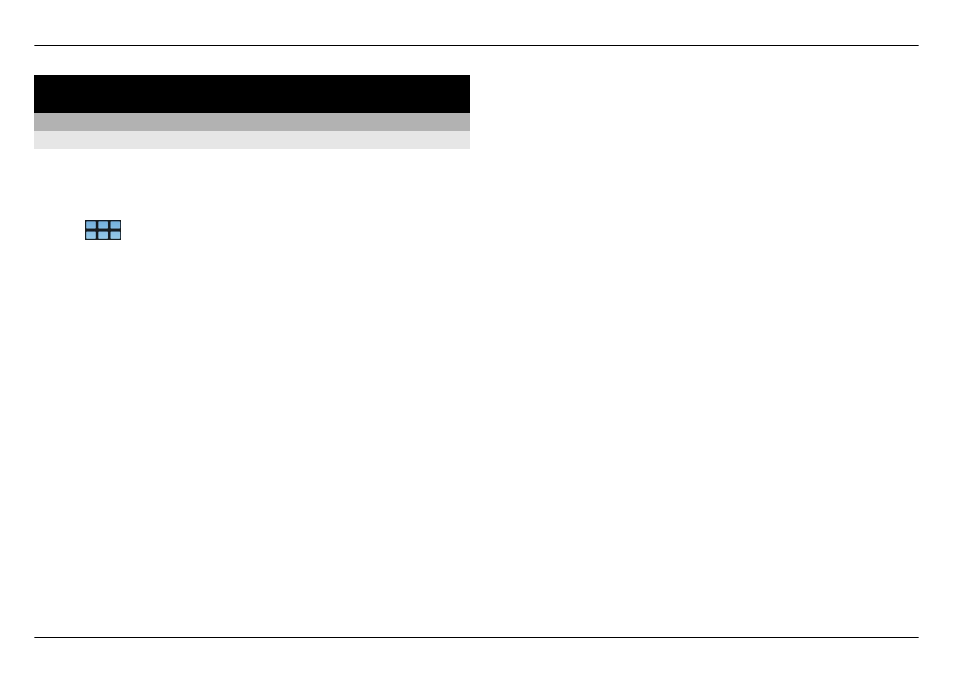
Organize your contacts
Get contacts
Add and edit contacts
When you open Contacts for the first time, the Get contacts
dialog opens. You can import contacts from your SIM card,
cellular phone or other device.
Select
>
Contacts
. A list of all your stored contacts and
their possible availability status, status message, and avatar
image is displayed.
Add a new contact.
1 Open the menu, and select
New contact
.
2 Enter the contact's first name and last name. Only one
name field is required.
3 Enter a phone number. To define whether it is a home or
work number, cellular or landline number, or fax number,
select
Cell
.
4 Enter a mail address. To define whether it is a home or
work mail address, select
.
5 To add an avatar image, select the placeholder image.
Select a default avatar, or to use a different image, select
Browse
.
6 To add more details, select
Add field
. You can add details
about, for example, addresses, birthdays, business
details, mail addresses, nicknames, notes, phone
numbers, SIP user names, titles, and websites.
You can also manually add contact user names for different
internet services. If you set up your own account, the contacts
will be imported automatically from the server.
Edit a contact
1 Select the contact, open the menu, and select
Edit
.
2 Edit the contact's details.
To add more details about the contact, select
Add field
.
To remove details, select
Delete fields
. Select the details
you want to delete and
Delete
. You cannot remove the
first name, last name or gender field.
Merge a contact
If you have duplicate contacts, do the following:
1 Select the contact, open the menu, and select
Merge
contact
.
2 Select the contact to merge with.
If the contact details have contradicting information or
the merging was not successful, select the desired details
and
Save
.
Delete a contact
1 Open the menu, and select
Delete contacts
.
2 Select the contacts to delete and
Delete
.
3 Confirm the deletion.
The contacts will also be deleted from all possible services.
48 Organize your contacts
© 2010 Nokia. All rights reserved.
