Send contact cards, Add shortcuts to desktop, Contacts settings – Nokia N900 User Manual
Page 51
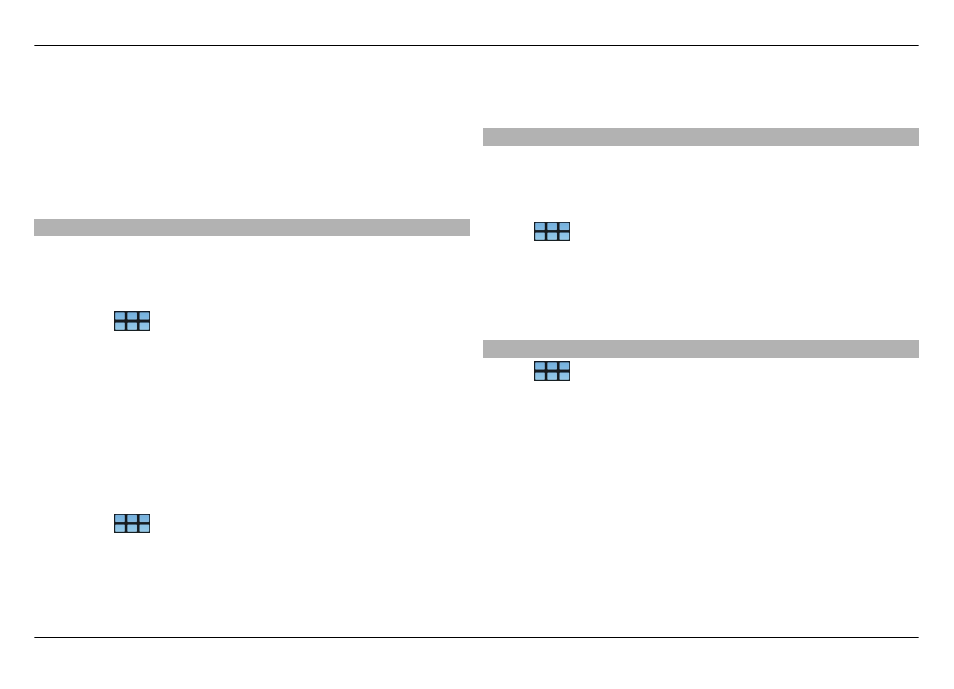
View groups
Open the menu, and select
Groups
.
View communication history
Select a contact, open the menu, and select
Communication
history
.
Send contact cards
You can send contact cards in a text message or mail, or
through Bluetooth connectivity.
Send a contact card
1 Select
>
Contacts
.
2 Select the contact whose contact card you want to send.
To send your own information, open the menu, select
My
information
.
3 Open the menu, and select
Send contact card
.
4 Select the method to use to send the contact card.
5 Select the contact you want to send the card to, and select
Send
.
Send a contact detail
1 Select
>
Contacts
.
2 Select the contact whose contact detail you want to send,
open the menu, and select
Send contact detail
.
3 Select the contact detail you want to send.
4 Select the method to use to send the contact detail.
5 Select the contact you want to send the detail to, and
select
Send
.
Add shortcuts to desktop
You can add shortcuts to contacts on the desktop. To open a
list of available contact methods, select a contact.
Add a shortcut
Select
>
Contacts
, select the contact you want to add
the shortcut for, open the menu, and select
Create
shortcut
.
You can only create one shortcut for a contact.
Contacts settings
Select
>
Contacts
.
Open the menu, and select
Settings
and from the following:
Display names — Define how names are displayed. By
default,
First name Last name
is used.
Display video calling option — Allow video calling directly
from the contacts list entry.
Display SMS only for Cell numbers — Show text message
options for cellular phone numbers, but not for landline
phone numbers.
Organize your contacts 51
© 2010 Nokia. All rights reserved.
