Crop images, Reduce red-eye, Edit videos – Nokia C6-00 User Manual
Page 75: Image print, Connect to printer, Print preview
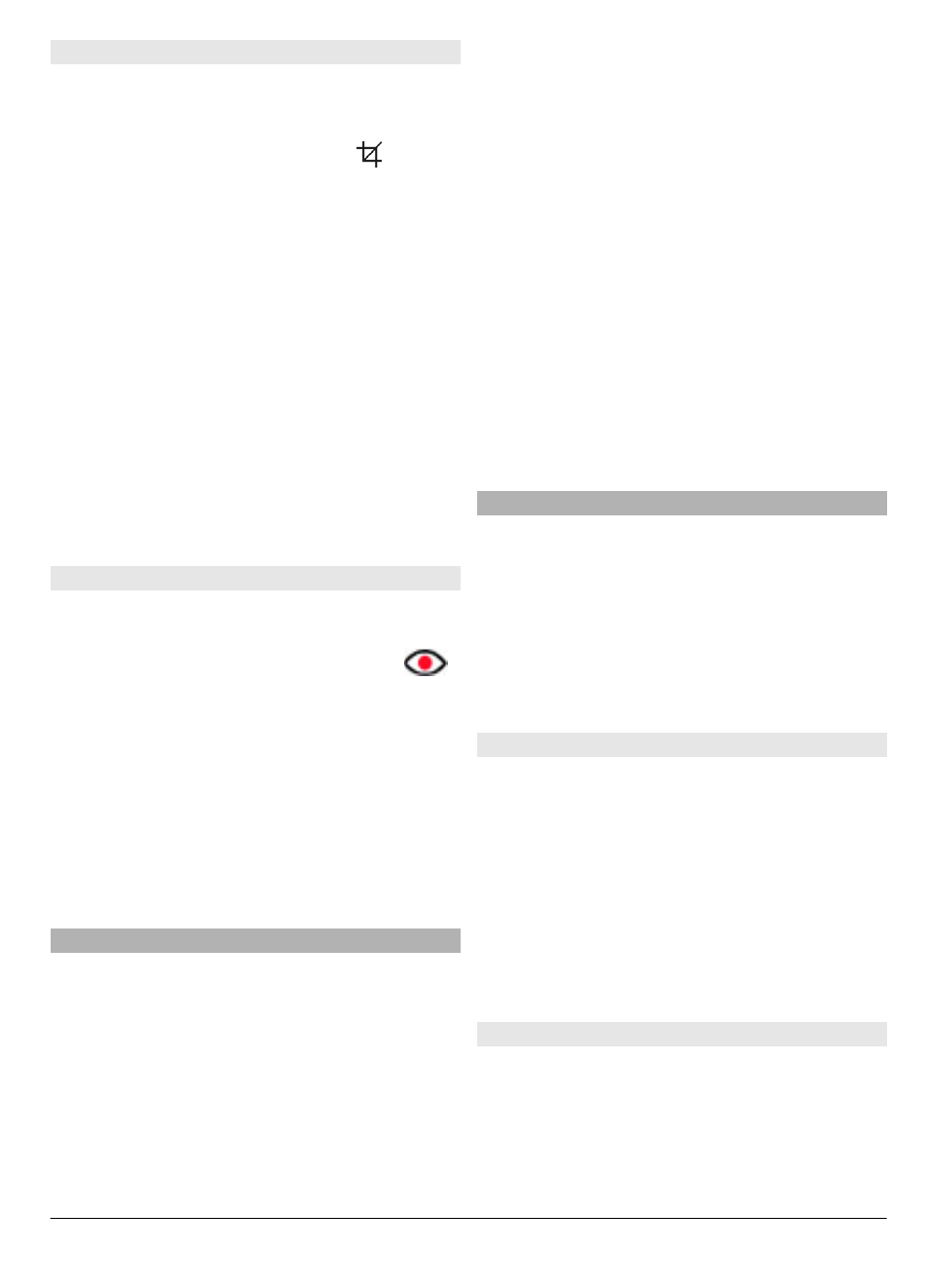
Crop images
Select
Menu
>
Photos
.
Crop an image
Select
Options
>
Add effect
>
(
Crop
).
Crop an image manually
Select
Manual
. A cross is displayed in the
upper left and lower right corner of the
image. To adjust the crop borders, drag
the crosses from the corners. To set the
crop area, select
Set
. When the crop area
is set, you can drag to move the crop area
without changing the size or aspect ratio.
When you are satisfied with the crop area,
select
Crop
.
If you select a predefined aspect ratio, the
selected aspect ratio is locked when you
adjust the crop borders.
Reduce red-eye
1 Select
Menu
>
Photos
.
2 Select an image and
Options
>
Edit
>
Options
>
Add effect
>
(
Red-eye reduction
).
3 Drag the cross onto the eye, and select
Options
>
Set
. Drag to resize and
move the loop to outline the eye, and
select
Options
>
Reduce red-eye
effect
. When you have finished
editing the image, select
Done
.
4 To save the changes and return to the
previous view, select
Back
.
Edit videos
The video editor supports .3gp and .mp4
video file formats, and .aac, .amr, .mp3,
and .wav audio file formats. It does not
necessarily support all features of a file
format or all the variations of file formats.
To edit video clips in Photos, scroll to a
video clip, select
Options
>
Edit
, and
from the following:
Merge — to add an image or a video clip
to the beginning or the end of the selected
video clip
Change sound — to add a new sound
clip, and to replace the original sound in
the video clip.
Add text — to add text to the beginning
or the end of the video clip
Cut — to trim the video and mark the
sections you want to keep in the video clip
To take a snapshot of a video clip, in the
cut video view, select
Options
>
Take
snapshot
. In the thumbnail preview view,
press the scroll key, and select
Take
snapshot
.
Image print
You can print images from your device
using a printer compatible with
PictBridge. You can only print images that
are in the JPEG file format.
To print images in Photos, camera, or
image viewer, mark the images, and
select
Options
>
.
Connect to printer
In the Print submenu, select whether you
want to print the image using Bluetooth
connectivity or using a compatible USB
data cable.
If you want to print using a USB data cable,
first connect your device to a compatible
printer using the USB data cable, and
select
Image transfer
as the USB
connection mode.
Print preview
After you select the printer, the selected
images are displayed using predefined
layouts.
© 2010 Nokia. All rights reserved.
75
