Transfer data using a usb cable, Pc connections, Administrative settings – Nokia C6-00 User Manual
Page 52: Packet data settings
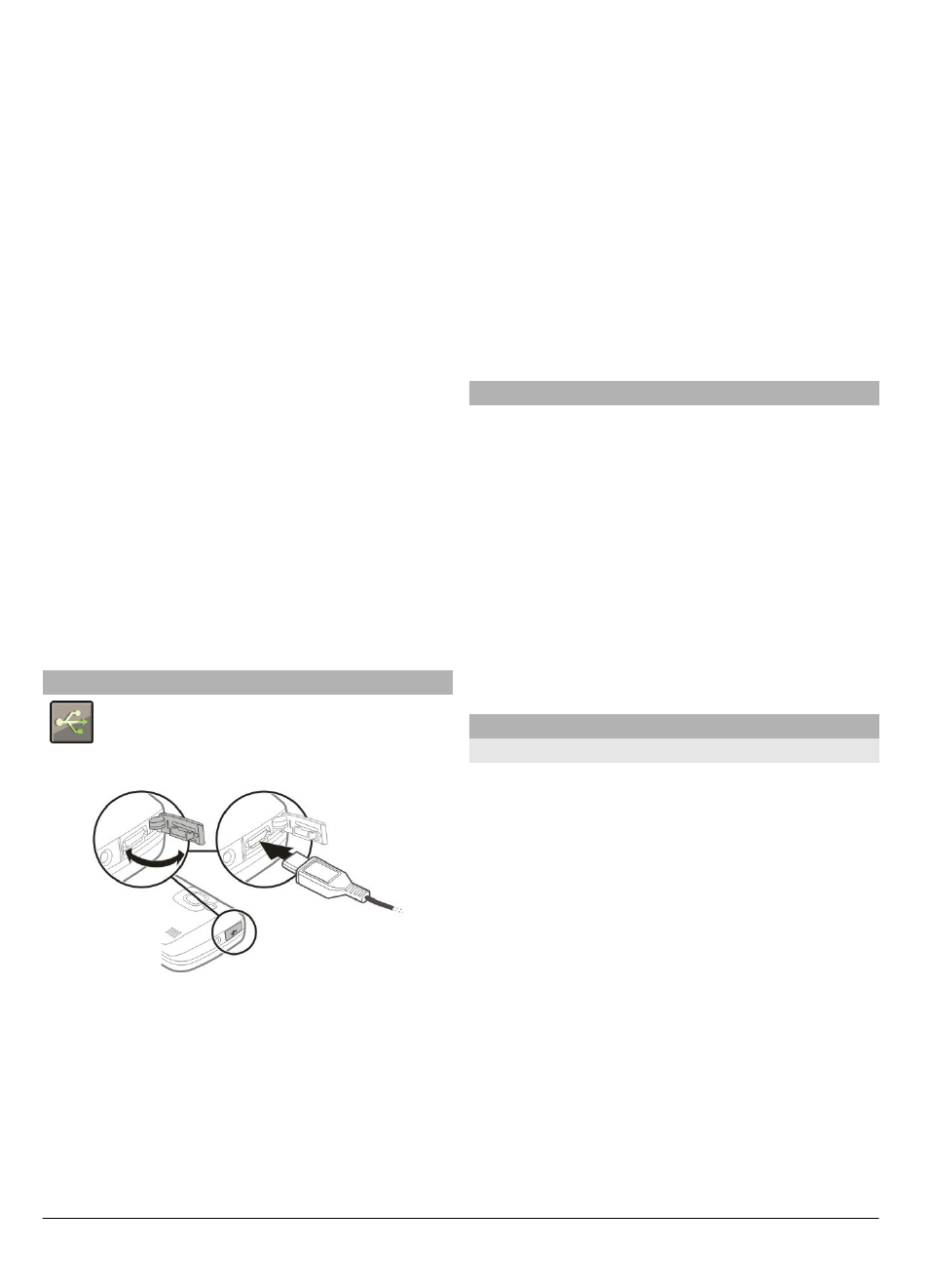
Activate remote SIM mode
1 Activate Bluetooth connectivity.
Select
Bluetooth
.
2 Activate remote SIM mode in your
device. Select
Remote SIM mode
.
3 Activate remote SIM mode in the other
device.
When remote SIM mode is activated,
Remote SIM mode
is displayed in the
home screen. The connection to the
wireless network is closed, and you
cannot use SIM card services or features
that require cellular network coverage.
When your device is in remote SIM mode,
you can only make or receive calls using
the connected accessory. Your device can
only make calls to the emergency
numbers programmed into your device.
Deactivate remote SIM mode
Press the power key, and select
Exit
remote SIM mode
.
Transfer data using a USB cable
Select
Menu
>
Settings
and
Connectivity
>
USB
.
Select the USB mode every time a
compatible data cable is connected
Select
Ask on connection
>
Yes
.
If the
Ask on connection
option is not
active, or you want to change the USB
mode during an active connection, select
USB connection mode
and from the
following:
PC Suite — Use Nokia PC applications such
as Nokia Ovi Suite or Nokia Software
Updater.
Mass storage — Transfer data between
your device and a compatible PC.
Image transfer — Print images using a
compatible printer.
Media transfer — Synchronize music
with Nokia Music or Windows Media
Player.
PC connections
You can use your mobile device with a
variety of compatible PC connectivity and
data communications applications. With
Nokia Ovi Suite you can, for example,
transfer files and images between your
device and a compatible computer.
To use Ovi Suite with USB connection
mode, select
PC Suite
.
For more information about Ovi Suite, see
the support area at.
Administrative settings
Packet data settings
Select
Menu
>
Settings
and
Connectivity
>
Admin. settings
>
Packet data
.
The packet data settings affect all access
points using a packet data connection.
Open a GPRS connection whenever the
network is available
Select
Packet data connection
>
When
available
.
It is quicker, for example, to send an e-
mail, if the connection is always open. If
there is no network coverage, the device
periodically tries to open a GPRS
connection.
© 2010 Nokia. All rights reserved.
52
