After recording a video clip, Camera settings, Still image camera settings – Nokia C6-00 User Manual
Page 71: Video settings
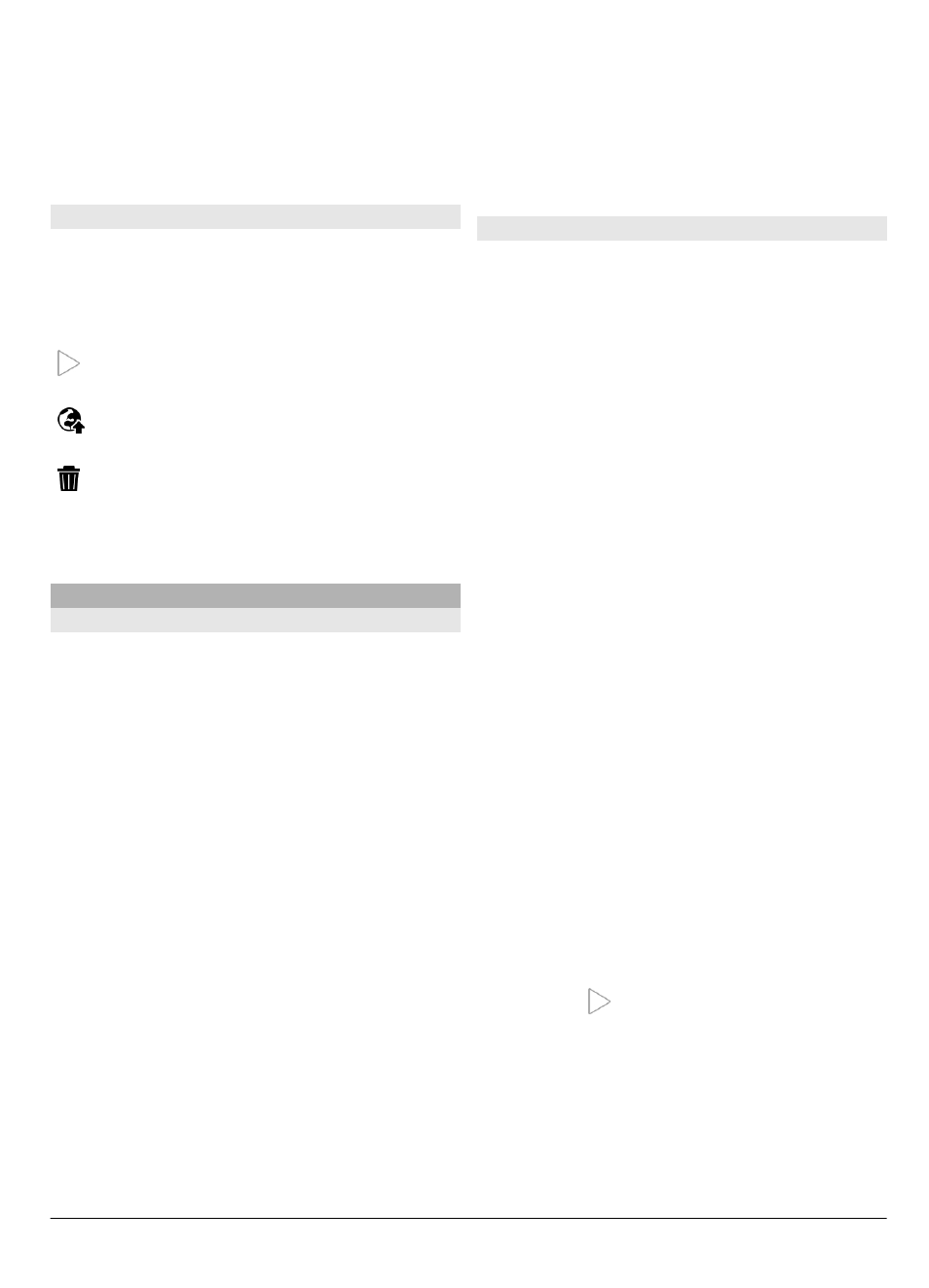
length indicator also shows the
elapsed and remaining time.
10 The location to which the video is
saved
11 GPS signal indicator
After recording a video clip
After you record a video clip, select from
the following options (available only if
you have selected
Options
>
Settings
>
Show last captured video
>
Yes
):
Play — Play the video clip you just
recorded.
— Upload the image to a compatible
online album.
Delete — Delete the video clip.
To return to the viewfinder to record a
new video clip, press the capture key.
Camera settings
Still image camera settings
Select
Menu
>
Applications
>
Camera
.
To change the main settings, in image
mode, select
Options
>
Settings
and
from the following:
Image quality — Set the resolution. The
higher the image resolution, the more
memory the image consumes.
Show captured image — View the
image after it is captured, or continue
image capturing immediately.
Default image name — Define the
default name for captured images.
Capture tone — Set the tone that sounds
when you capture an image.
Memory in use — Select where to store
your images.
Show GPS info — To add GPS location
coordinates to each image file, select
On
.
Receiving a GPS signal may take time, or
the signal may not be available.
Auto-rotate images — Select whether
you want images that are captured when
the device is held upright to be rotated
when you open them in Photos.
Restore camera settings — Restore the
camera settings to the default values.
Video settings
Select
Menu
>
Applications
>
Camera
.
To edit the main settings, in video mode,
select
Options
>
Settings
and from the
following:
Video quality — Set the quality of the
video. To send a video in a multimedia
message, select
Sharing quality
. The clip
is recorded in QCIF resolution, in the 3GPP
file format. You may not be able to send
videos saved in the MPEG4 file format in a
multimedia message.
Show GPS info — To automatically add
GPS location coordinates to videos, select
On
. Receiving the GPS signal may take
time, or the signal may not be available.
Location information can be attached to
an image or a video if location coordinates
can be determined via network and GPS.
If you share an image or a video which has
location information attached, the
location information is visible to others
that view the image or the video. You can
deactivate geotagging in the camera
settings.
Audio recording — Record sound.
Show last captured video — View the
first frame of the recorded video after the
recording stops. To view the entire video,
select
Play
.
Default video name — Enter the default
name for recorded videos.
Memory in use — Select where to store
your videos.
Restore camera settings — Restore the
camera settings to the default values.
© 2010 Nokia. All rights reserved.
71
