Icons and functions, Lock the keys and touch screen, Headset – Nokia C6-00 User Manual
Page 18
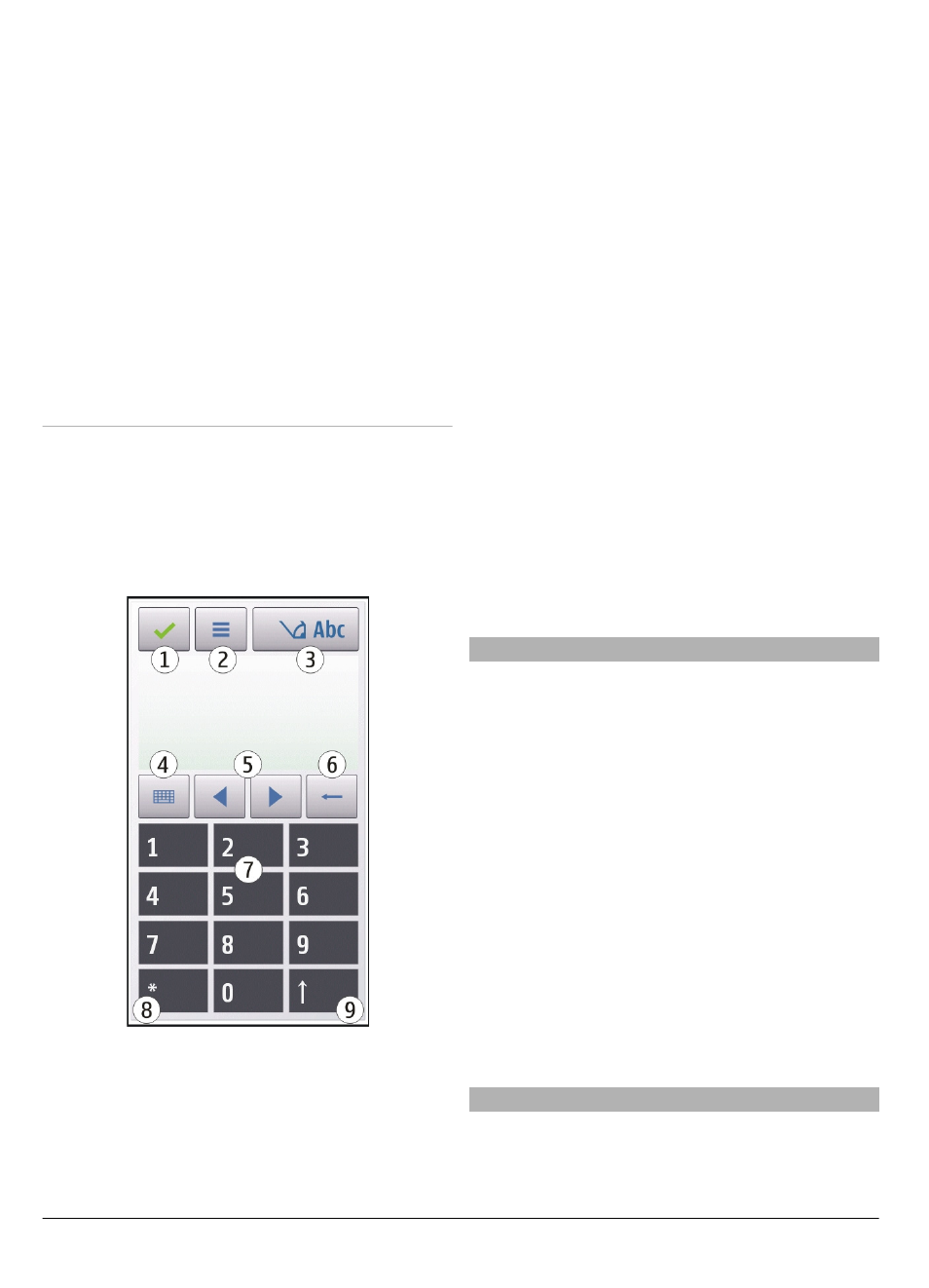
Guiding line — Show or hide the guiding
line in the writing area. The guiding line
helps you write in a straight line, and it
also helps the device recognize your
writing. This option may not be available
in all languages.
Pen trail width — Change the thickness
of the text.
Writing color — Change the color of the
text.
Adaptive search — Filter the contents of
a list in an application according to the
characters entered in the search field.
Icons and functions
Use the on-screen keypad (
Alphanumeric
keypad
) to enter characters like you
would with a traditional phone keypad
with numbers on the keys. For an
explanation of each icon and its function,
see the following figure.
1 Close - Closes on-screen keypad
(
Alphanumeric keypad
).
2 Input menu - Opens the touch input
menu, which includes commands
such as
Activate predictive text
and
Writing language
.
3 Text input indicator - Opens a pop-up
window, in which you can turn
predictive text input modes on or off,
change the character case, and switch
between letter and number mode.
4 Input mode - Opens a pop-up window,
in which you can select from the
available input modes. When you tap
an item, the current input method
view closes, and the selected one
opens.
5 Arrow keys - Moves the cursor left or
right.
6 Backspace - Deletes the previously
entered character.
7 Number keys - Enters the desired
numbers or characters according to
the current case and input mode.
8 Star - Opens a special characters table.
9 Shift - Changes the character case,
turns predictive text input modes on
or off, and switches between the
alphabet and number modes.
Lock the keys and touch screen
To lock or unlock the touch screen and the
keys, slide the lock switch on the side of
the device.
When the touch screen and keys are
locked, the touch screen is switched off
and the keys are inactive.
The screen and keys may be locked
automatically after a period of inactivity.
To change settings for automatic screen
and key locking, select
Menu
>
Settings
and
Phone
>
Phone mgmt.
>
Auto.
keyguard
.
Headset
You can connect a compatible headset or
compatible headphones to your device.
You may need to select the cable mode.
© 2010 Nokia. All rights reserved.
18
