Using the hard disk drive (hdd) protection, Using the hard disk drive (hdd) protection -60, Using the hard disk – Toshiba Portege M750 User Manual
Page 158: Drive (hdd) protection, Toshiba hdd protection properties
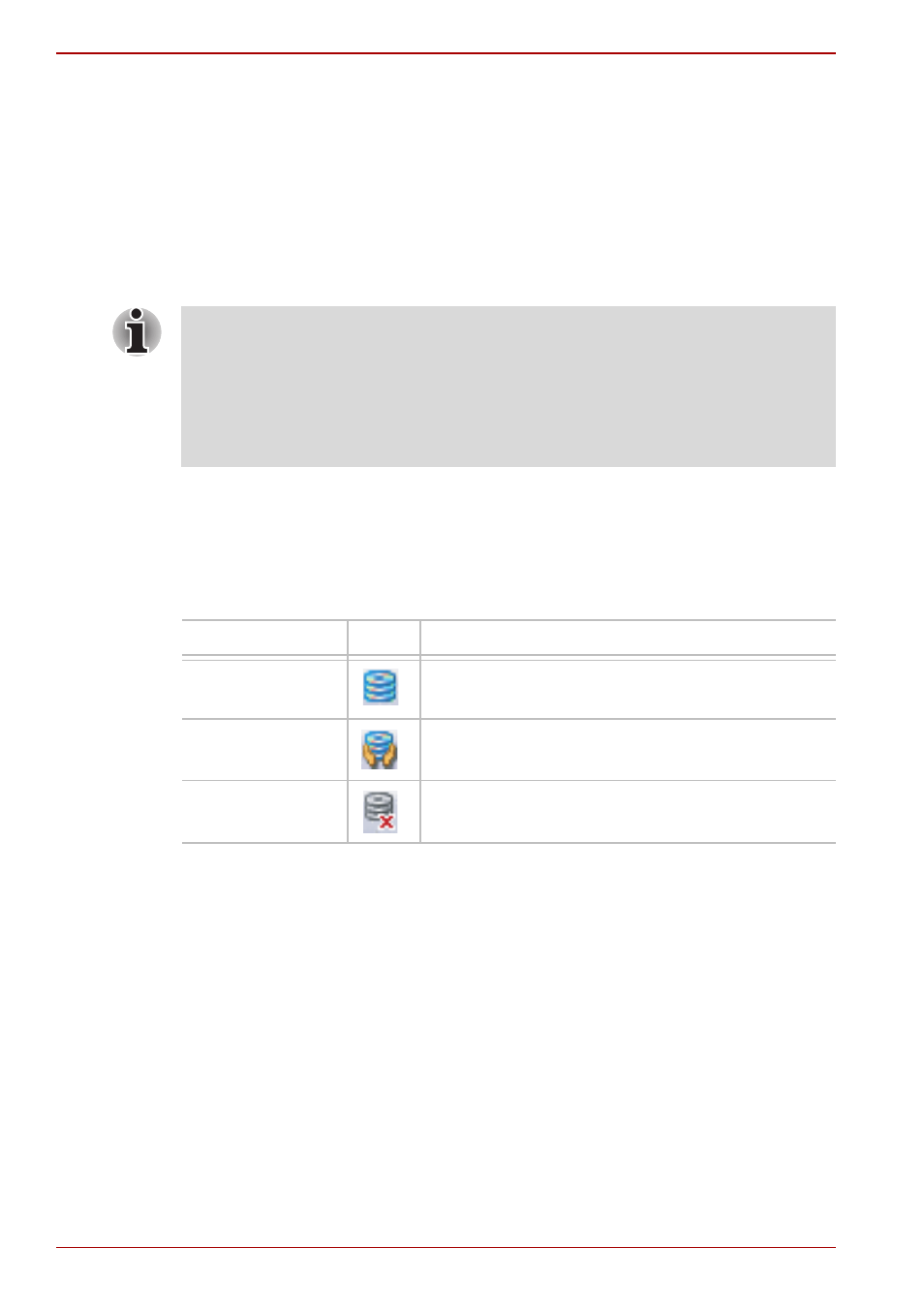
4-60
User’s Manual
PORTÉGÉ M750
Using the Hard Disk Drive (HDD) Protection
This computer has a function for reducing the risk of damage on the hard
disk drive.
Using an acceleration sensor built into the computer, TOSHIBA HDD
Protection detects vibration shocks and similar signs of movement of the
computer, and automatically moves the Hard Disk Drive head to a safe
position to reduce the risk of damage that could be caused by head-to-disk
contact.
When vibration is detected, a message will be displayed on the screen, and
the icon in the Taskbar notification area will change to the protection state.
This message is displayed until the OK button is pressed or 30 seconds
pass. When vibration subsides, the icon returns to the normal state.
Taskbar icon
TOSHIBA HDD Protection Properties
You can change the TOSHIBA HDD Protection settings by using the
TOSHIBA HDD Protection Properties window. To open the window,
click Start -> All Programs -> TOSHIBA -> Utilities -> HDD Protection
Settings. The window can also be started from the icon on the Taskbar or
from the Control Panel.
HDD Protection
You can choose whether to enable or disable TOSHIBA HDD Protection.
■
This function does not guarantee that the hard disk drive will not be
damaged.
■
The secondary hard disk drive is not supported by the TOSHIBA HDD
protection function.
■
TOSHIBA HDD Protection cannot be used in models that are equipped
with SSD.
State
Icon
Description
Normal
TOSHIBA HDD Protection is enabled.
Protection
TOSHIBA HDD Protection is active. The
hard disk drive head is in a safe position.
OFF
TOSHIBA HDD Protection is disabled.
