Display devices & audio, Toshiba dvd player – Toshiba Portege M750 User Manual
Page 142
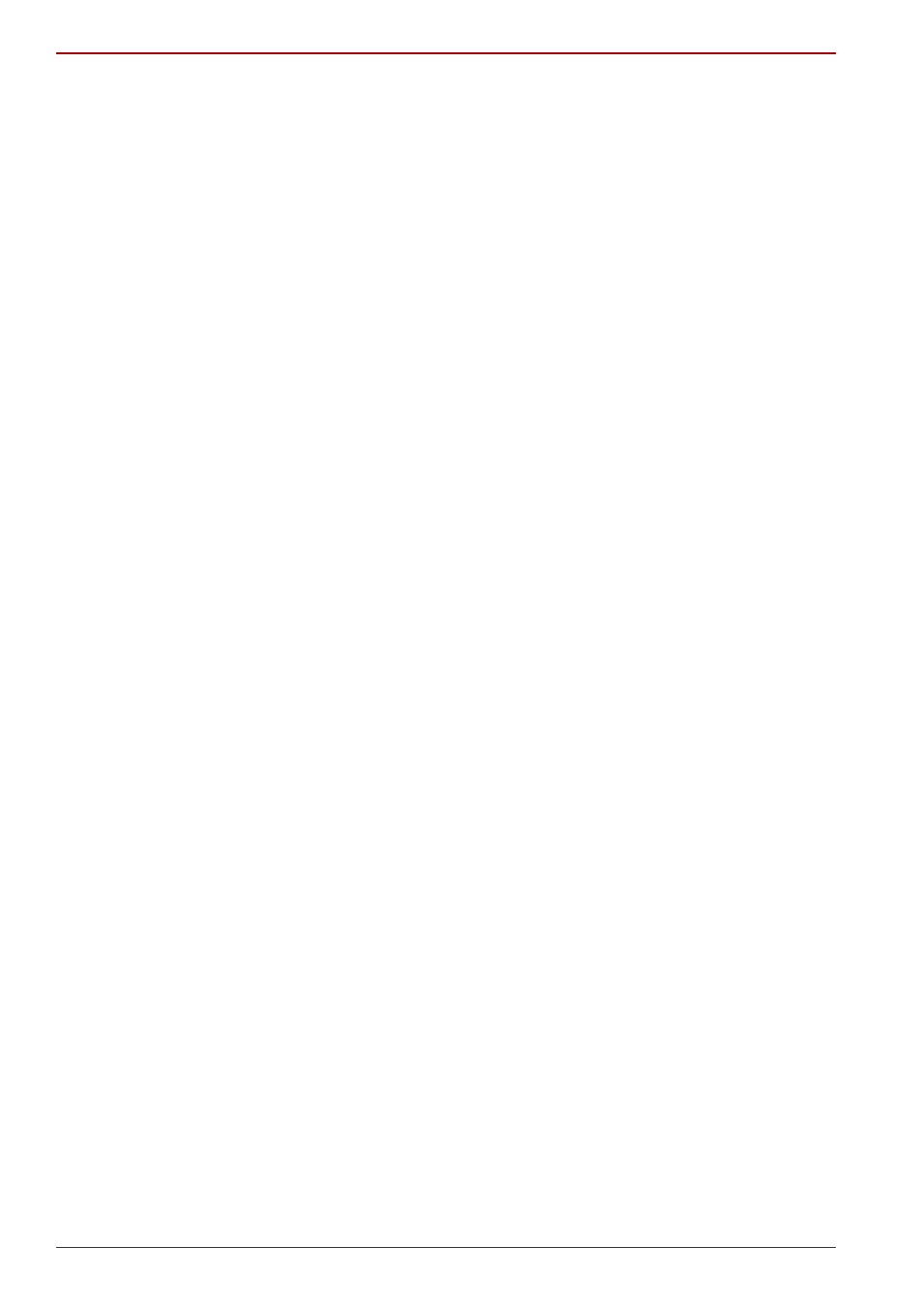
4-44
User’s Manual
PORTÉGÉ M750
Display Devices & Audio
■
“TOSHIBA DVD PLAYER” will only run when “Colors” is set to “Highest
(32 bit)”. The “Colors” setting can be adjusted on the “Monitor” tab in the
“Display Settings”. To open the Display Settings, click Start -> Control
Panel -> Appearance and Personalization -> Personalization ->
Display Settings.
■
If the DVD Video image is not displayed on an external display or
television, stop the “TOSHIBA DVD PLAYER”, and change the screen
resolution in “Resolution” on the “Monitor” tab in the “Display Settings”.
However, video cannot be output to some external displays and
televisions due to output or playback conditions.
■
When viewing DVD-Video on an external display or TV, change the
display device before playing. DVD-Video cannot be displayed
simultaneously (in clone mode) on both the computer’s display panel
and an external display.
■
Do not change the screen resolution while running the “TOSHIBA DVD
PLAYER”.
TOSHIBA DVD PLAYER
■
“TOSHIBA DVD PLAYER” software is supported for playback of
DVD-Video and DVD-VR.
■
The “TOSHIBA DVD PLAYER” does not have a parental control
function.
■
In order to protect copyrights, the Windows Print Screen function is
disabled when “TOSHIBA DVD PLAYER” is running.
■
(Print Screen functions are disabled even when running other
applications besides “TOSHIBA DVD PLAYER” and when “TOSHIBA
DVD PLAYER” is minimized.) Please close the “TOSHIBA DVD
PLAYER” to use the Print Screen function.
■
Carry out the installation/uninstallation of the “TOSHIBA DVD PLAYER”
under a user account with administrator rights.
■
Do not change Windows Users while “TOSHIBA DVD PLAYER” is
running.
■
For some DVD Video discs, using the control window to change the
audio track will also change the subtitle track.
