Windows logon via fingerprint authentication – Toshiba Qosmio X500 User Manual
Page 81
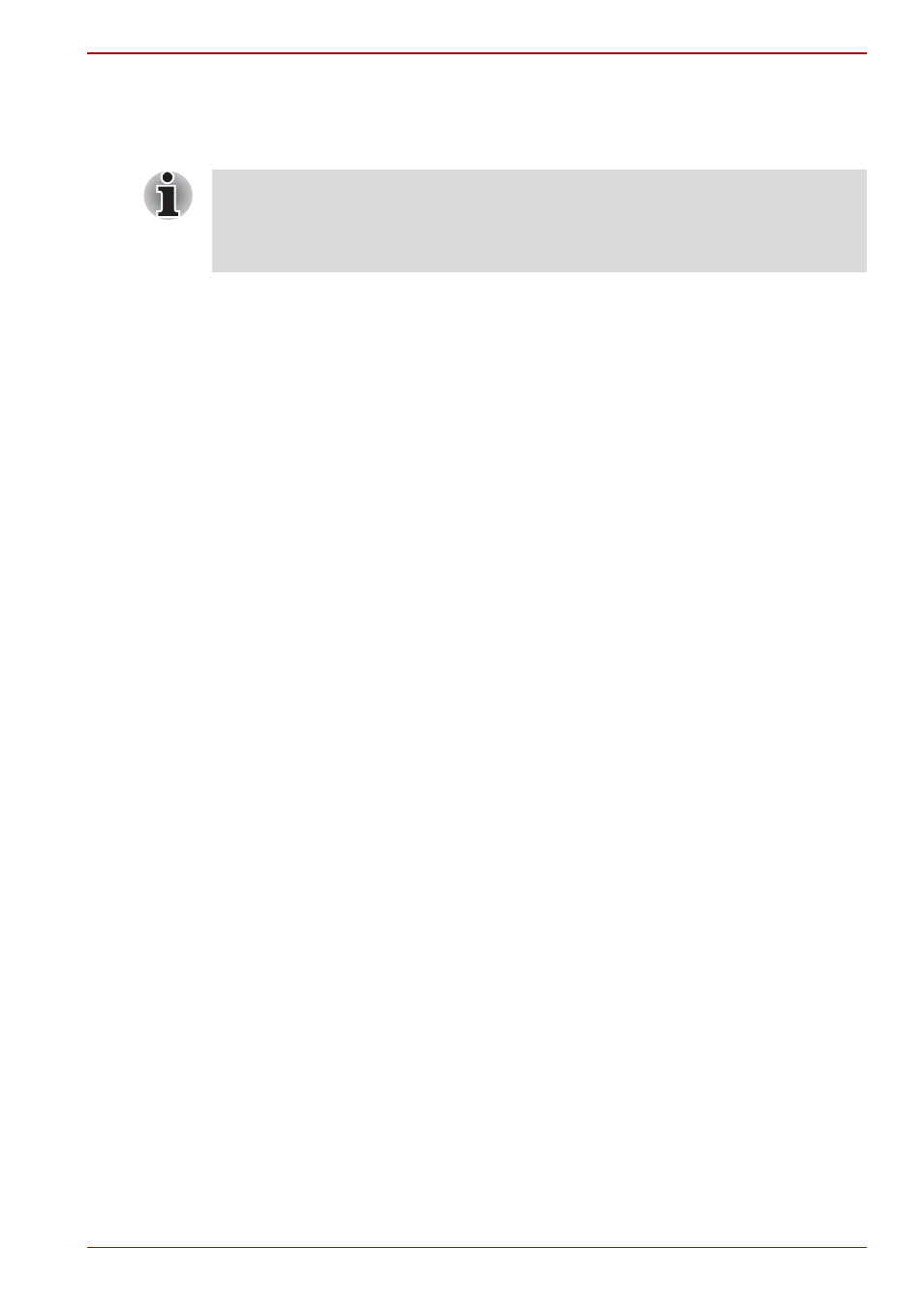
User’s Manual
4-7
Operating Basics
Fingerprint registration
Enroll the required authentication data using the Fingerprints Enrollment
Wizard.
1. Click Start All Programs Toshiba Utilities TOSHIBA
Fingerprint Utility, or double click the icon in the Task Bar. The Enter
Windows Password screen is displayed.
2. Enter a password into the Enter Windows Password field and click
Next. The Control Center screen is displayed.
3. Click the non-enrolled finger icon above the finger. The Fingerprint
Enrollment screen is displayed.
4. Confirm the message and click Next. The Scanning Practice screen is
displayed.
5. You can practice swiping your finger. When you have finished practicing
swiping your finger, click Next. The Fingerprint Image Capture screen is
displayed.
6. Follow the onscreen instructions and use the same finger you have
selected under the Control Center to swipe your finger with good
images three times for the fingerprint template to be created.
7. In case of finger injury or authentication failure, it is recommended that
you enroll another fingerprint. The following message will be displayed:
[We recommended enrolling at least two
fingerprint images.]
Click OK and repeat steps 3, 4, 5 and 6
with another finger.
Windows logon via fingerprint authentication
In place of the usual Windows logon by ID and password, fingerprint
authentication also allows logon to Windows.
This is especially useful when many users are using the computer, as user
selection can be skipped.
Fingerprint authentication procedure
1. Start up the computer.
2. The Logon Authorization screen is displayed. Choose any of the
enrolled fingers and swipe the fingerprint on the sensor. If
authentication is successful, the user will be logged on to Windows.
■
The fingerprint authentication uses the same Windows logon ID and
password. If the Windows logon password has not been setup, please
do so before registration.
■
Up to 30~34 fingerprint patterns can be registered.
