Memory expansion – Toshiba Qosmio X500 User Manual
Page 167
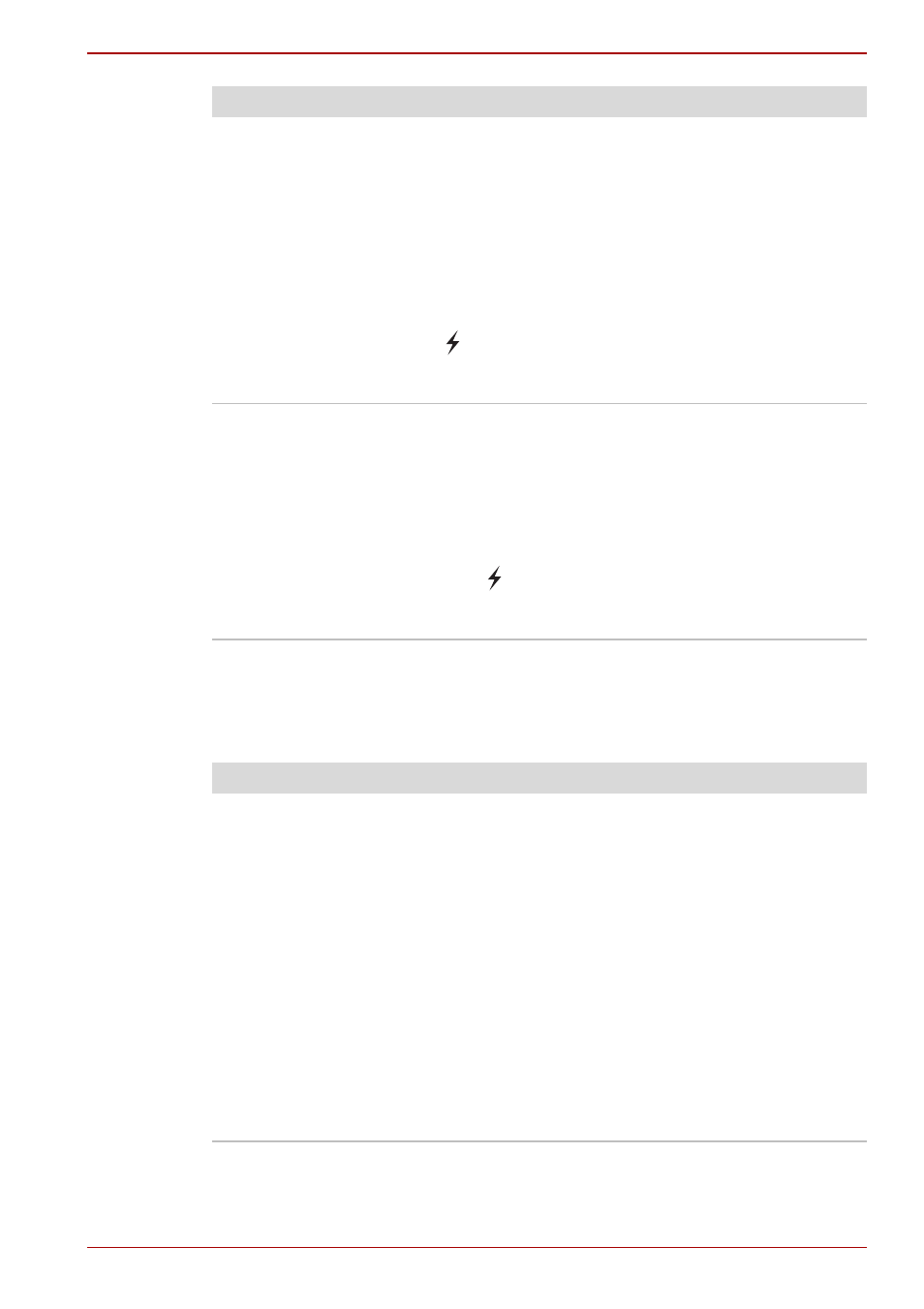
User’s Manual
9-14
Troubleshooting
Memory expansion
, for information on installing
memory modules.
External devices
connected to the
compatible ports do not
work.
Some external devices may not work when
connected to a compatible port when the "USB
Sleep and Charge function" is [Enabled] in the
TOSHIBA USB Sleep and Charge Utility.
Reconnect the external device after turning ON
the computer.
If the external device still does not work, connect
the device to an USB port that does not have the
USB Sleep and Charge function-compatible icon
( ) or uncheck the "USB Sleep and Charge"
check box to disable this function in the
TOSHIBA USB Sleep and Charge Utility.
The "USB WakeUp
function" does not work
When "USB Sleep and Charge function" is set to
[Enabled] in the TOSHIBA USB Sleep and
Charge Utility, the "USB WakeUp function" does
not work for ports that support the USB Sleep
and Charge function.
In that case, use an USB port that does not have
the USB Sleep and Charge function-compatible
icon ( ) or uncheck the "USB Sleep and
Charge" check box to disable this function in the
TOSHIBA USB Sleep and Charge Utility.
Problem
Procedure
Problem
Procedure
The computer hangs up Make sure the memory module installed in the
expansion slot is compatible with the computer.
If an incompatible module has been installed,
follow the steps below.
1. Turn off the power.
2. Disconnect the AC adaptor and all peripheral
devices.
3. Remove the battery pack.
4. Remove the memory module.
5. Replace the battery pack and/or connect the
AC adaptor.
6. Turn on the power.
If problems persist, contact your dealer.
