Toshiba Qosmio X500 User Manual
Page 109
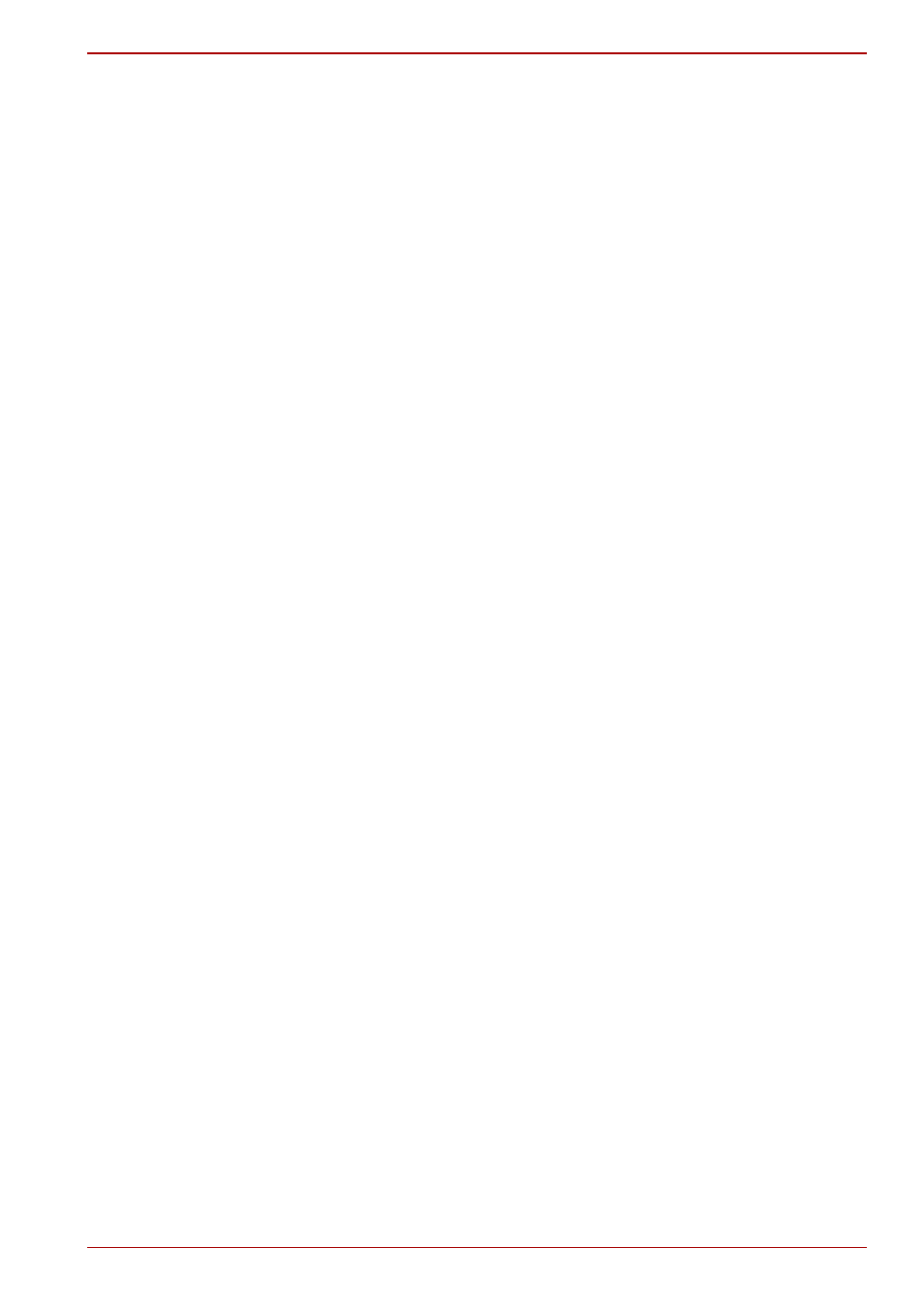
User’s Manual
4-35
Operating Basics
3D playback feature
WinDVD BD for TOSHIBA supports the playback of Blu-ray 3D discs on
external 3D display/TV connected using HDMI 1.4. Before playback Blu-ray
3D discs, configure the 3D Playback.
1. Click Tools.
2. Select 3D Playback.
3. Select Prefer to play in 3D mode checkbox to enable 3D playback.
4. Specify display device information.
Monitor Type:
■
Choose the correct monitor type in the drop-down menu.
■
Select the "Computer monitor with NVIDIA 3D Vision" when
playback on internal LCD display.
■
To play on external 3D enabled display/TV with HDMI, set the
"HDMI1.4 Video Output."
Monitor Type:
■
Enter the size (in inches) of your monitor.
Notes on playing Blu-ray 3D
■
3D playback works only in full screen size. When you play the Blu-ray
3D, WinDVD automatically resizes to full screen.
■
WinDVD will use all the resources of the graphics hardware to display
3D video. Some operations such as the right-click menu, setup and
Help will be temporarily disabled.
■
WinDVD BD for TOSHIBA does not support 2D to 3D conversion
function. Please use "TOSHIBA VIDEO PLAYER" for 3D playback of
DVD or 3D video file.
■
Effect of 3D differs between individuals.
■
Depending on the lighting condition of your room, you may experience
some flickerings when you have the 3D glasses on.
■
Viewing 3D playback may cause discomfort. In this case, please stop
viewing and consult a doctor.
■
Please consider whether it is suitable or there is a need for time limit
before allowing your child to watch a 3D content.
■
Effect of 3D can be shown on external 3D enabled display/TV that
supports HDMI 1.4. To play the Blu-ray 3D on external 3D enabled
display/TV, please change the display mode to HDMI only (Projector
only). And use 3D glasses come with your external 3D enabled display/
TV.
■
When playing the Blu-ray 3D on external display that does not support
3D function, clear "Prefer to play in 3D mode" checkbox in 3D Playback
properties of WinDVD BD for TOSHIBA.
