Monitoring battery capacity – Toshiba Qosmio X500 User Manual
Page 127
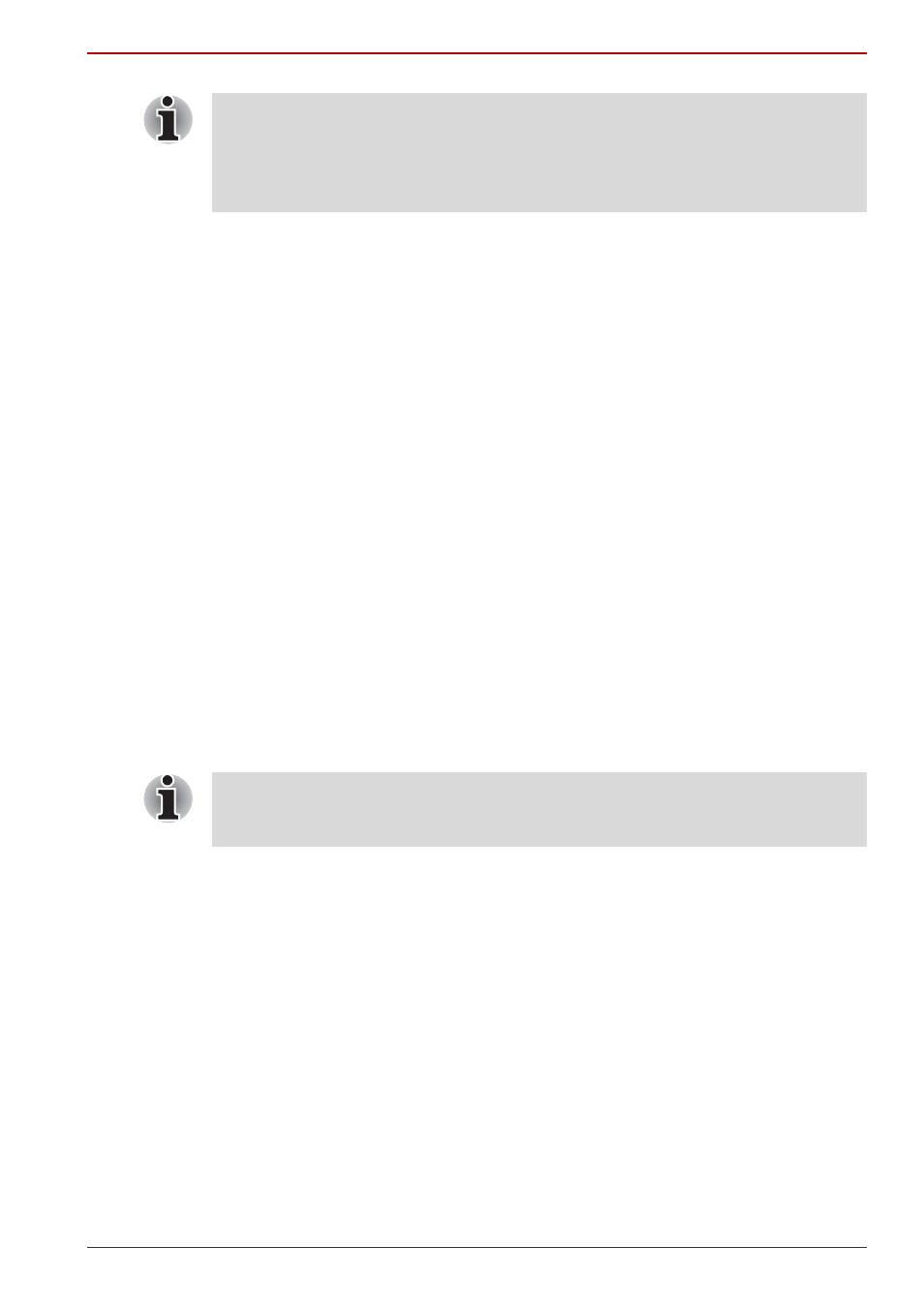
User’s Manual
6-6
Power and Power-Up Modes
Battery charging notice
The battery may not charge right away under the following conditions:
■
The battery is extremely hot or cold. If the battery is extremely hot, it
might not charge at all. To ensure the battery charges to its full capacity,
charge the battery at room temperature of 10° to 30°C (50° to 88°F).
■
The battery is nearly completely discharged. Leave the AC adaptor
connected for a few minutes and the battery should begin charging.
The Battery indicator may show a rapid decrease in battery operating time
when you try to charge a battery under the following conditions:
■
The battery has not been used for a long time.
■
The battery has completely discharged and been left in the computer for
a long time.
■
A cool battery is installed in a warm computer.
In such case, follow the steps below.
1. Fully discharge the battery by leaving it in the computer with the power
on until the power automatically shuts off.
2. Plug in the AC adaptor.
3. Charge the battery until the Battery indicator glows blue.
Repeat these steps two or three times until the battery recovers normal
capacity.
Monitoring battery capacity
Remaining battery power can be monitored using the following methods.
■
Clicking the battery icon on the task bar
■
Via the Windows Mobility Center window
The charging time when the computer is on is affected by ambient
temperature, the temperature of the computer and how you use the
computer. If you make heavy use of external devices, for example, the
battery might scarcely charge at all during operation. Refer also to the
section
Maximizing battery operating time
Leaving the AC adaptor connected will shorten battery life. At least once a
month, run the computer on battery power until the battery is fully
discharged, then recharge the battery.
