Toshiba Qosmio X500 User Manual
Page 108
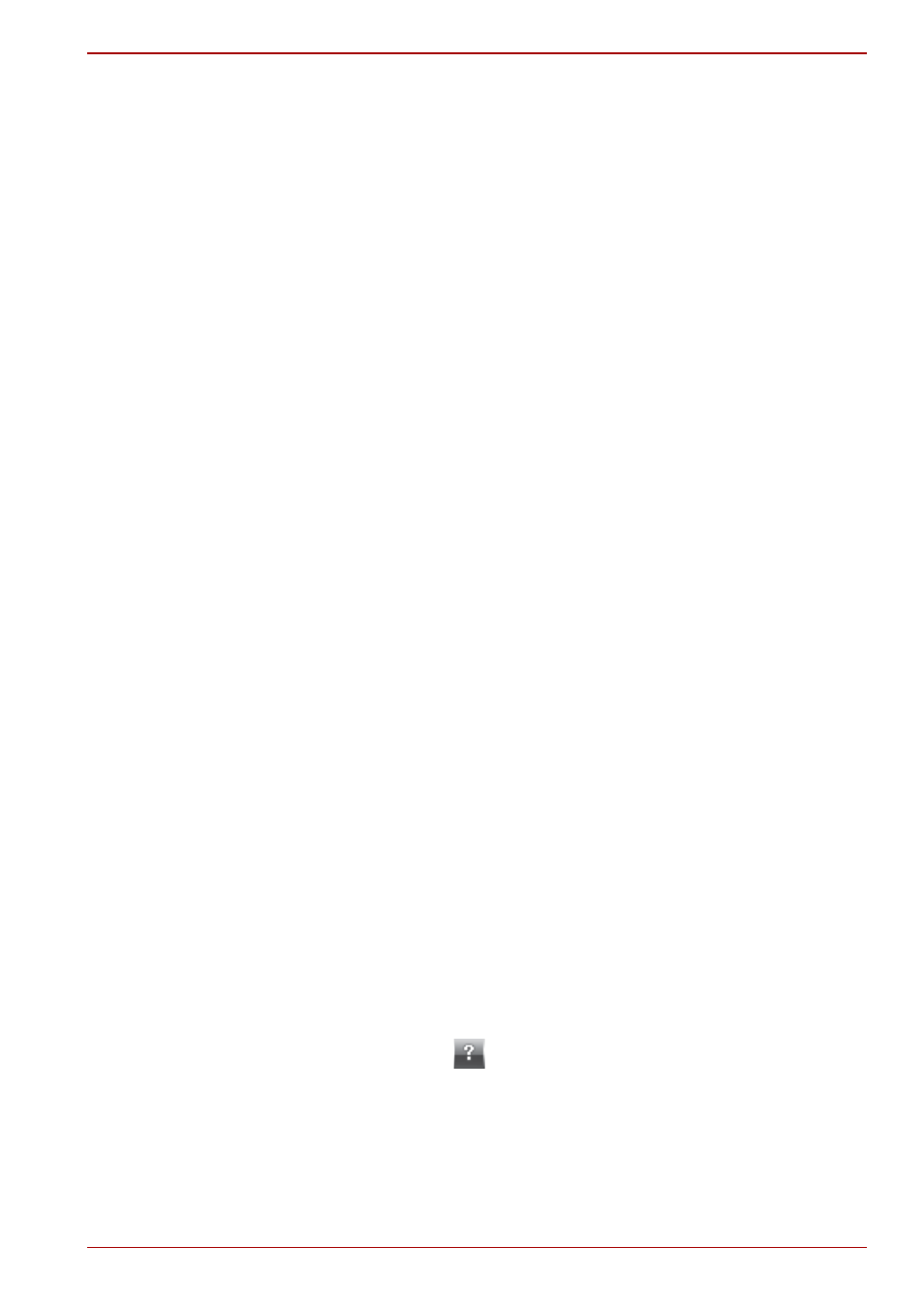
User’s Manual
4-34
Operating Basics
■
Region codes for BD drive and media Optical disc drives and their
associated media are manufactured according to the specifications of
three marketing regions. Region codes can be set from WinDVD
BD([Region] tab in [Setup] dialogue). When you purchase BD Video,
make sure it matches your drive, otherwise it will not play properly.
■
To playback video on external display or TV using "WinDVD BD for
TOSHIBA", output devices like display or TV which have RGB or HDCP
supported HDMI port.
■
The Blu-ray disc movie can be played only with internal LCD display or
external devices connected by RGB and HDMI output. WinDVD does
not support Clone mode (DualView) which plays on internal LCD and
external display or TV.
■
This product does not play HD DVD discs. Blu-ray discs with high-
definition content required for HD viewing.
Starting WinDVD BD for TOSHIBA
Use the following procedure to start "WinDVD BD for TOSHIBA".
1. When a Blu-ray disc is set in the BD drive, WinDVD BD for TOSHIBA
starts automatically.
2. Touch the CD/DVD/BD button on the Front operation panel. Or select
Start All Programs InterVideo WinDVD WinDVD BD for
TOSHIBA to start "WinDVD BD for TOSHIBA".
Operating WinDVD BD for TOSHIBA
Notes on Using "WinDVD BD for TOSHIBA".
1. Screen display and available features may vary amongst DVD-Videos
and scenes.
2. Only operation buttons (including remote controller and Front operation
panels) which correspond to currently available and active features will
be useable during DVD playback.
3. If the menu is opened in the Display Area using the Control window's
Top Menu or Menu buttons, touch pad and mouse menu operations
may not be able to be used.
Open WinDVD BD for TOSHIBA HELP
WinDVD BD for TOSHIBA features and instructions are also explained in
detail in "WinDVD BD for TOSHIBA Help". Use the following procedure to
open "WinDVD BD for TOSHIBA Help".
■
Click the "Help" button (
) in the Display Area.
