Keyboard, Lcd panel – Toshiba Qosmio X500 User Manual
Page 160
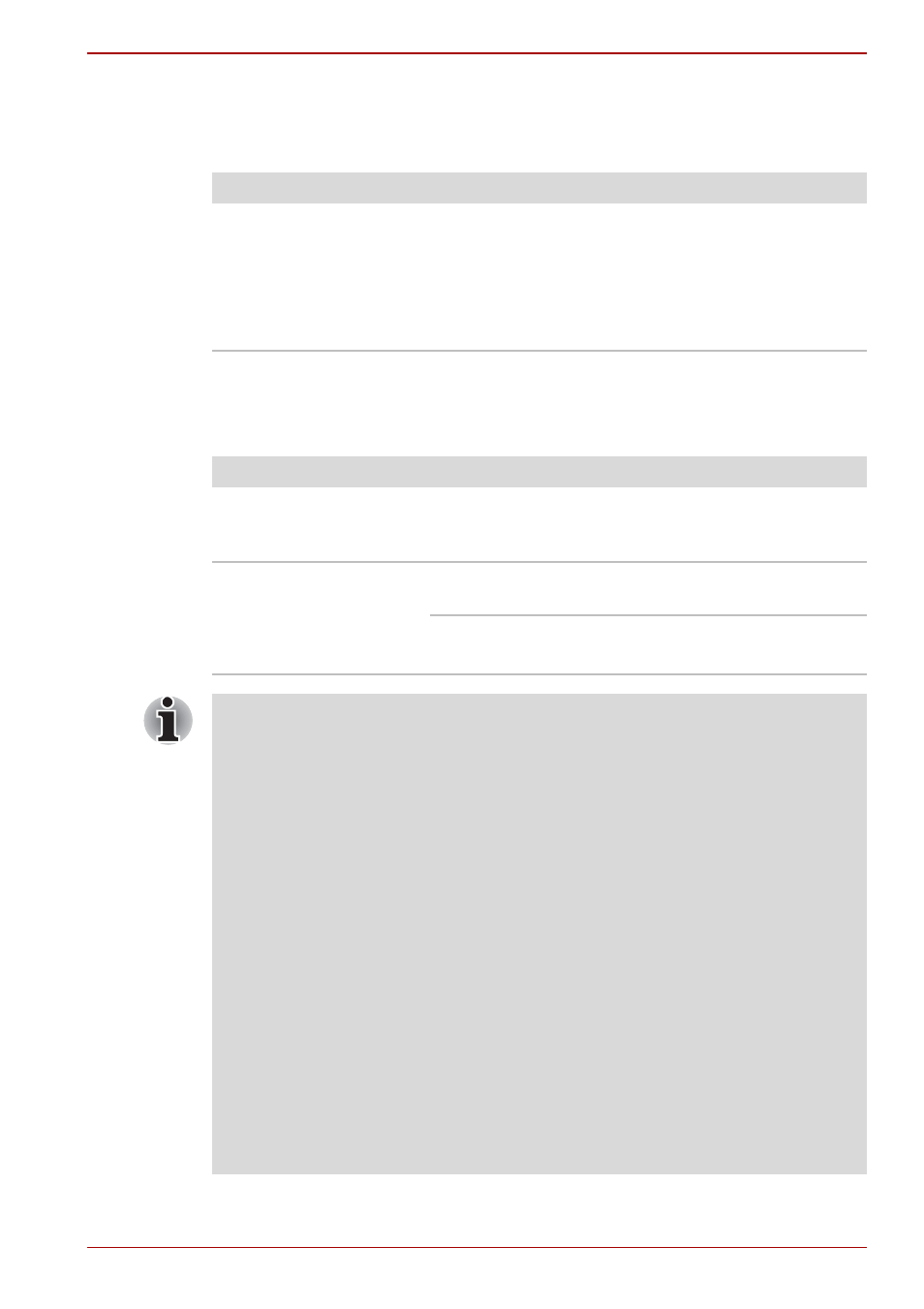
User’s Manual
9-7
Troubleshooting
Keyboard
Keyboard problems can be caused by your setup configuration. For more
information, refer to Chapter 5,
LCD panel
Apparent LCD problems may be related to the computer's setup.
Problem
Procedure
Output to screen is
garbled
Make sure the software you are using is not
remapping the keyboard. Remapping involves
reassigning the meaning of each key. Refer to
your software’s documentation.
If you are still unable to use the keyboard,
consult your dealer.
Problem
Procedure
No display
Press hot keys Fn + F5 to change the display
priority, to make sure it is not set for an external
monitor.
Problems above remain
unresolved or other
problems occur
Refer to your software’s documentation to
determine if the software is causing the difficulty.
Run the diagnostic test.
Contact your dealer if the problems continue.
Intel
®
Display Power Saving Technology: Your model may include the
Intel
®
Display Power Saving Technology feature that can save the
computer's power consumption by optimizing picture contrast on the
internal LCD. This feature can be used if the computer is:
■
configured with GS45 Express chipset*
■
running under battery mode
■
using the internal LCD display only
The power and performance settings can be adjusted in the Intel
®
graphics utility.
To access this utility, go to
Control Panel Hardware and Sound Display Change display
Settings Advanced settings Intel
®
Graphics Media Accelerator
Driver for Mobile Graphics Properties Display Settings Power
Settings Modify Settings Intel
®
Display Power Saving
Technology
If you want to improve the picture quality under the conditions mentioned
above, adjust the setting towards Maximum Quality or disable this feature.
*Please visit your region's web site or refer to the catalog for the
configuration details of the model that you have purchased.
