Toshiba Qosmio G20 (PQG21) User Manual
Page 98
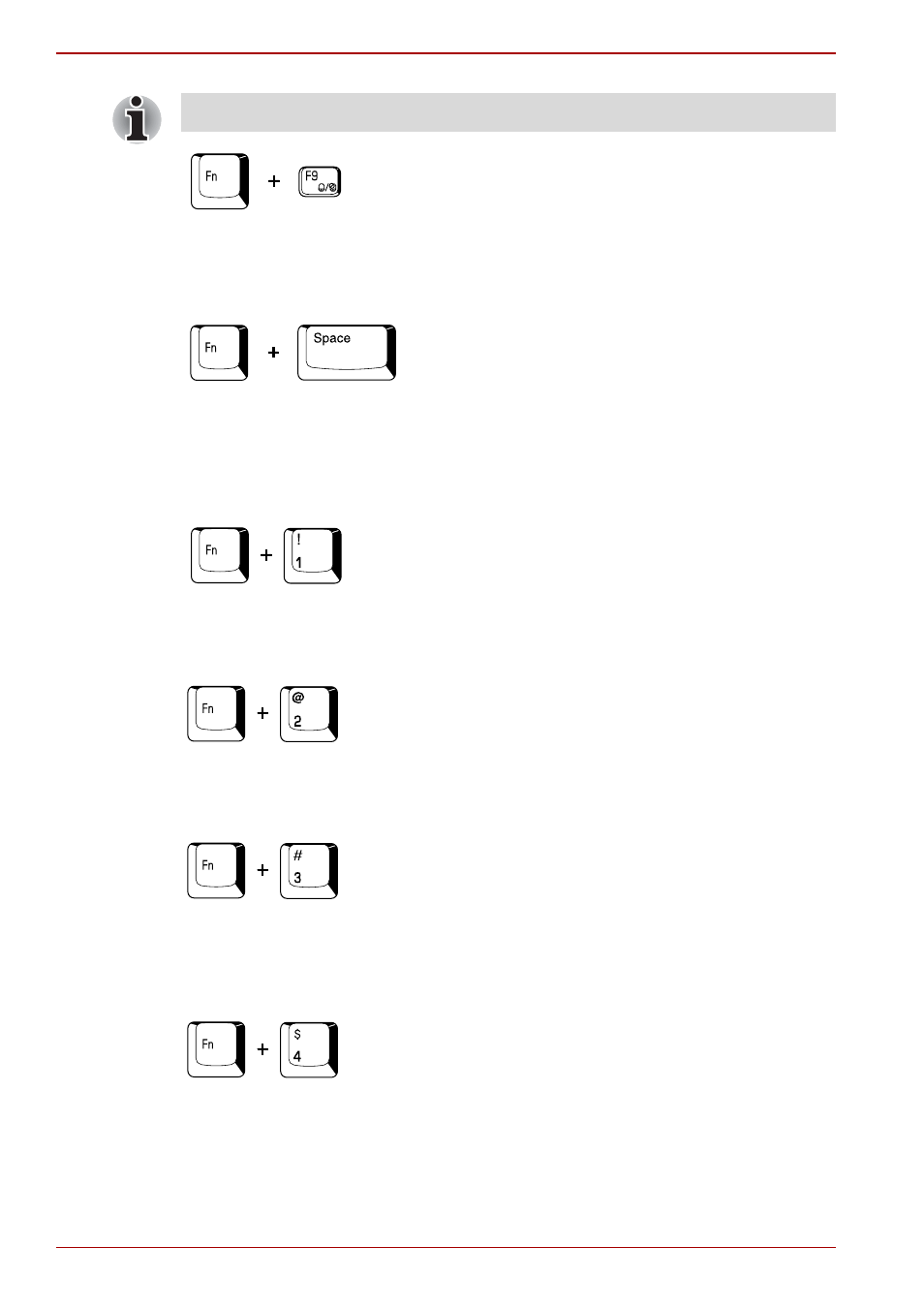
5-6
User’s Manual
The Keyboard
Touch Pad: Pressing Fn + F9 in a Windows environment enables or
disables the Touch Pad function. When you press these hot keys, the
current setting will change and be displayed as an icon.
LCD screen resolution selection: Press Fn + space keys to change the
display resolution. Each time when you press these hot keys, the display
resolution changes as follows: From the current resolution (the original
resolution) to 1024 × 768, from 1024 × 768 to 800 × 600, from 800 × 600 to
the original resolution.
TOSHIBA Zooming Utility (reduce): To reduce the icon size on the
desktop or the application window, press the 1 key while holding down the
Fn key.
TOSHIBA Zooming Utility (enlarge): To enlarge the icon size on the
desktop or the application window, press the 2 key while holding down the
Fn key.
QosmioEngine modes: Press Fn + 3 to change the QosmioEngine screen
mode on Dynamic, Standard or Theater. Refer to the
section
in Chapter 8, Using the Remote Controller, Front operation panel and
QosmioPlayer.
Monitor-in: Pressing Fn + 4 will toggle mode between Windows and AV
Input. In Monitor-in mode, both CD/DVD and Digital Audio indicators are on
and the Audio button is disabled. Pressing these hot keys in the power-off
condition will do nothing. Press Fn + 4 to change the aspect ratio in the
order: Normal -> Aspect Ratio of 4:3 -> Aspect Ratio of 16:9.
If no wireless communication device is installed, no dialog box will appear.
