Settings for display video on tv, Changing the resolution – Toshiba Qosmio G20 (PQG21) User Manual
Page 164
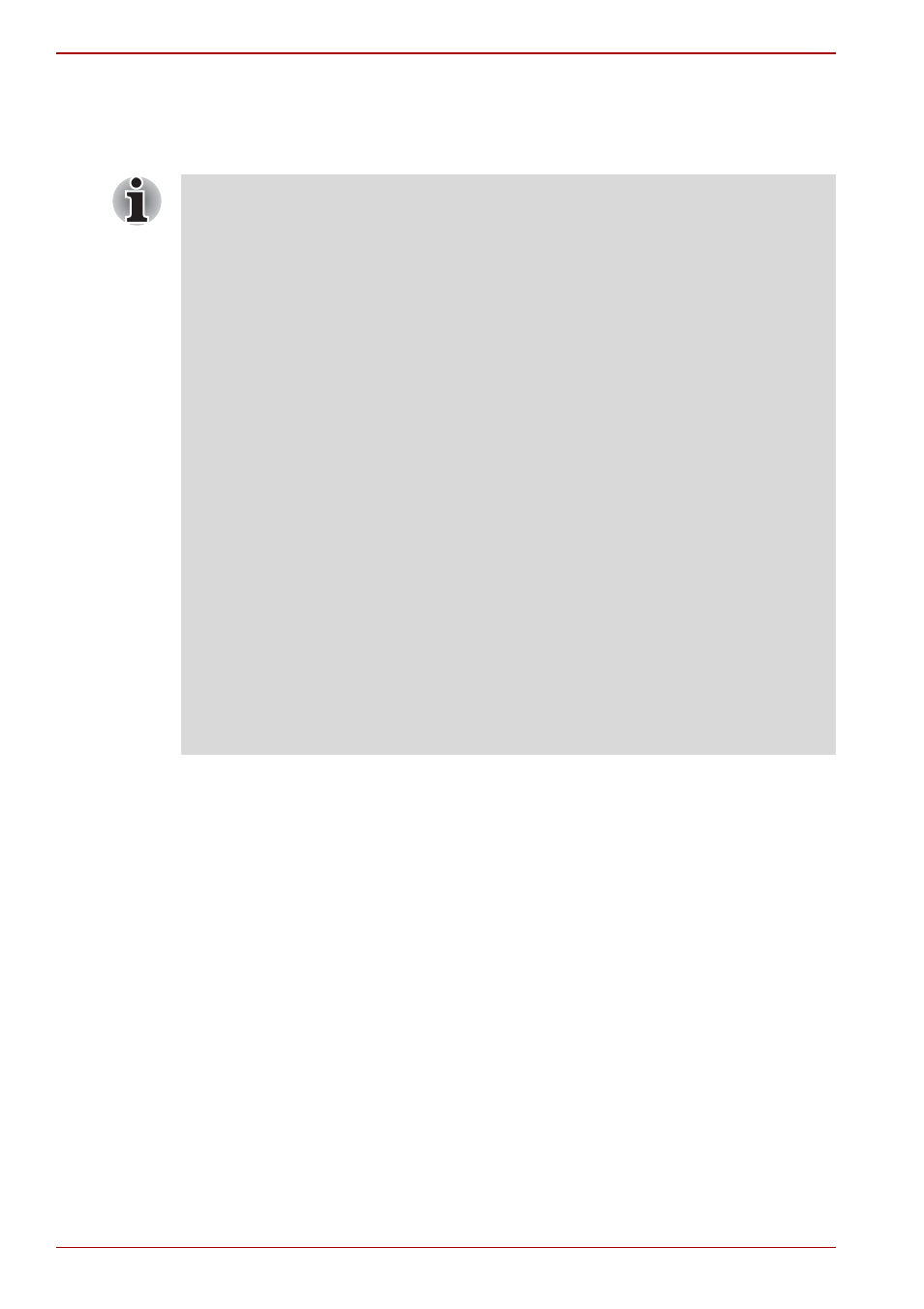
9-20
User’s Manual
Optional Devices
Settings for display video on TV
To view video on the TV set, be sure to configure the following settings
otherwise you may find that nothing is displayed.
Changing the resolution
After you connect a TV (NTSC), follow the steps below to set the Display
resolution to 640 × 480.
1. Open Display properties and select the Settings tab.
2. Select Advanced.
3. Select the Adapter tab, then select List All Modes....
4. Select 640 by 480, High Color (16 bit), 60 Hertz.
■
Be sure to use the Fn +F5 HotKey to select the display device before
starting to play video Do not change the display device while playing
video.
■
Do not change the display device under the following conditions.
■
While data is being read or written
■
While communication is being carried out
■
If a television is connected to the computer, set the TV type in Display
Properties. Follow the steps below.
■
Click start and click Control Panel.
■
Double-click the Display icon to open the Display Properties
window.
■
Click the Settings tab and click the Advanced button.
■
Click the Ge Force Go 6600 tab, click Current display and select
TV.
■
Click Device Settings.
■
Select the Select TV format and select the format that your TV
supports.
M/NTSC, M (Japan)/NTSC, B/PAL, 525p (480p, D2), 750p (720p,
D4), 1125i (1080i, D3), 525i (480i, D1)
When TV is connected via the D-Video out cable, and the 1125i
(1080i, D3) or 750p (720p, D4) option is selected, copy-guarded
DVD videos may not be played correctly.
