Sound system, Sound system -5, Sound – Toshiba Qosmio G20 (PQG21) User Manual
Page 73: System, Sectio
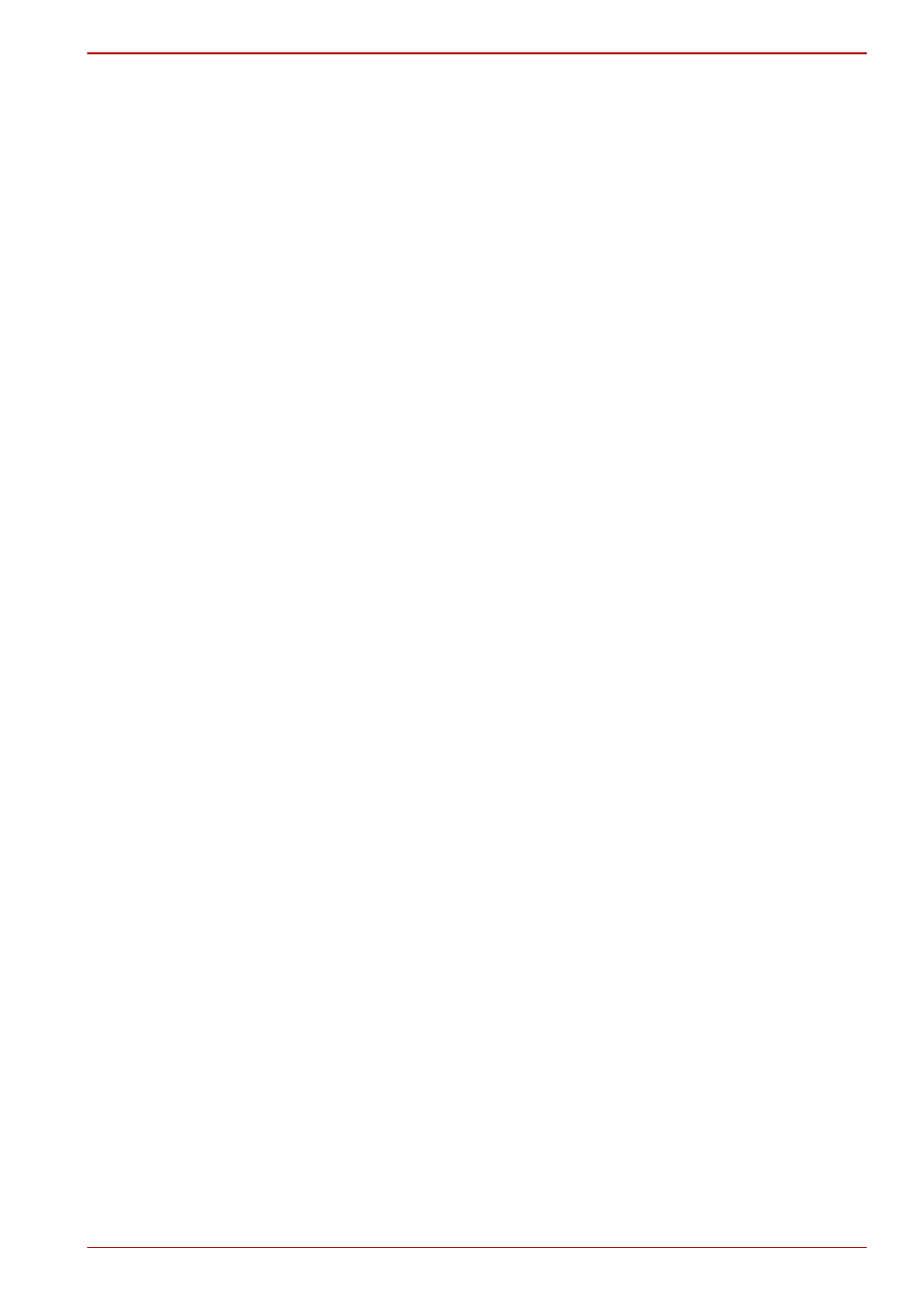
User’s Manual
4-5
Operating Basics
Sound System
Using the microphone
Your computer has a built-in microphone that can be used to record
monaural sounds into your applications. It can also be used to issue voice
commands to applications that support such functions.
Since your computer has a built-in microphone and speakers, “howling”
may be heard under certain conditions. Howling occurs when sound from
the speaker is picked up in the microphone and amplified back to the
speaker, which amplifies it again to the microphone.
This howling occurs repeatedly and causes a very loud, high-pitched noise.
It is a common phenomenon that occurs in any sound system when the
microphone input is output to the speaker (throughput) and the speaker
volume is too loud or too close to the microphone. You can control
throughput by adjusting the volume of your speaker or through the Mute
function.
To adjust the volume or activate Mute, click start, point to All Programs,
point to Accessories, point to Entertainment and click Volume control.
In the Master volume panel, you can use the slide bars to adjust the
volume level or click Mute at the bottom of the panel.
SigmaTel Control Panel
SigmaTel Control Panel lets you control some of the audio settings.
Follow the steps below to launch the SigmaTel Control Panel:
1. Click start and click Control Panel.
2. If you are viewing the Control Panel in Category View, click on Switch
to Classic View.
3. Double-click the SigmaTel Audio icon.
Volume control
To adjust the audio volume in Windows for both playback and recording,
click the Levels tab.
To hear the voice from a microphone or the analog sound from the line
input, disable the Mute button in the Input Monitor, and then disable the
Audio power management function described below.
Audio power management
The audio controller can be powered down when the audio function is not
used. To disable audio power management, follow the steps below.
1. Clicked the Advanced tab.
2. Check the Enable Power Management check box.
3. Input a time in Time to Power Saving State.
If the Enable Power Management check box is not checked, the audio
controller will always be in operation.
Graphic equalizer
Adjust the equalizer settings to enhance sound quality.
