Starting and ending the bios setup program, Execute-disable bit capability – Toshiba Qosmio G20 (PQG21) User Manual
Page 126
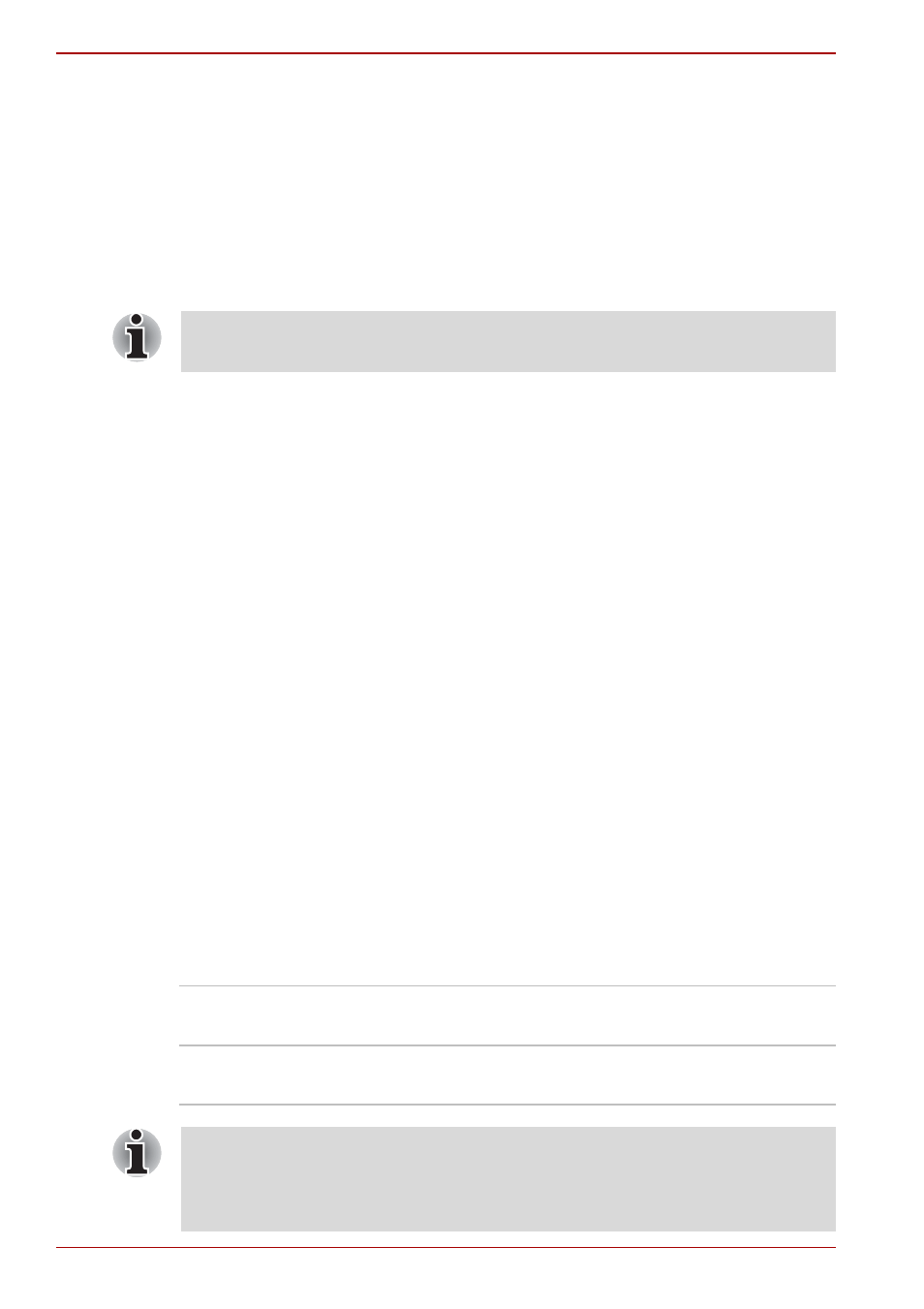
7-8
User’s Manual
HW Setup
Starting and Ending the BIOS Setup Program
Starting the BIOS Setup Program
1. Switch on your computer while pressing the Esc key.
If “Password =” is displayed, enter either the Supervisor Password,
if one is set, or the User Password and press the Enter key.
The “Check system. Then press [F1] key.” message is displayed.
2. Press the F1 key.
The BIOS setup program will start up.
Ending the BIOS Setup Program
Save the changes and end the program.
1. Press the End Key.
The “Are you sure? (Y/N) The changes you made will
cause the system to reboot.” message is displayed.
2. Press the Y key.
The configured settings are saved and the BIOS setup program ends.
The computer may reboot depending on the settings that were modified.
Ending the BIOS Setup Program Halfway
The configuration settings can be terminated halfway without saving any of
the changes made.
1. Press the Esc key.
The “Exit without saving?(Y/N)” message is displayed.
2. Press the Y key.
The BIOS setup program will end.
Execute-Disable Bit Capability
This setting, which is displayed on the first page of the setup screen,
configures the Execute-Disable Bit function of the CPU. This function is
specific to Intel processors and, when activated, helps to reduce security
threats to the computer by preventing certain classes of malicious ’buffer
overflow’ attacks when combined with a supporting operating system such
as Windows XP.
Select the Execute-Disable Bit Capability or Front Operation Panel item to
make changes. Please refer to the instructions displayed on the screen.
Available
Makes the processor’s Execute-Disable Bit Capability
available for use.
Not Available
Disables the processor’s Execute-Disable Bit
Capability so that it is not available for use. (Default).
System configuration changes, other than changes to this setting, should
be made within Windows by using applications such as TOSHIBA HW
Setup, TOSHIBA Password Utility, TOSHIBA Power Saver, Device
Manager and so forth.
