Utilities, Utilities -12 – Toshiba Qosmio G20 (PQG21) User Manual
Page 34
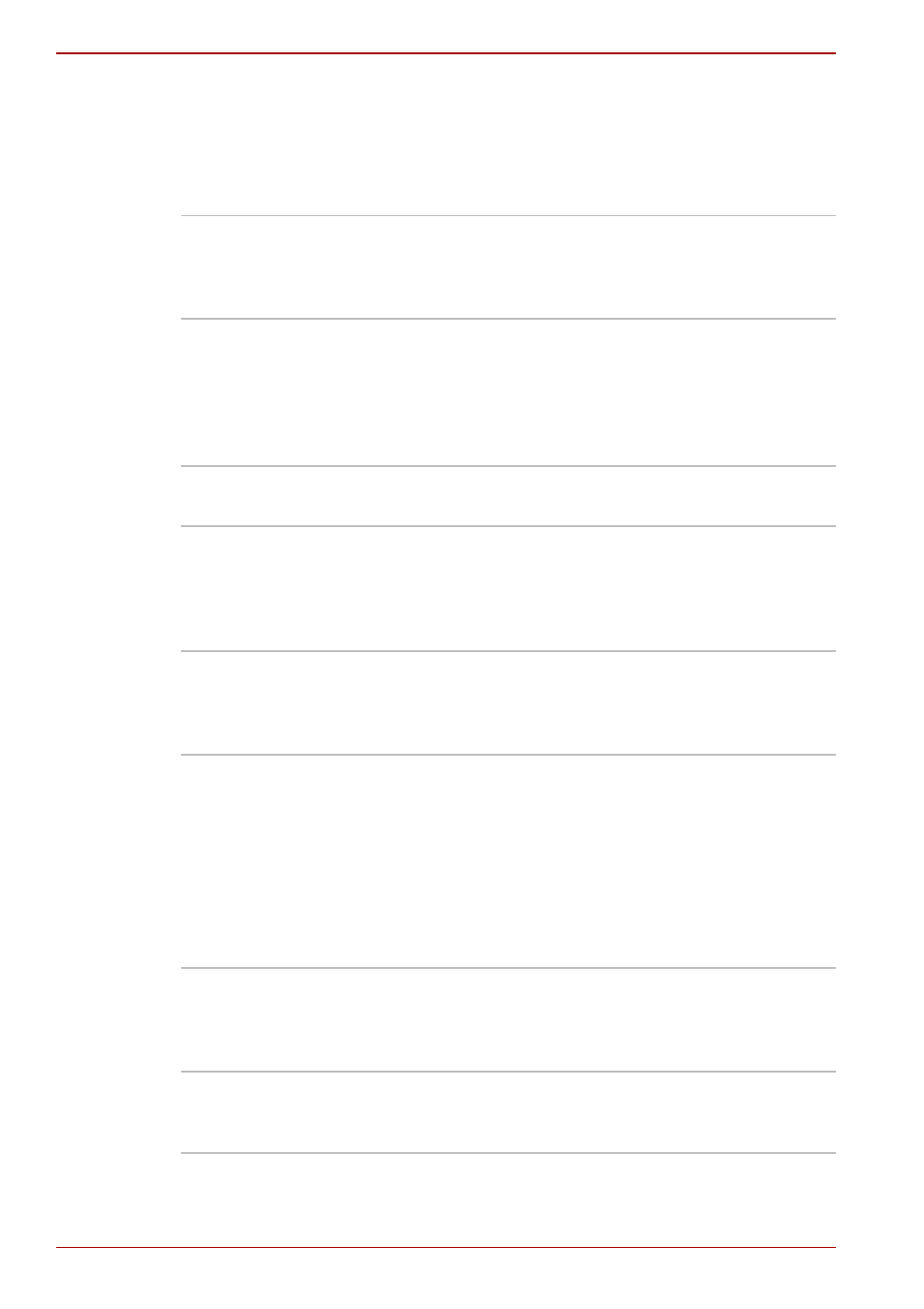
1-12
User’s Manual
Introduction
Utilities
This section describes preinstalled utilities and tells how to start them.
For details on operations, refer to each utility’s online manual, help files
or readme.txt files.
TOSHIBA Power
Saver
To access this power savings management
program, click start, click the Control Panel,
click Performance and Maintenance and select
the TOSHIBA Power Saver icon.
HW Setup
This program lets you customize your hardware
settings according to the way you work with your
computer and the peripherals you use. To start
the utility, click start and click Control Panel. In
the Control Panel, select the TOSHIBA
HWSetup icon.
TOSHIBA Controls
This utility lets you assign applications to the
REC, Brightness, Display and TV-out buttons.
DVD Video Player
The DVD Video Player is used to play
DVD-Video. It has an on-screen interface and
functions. Click start, point to All Programs,
point to InterVideo WinDVD, then click
InterVideo WinDVD.
TOSHIBA Picture
Enhancement Utility
This utility lets you change image quality
according to your viewing environment and also
lets you select external input settings for Video
Camera, gaming consoles etc.
TOSHIBA ConfigFree TOSHIBA ConfigFree is a suite of utilities to
allow easy control of communication devices and
network connections. TOSHIBA ConfigFree also
allows you to find communication problems and
create profiles for easy switching between
locations and communication networks. To start
ConfigFree, click start, point to All Programs,
point to TOSHIBA, point to Networking and click
ConfigFree.
TOSHIBA Assist
TOSHIBA Assist is a graphical user interface that
provides easy access to help and services. It is
the default function launched by the TOSHIBA
Assist button.
TOSHIBA Zooming
Utility
This utility allows you to enlarge or reduce the
icon size on the desktop or the application
window.
