Wireless communication switch, Wireless communication indicator – Toshiba Qosmio G20 (PQG21) User Manual
Page 89
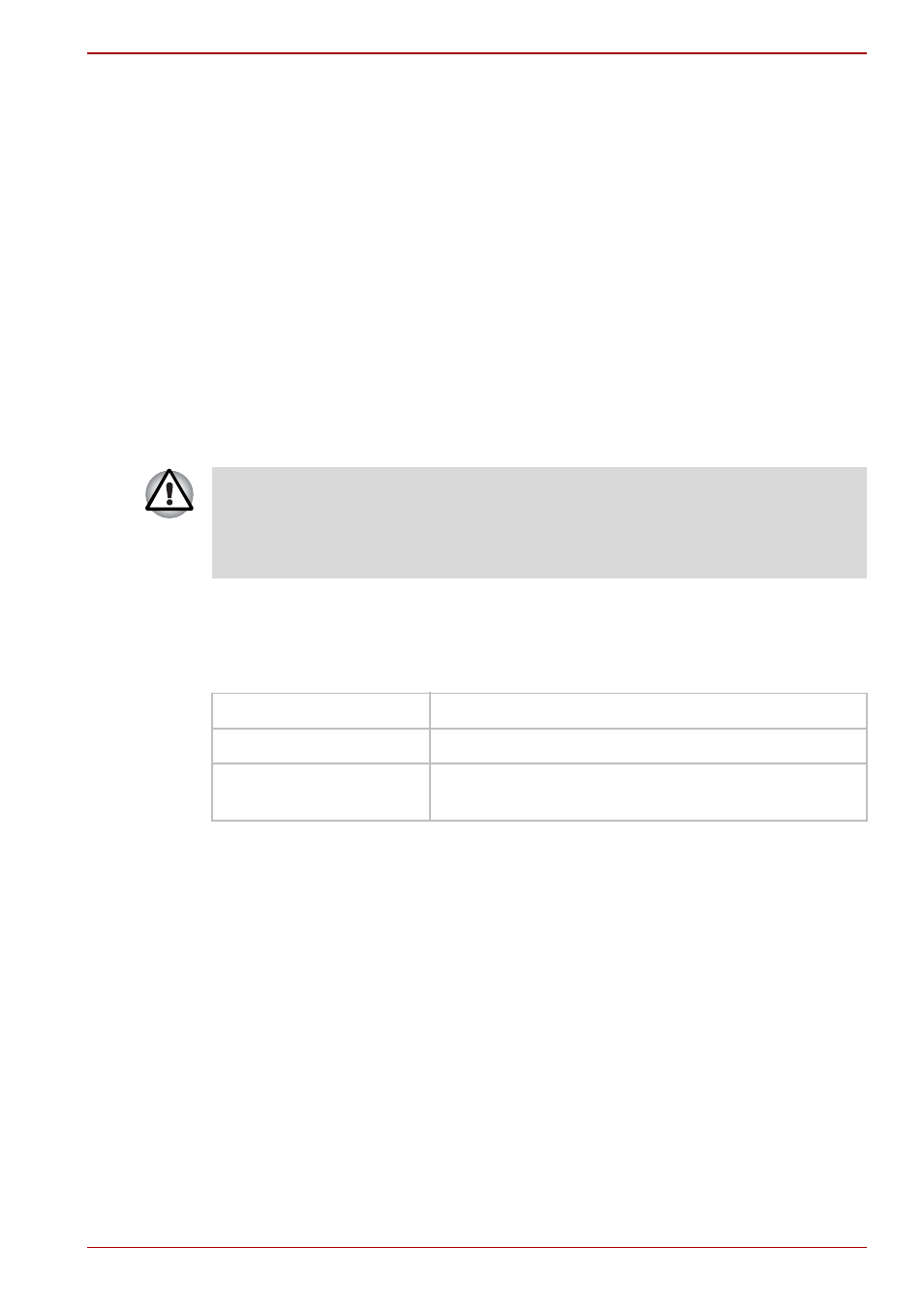
User’s Manual
4-21
Operating Basics
3. Multi User:
If you use Bluetooth
TM
under Windows XP with multiple users, you may
find that you cannot communicate with other devices if you login or
switch to another user’s account.
Product Support:
The latest information regarding Operating System support,
Language Support or available upgrades can be found on our web
site http://www.toshiba-europe.com/computers/tnt/bluetooth.htm in
Europe or www.pcsupport.toshiba.com in the United States.
Wireless communication switch
You can enable or disable Wireless LAN and Bluetooth functions, with the
on/off switch. No transmissions are sent or received when the switch is off.
Slide the switch to the right (toward the front of the computer) to turn it off
and to the left (toward the back of the computer) to turn it on.
Wireless communication indicator
The wireless communication indicator indicates the status of the wireless
communication functions.
If you used the Task Bar to disable the Wireless LAN you will need to
restart the computer or follow the procedures below to enable the system to
once again recognize and use wireless communications. Open or click the
following: start, Control Panel, System, Hardware Device Manager,
Network adapters, Intel
®
PRO/Wireless 2200BG/2915ABG Network
Connection and enable.
■
Set the switch to off in airplanes and hospitals. Check the indicator.
It will stop glowing when the wireless communication function is off.
■
Turn the computer off when you enter an airplane and check the
carrier’s regulations before you use a computer on board.
Indicator status
Indication
Indicator off
Wireless communication switch is set to off.
Indicator glows
Wireless communication switch is on. Wireless
LAN or Bluetooth can be used by an application.
