Exiting the qosmioplayer mode – Toshiba Qosmio G20 (PQG21) User Manual
Page 166
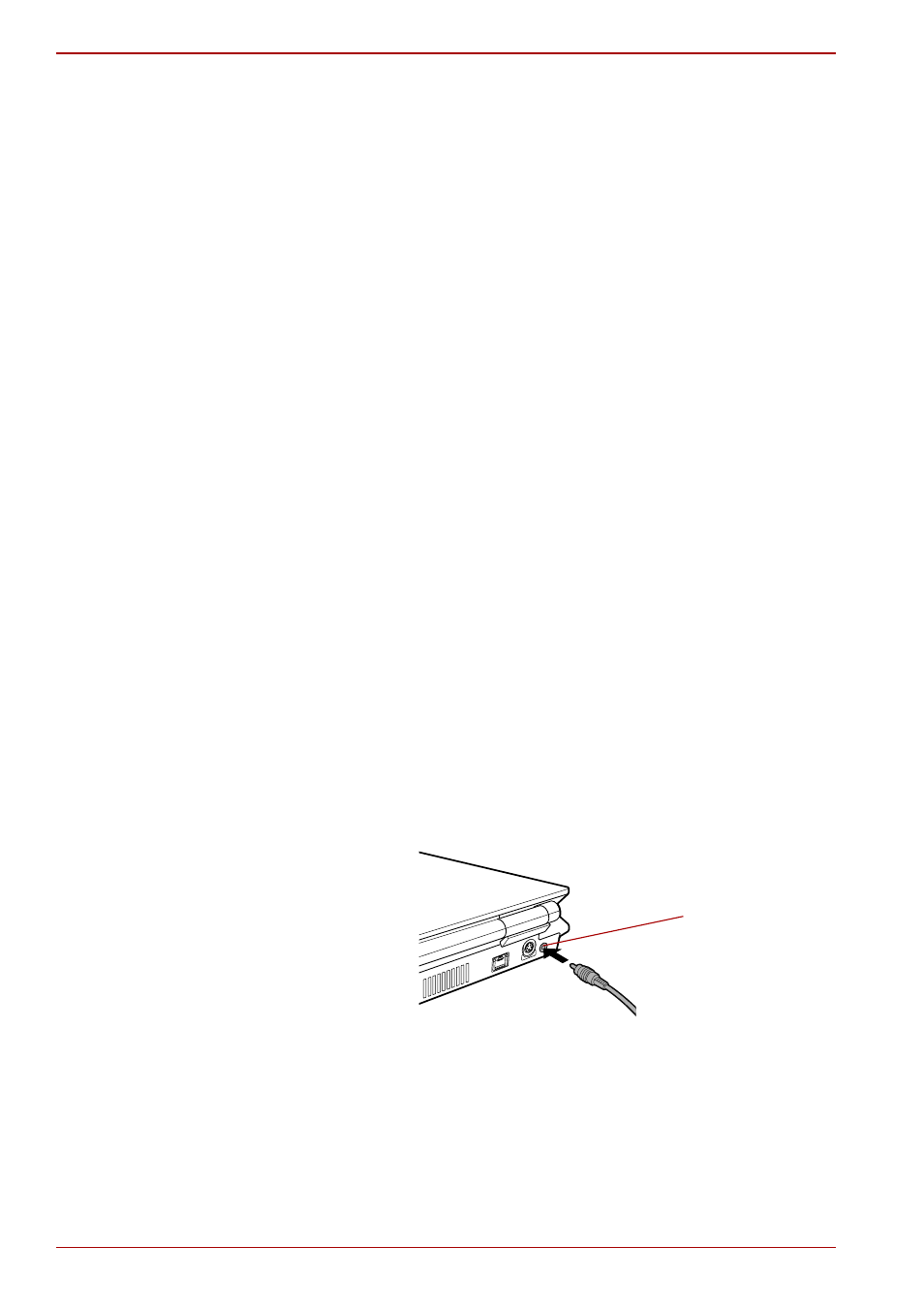
9-22
User’s Manual
Optional Devices
4. Power on the device you wish to use (connected via the output cable).
5. Press the power button of your computer to turn it on.
When you press the power button, Windows starts. If a music CD or DVD
video disk is present in the drive, automatic play is activated. In that case,
cancel it.
6. Press the computer’s Monitor-in button.
This will switch the mode to QosmioPlayer. Use the buttons of the device
you have connected for operations such as playing video.
Refer to the
Section in Chapter 8,
Controller, Front operation panel and QosmioPlayer
about the restriction of
the Monitor-in feature.
Exiting the QosmioPlayer mode
You must first exit the QosmioPlayer mode before you power off your
computer. If you power off your computer while the QosmioPlayer mode is
active, data may be lost.
1. Press the computer’s Monitor-in button.
When pressing the power button of your computer, the Windows screen
appears.
Audio device
The Monitor-in port allows you to connect audio devices other than the
devices described above. This port also functions as a line-in port.
Connecting an audio device
Use the Monitor-in cable shipped with this product and a commercially
available audio cable to connect an audio device. The audio cable must be
a one with a 3.5mm stereo mini jack.
1. Insert the plug of the Monitor-in cable into the Monitor-in port of your
computer.
Connecting the Monitor-in port
Check the shape of the connector before inserting into the port.
Monitor-in port
