Fingerprint single sign-on feature – Toshiba PORTEGE M400 User Manual
Page 87
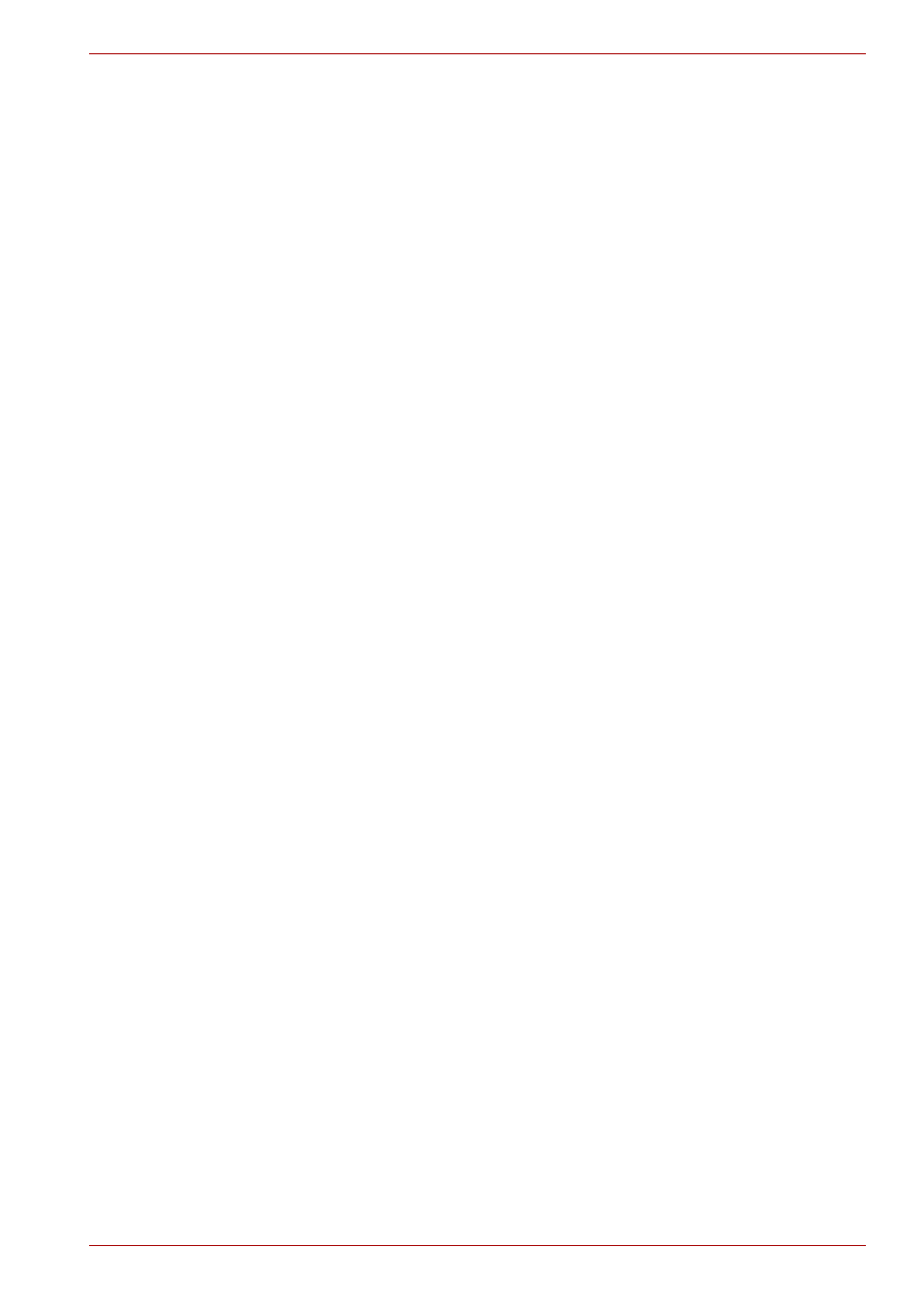
User’s Manual
4-19
Operating Basics
3. The Fingerprint Software Management screen is displayed. Click
Settings and click Power-on Security.
4. The Protector Suite Settings screen is displayed. Place a checkmark
in Allow power-on security single sign-on within Enable logon support
and click OK.
Fingerprint Single Sign-on Feature
General
This is a feature that allows the user to complete the authentication for both
the User/BIOS Password (and optionally the hard disk drive Password) and
logging onto Windows using only one fingerprint authentication when
booting up. It is necessary to register the User/BIOS Password and
Windows Logon Password before using the Fingerprint Power-on Security
and this Fingerprint Single Sign-on Feature. Please use the TOSHIBA
Password Utility to register your User/BIOS Password. If Windows Logon is
not the default for your system, see Manual to register your Windows
Logon Password.
Only one fingerprint authentication is required to replace the User/BIOS
Password (and, if selected, the hard disk drive Password) and the Windows
Logon Password.
How to Enable Fingerprint Single Sign-on Feature
It is necessary to first enroll your fingerprint with the Protector Suite QL
application prior to enabling and configuring the How to Enable Fingerprint
Single Sign-on Feature. Check that the fingerprint is enrolled before
configuring the settings. See Manual for Fingerprint
Registration/Enrollment instructions.
1. Swipe your finger across the Fingerprint Sensor.
2. MENU appears in the lower right corner of the screen. Swipe (*) your
finger on the Fingerprint Sensor, and select Control Center from the
MENU items.
(*). It is recommended that the keyboard cursor keys (movement) and enter
key (selection) or the directional pad be used when selecting an Item from
the Menu in laptop or landscape modes.
3. The Fingerprint Software Management screen is displayed. Click
Settings and click System Settings.
4. The Power-on Security screen is displayed. Place a checkmark in
Allow power-on security single sign-on within Enable logon support and
click OK.
Fingerprint utility limitations
TOSHIBA does not guarantee that the Fingerprint utility technology will be
completely secure or error-free. TOSHIBA does not guarantee that the
Fingerprint utility will accurately screen out unauthorized users at all times.
TOSHIBA is not liable for any failure or damage that might arise out of the
use of the fingerprint software or utility.
