Starting and ending the bios setup program – Toshiba PORTEGE M400 User Manual
Page 158
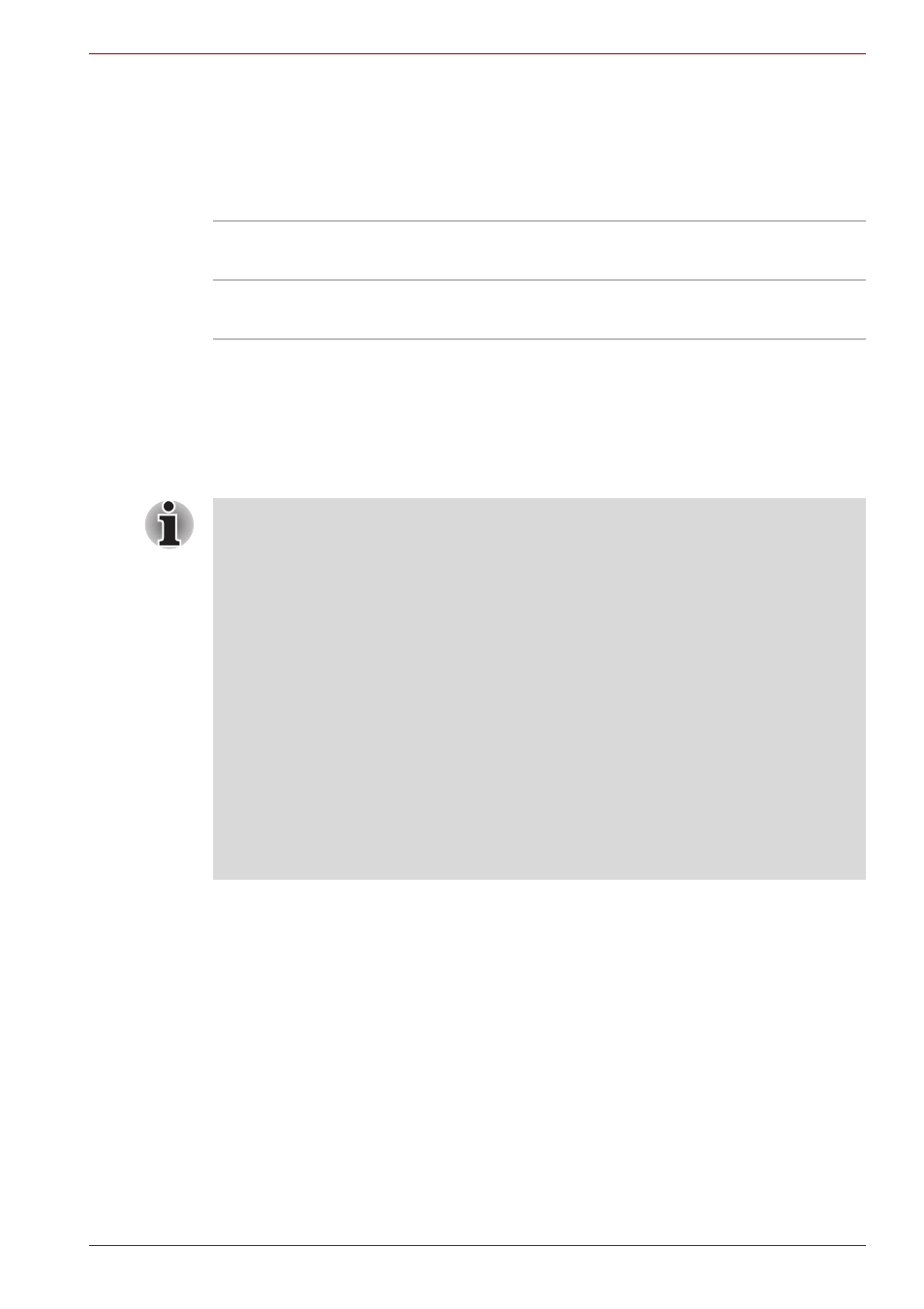
User’s Manual
7-8
HW Setup
USB-FDD Legacy Emulation
Use this option to enable or disable USB floppy disk drive legacy
emulation. If your operating system does not support USB, you can still use
a USB floppy disk drive by setting the
USB-FDD Legacy Emulation
item to
Enabled
.
Configuring the Execute-Disable Bit Capability and TPM
Some models in this series are configured with Execute-Disable Bit
Capability and TPM. Settings for these features are carried out in the BIOS
setup program.
Starting and Ending the BIOS Setup Program
Starting the BIOS Setup Program
1. Switch on your computer while pressing the Esc key.
If "
Password =
" is displayed, enter either the Supervisor Password, if
one is set, or the User Password and press the Enter key.
Please refer to Chapter 6, the
, for details
about the User Password.
The "
Check system
.
Then press [F1] key
." message is
displayed.
2. Press the F1 key.
The BIOS setup program will start up.
Enabled
Enables the USB floppy disk drive legacy
emulation function (Default).
Disabled
Disables the USB floppy disk drive legacy
emulation function.
Notes before using the BIOS Setup
■
In most cases, changes to the system's configuration should be made
within Windows by using applications such as TOSHIBA HW Setup,
TOSHIBA Password Utility, TOSHIBA Power Saver, Windows
Device Manager and so forth. If you make changes to the
configuration through the BIOS setup program, please be aware that
the configuration set through the Windows applications will take priority.
■
Changes to the settings within the BIOS setup program will not be
erased even if the power supply is switched off and the main battery
removed. However, if the built-in Real Time Clock (RTC) battery runs
out of power, most of the settings will revert back to their default values.
However, please note that the following items will not be affected in this
instance:
• Password
• Hard Disk Drive Password
• Security controller
