Fn sticky key – Toshiba PORTEGE M400 User Manual
Page 127
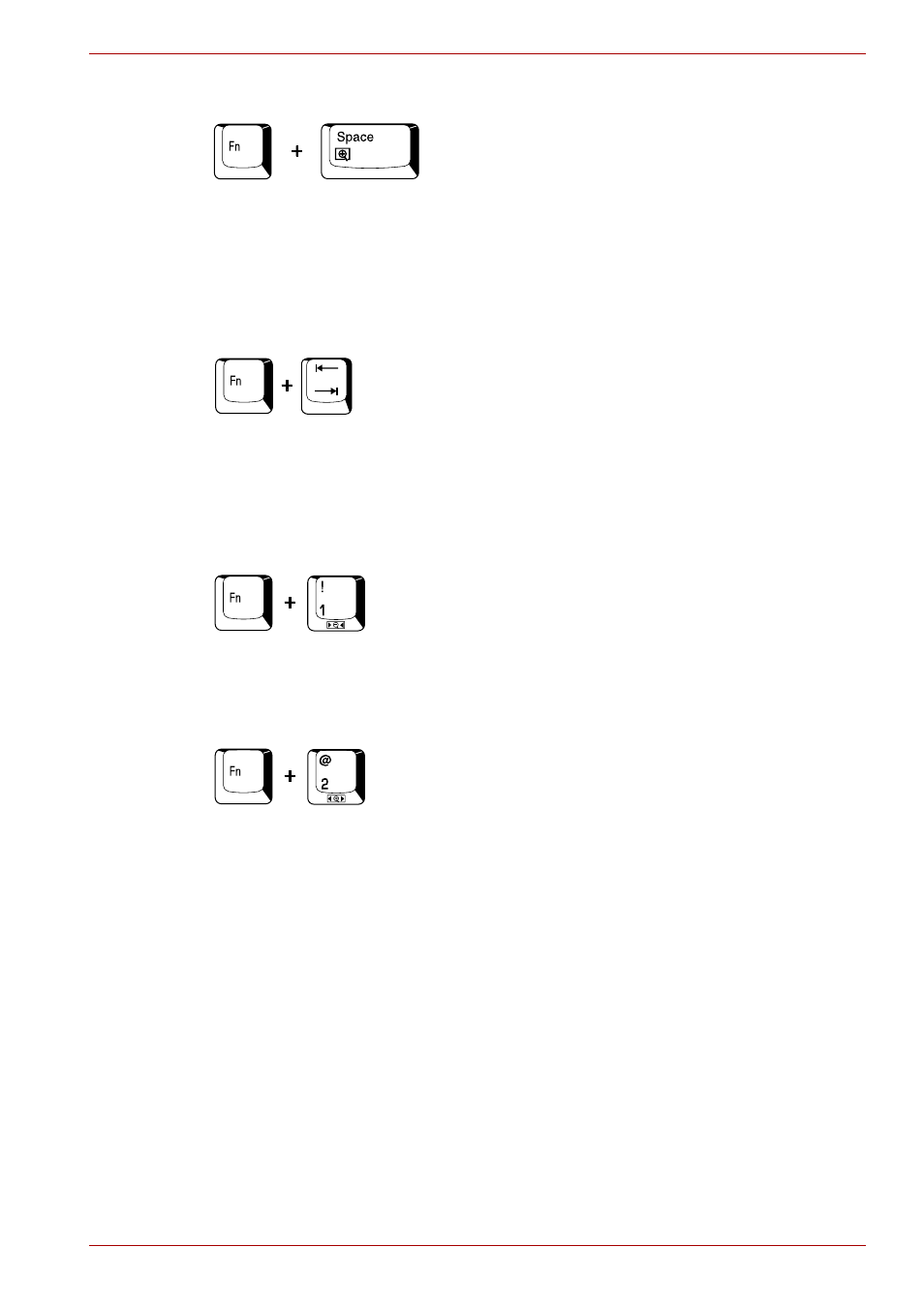
User’s Manual
5-6
The Keyboard
LCD screen resolution selection: Press Fn + Space keys to change the
display resolution. Each time when you press these hot keys, the LCD
screen resolution changes as follows: The available resolution depends on
the model. With XGA, you can change the resolution between 800 × 600
and 1024 × 768 pixels. With SXGA+, between 800 × 600 and 1400 × 1050
pixels.
Optical Drive Power: Press the Fn + Tab keys to turn the power of the
optical media drive on or eject the disc tray. A dialog box is displayed when
this hotkey is pressed. To choose between the functions, press the Tab key
while holding down the Fn key. The chosen function is executed when the
Fn + Tab keys are released.
TOSHIBA Zooming Utility (reduce): To reduce the icon size on the
desktop or the application window, press the 1 key while holding down the
Fn key.
TOSHIBA Zooming Utility (enlarge): To enlarge the icon size on the
desktop or the application window, press the 2 key while holding down the
Fn key.
Fn Sticky key
You can use the TOSHIBA Accessibility Utility to make the Fn key sticky,
that is, you can press it once, release it, and then press an "F number" key.
To start the TOSHIBA Accessibility Utility, click start, point to All
Programs, point to TOSHIBA, point to Utilities and click Accessibility.
