Standby mode – Toshiba PORTEGE M400 User Manual
Page 64
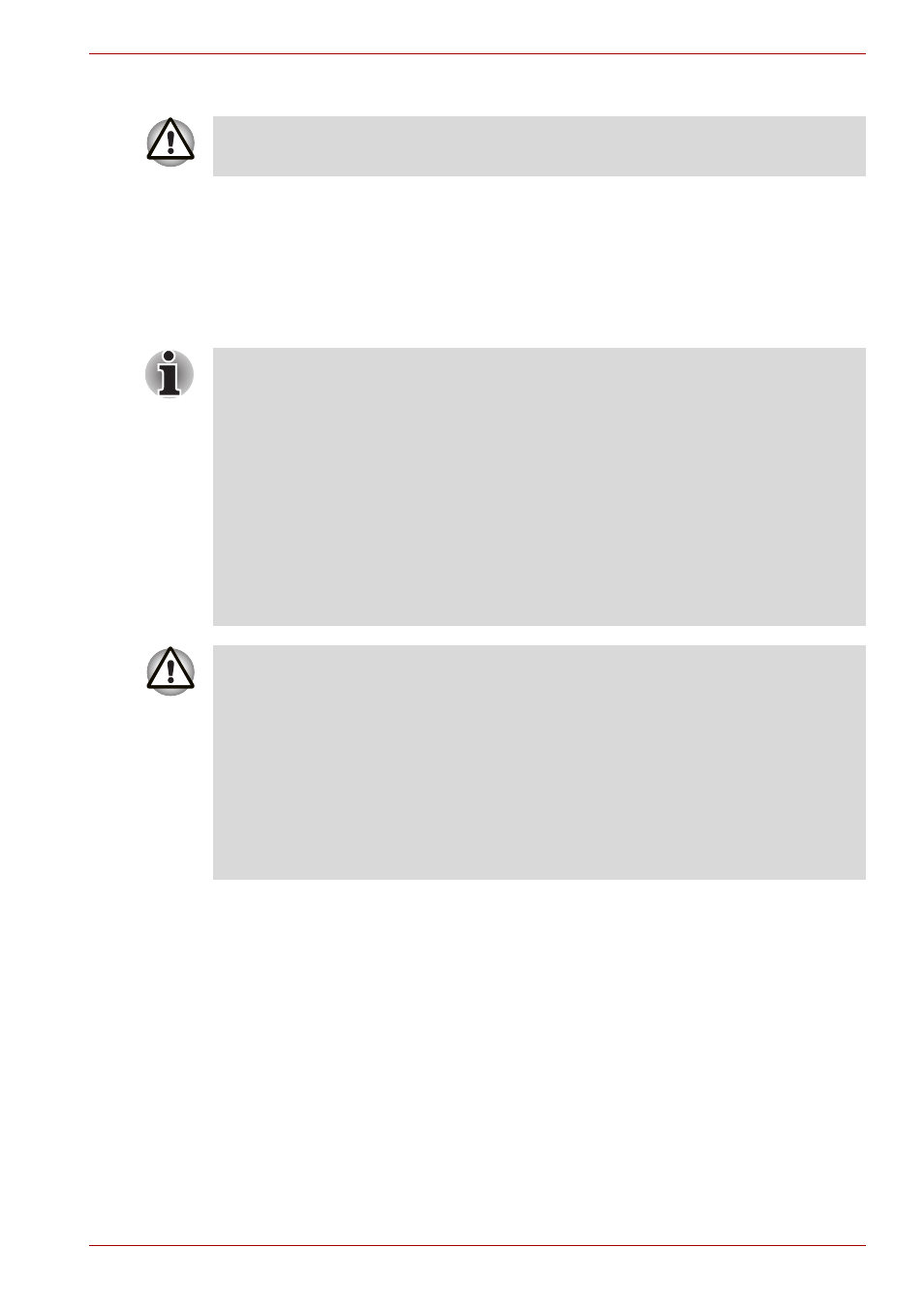
User’s Manual
3-12
Getting Started
4. Turn off the power to any peripheral devices.
Standby Mode
If you have to interrupt your work, you can turn off the power without exiting
from your software. Data is maintained in the computer’s main memory.
When you turn on the power again, you can continue working right where
you left off.
Benefits of standby
The standby feature provides the following benefits:
■
Restores the previous working environment more rapidly than does
hibernation.
■
Saves power by shutting down the system when the computer receives
no input or hardware access for the duration set by the System Standby
feature.
■
You can use the panel power off feature.
Do not turn the computer or devices back on immediately. Wait a moment
to let all capacitors fully discharge.
■
When the AC adaptor is connected, the computer will go into Standby
Mode according to the settings in the TOSHIBA Power Saver utility.
■
To restore operation from Standby Mode, slide the power button or
press any key. The latter action only works on the internal keyboard if
the Wake-up on Keyboard option is enabled in HW Setup.
■
If the computer automatically enters Standby Mode while a network
application is active, the application might not be restored when the
computer wakes up from Standby.
■
To prevent the computer from automatically entering Standby Mode,
disable Standby in TOSHIBA Power Saver. That action, however, will
nullify the computer’s Energy Star compliance.
■
Before entering Standby Mode, be sure to save your data.
■
Do not install or remove a memory module while the computer is in
Standby Mode. The computer or the module could be damaged.
■
Do not remove the battery pack while the computer is in Standby Mode
(unless the computer is connected to an AC power source). Data in
memory will be lost.
■
If you carry the computer on board an aircraft or into a hospital, be sure
to shut down the computer in Hibernation Mode or in shutdown mode
to avoid radio signal interference.
