Manual contents, Conventions, Abbreviations – Toshiba PORTEGE M400 User Manual
Page 7: Icons
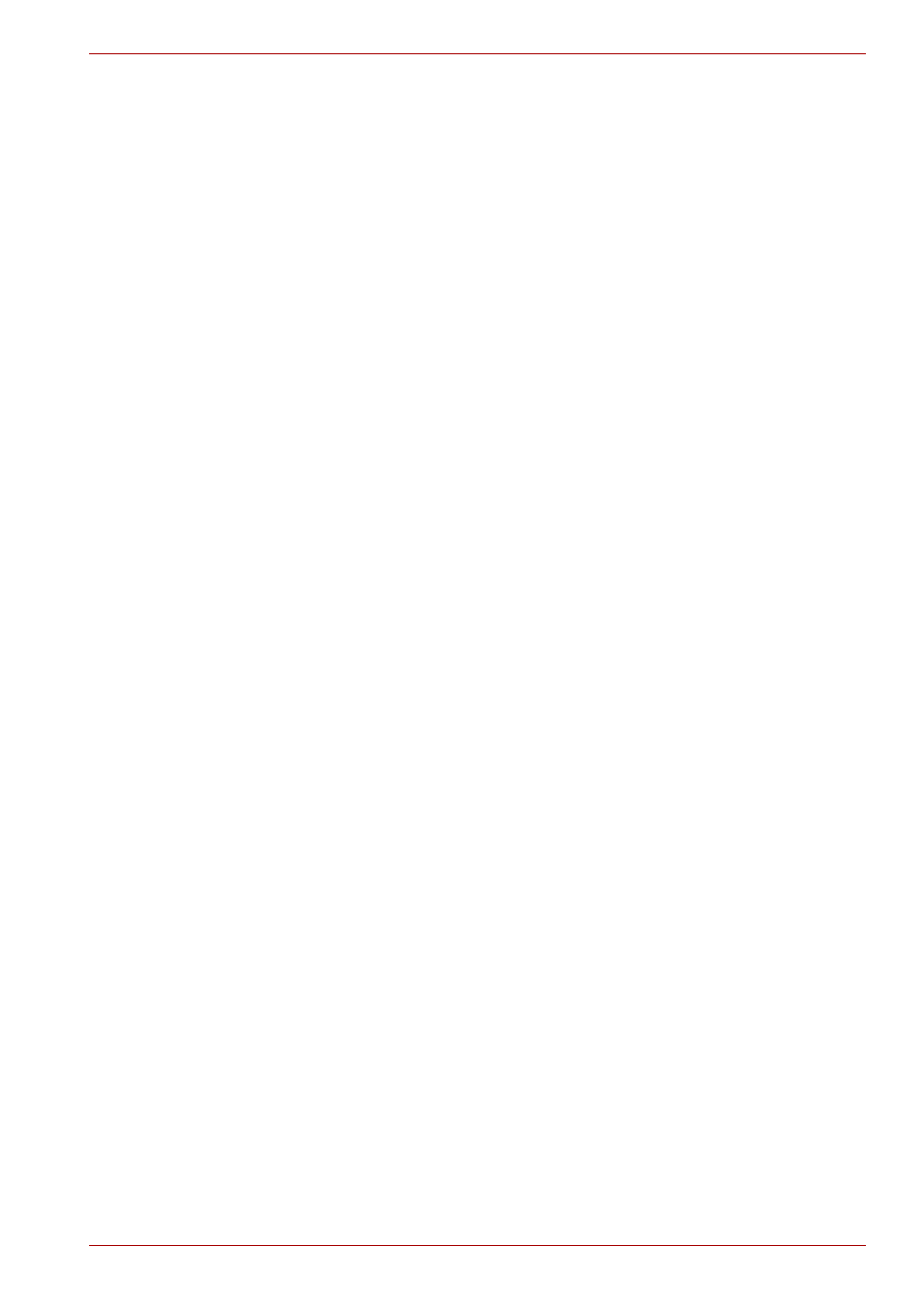
User’s Manual
vii
PORTÉGÉ M400
Manual contents
This manual is made up of the following.
Chapter 1,
, is an overview of the computer’s features,
capabilities, and options.
Chapter 2,
, identifies the components of the computer and
briefly explains how they function.
Chapter 3,
, provides a quick overview of how to begin
operating your computer and gives tips on safety and designing your work
area.
Chapter 4,
, This chapter describes the basic operations
of your computer and precautions when using it, as well as the handling of
CD/DVD.
Chapter 5,
, describes special keyboard functions including
the keypad overlay and hot keys.
Chapter 6,
, gives details on the computer’s
power resources and battery save modes and how to set a password.
Chapter 7,
, explains how to configure the computer using the
HW Setup program and TPM.
Chapter 8,
, describes the optional hardware available.
, provides helpful information on how to perform
some diagnostic tests, and suggests courses of action if the computer
doesn’t seem to be working properly.
Chapter 10,
, provides Legal Footnotes information related
to your computer.
The
provide technical information about your computer.
The
defines general computer terminology and includes a list of
acronyms used in the text.
The
Index
quickly directs you to the information contained in this manual.
Conventions
This manual uses the following formats to describe, identify, and highlight
terms and operating procedures.
Abbreviations
On first appearance, and whenever necessary for clarity, abbreviations are
enclosed in parentheses following their definition. For example: Read Only
Memory (ROM). Acronyms are also defined in the Glossary.
Icons
Icons identify ports, dials, and other parts of your computer. The indicator
panel also uses icons to identify the components it is providing information
on.
