Toshiba PORTEGE M400 User Manual
Page 44
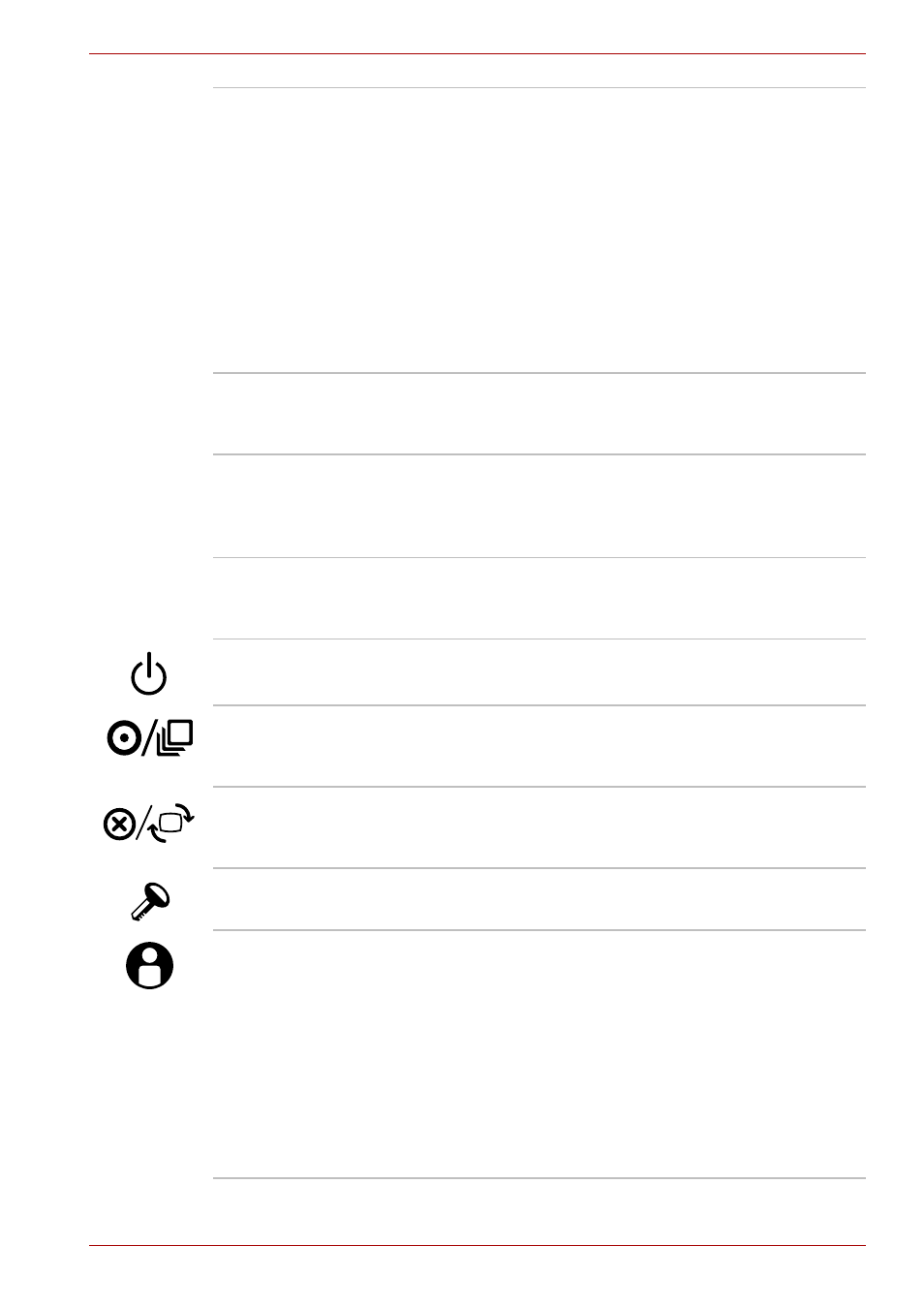
User’s Manual
2-9
The Grand Tour
Display screen
The LCD screen displays high-contrast text and
graphics. The available resolution depends on
the model. With XGA, you can change the
resolution between 800 × 600 and 1024 × 768
pixels. With SXGA+, between 800 × 600 and
1400 × 1050 pixels. Refer to
section in Appendix B.
When the computer operates on the AC adaptor
the LCD screen’s image will be somewhat
brighter than when it operates on battery power.
The lower brightness level is intended to save
battery power.
Stereo speakers
The speakers emit sound generated by your
software as well as audio alarms, such as low
battery condition, generated by the system.
Touch Pad
A Touch Pad located in the center of the palm
rest is used to control the on-screen pointer.
Refer to the
section in
Chapter 4, Operating Basics.
Touch Pad control
buttons
Control buttons below the Touch Pad let you
select menu items or manipulate text and
graphics designated by the on-screen pointer.
Power button
Slide the power button to turn the computer’s
power on and off.
Cross Function
button
This button functions the same as the Enter key
when tapped, or shows the menu screen when
pressed for more than a second.
ESC/Rotation button
This button functions the same as the ESC key
when tapped, or changes the orientation of the
screen when pressed for more than a second.
Windows Security
tablet button
This button functions the same as the Ctrl + Alt +
Del keys to show Windows Task Manager.
TOSHIBA Assist
button
Press this button to launch the TOSHIBA Assist
utility (default) or some other predefined
application.
When the computer is switched off, or is in
standby or hibernation mode, press this button to
start the computer and launch the assigned
application.
You can specify the function of the TOSHIBA
Assist button in the TOSHIBA Controls
properties.
