Supervisor password, Starting the computer by password – Toshiba PORTEGE M400 User Manual
Page 148
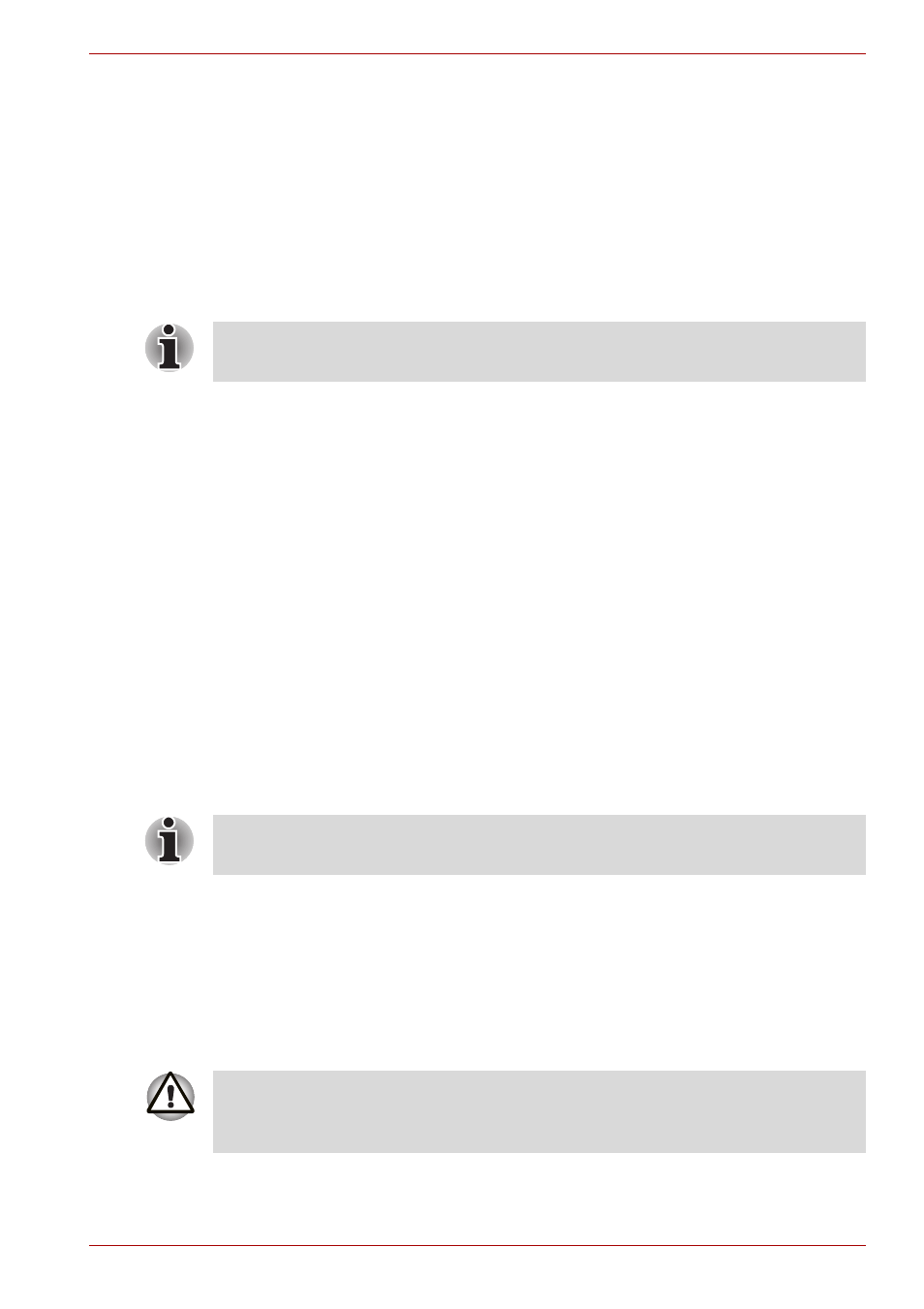
User’s Manual
6-18
Power and Power-Up Modes
Supervisor Password
If you set a Supervisor Password, some functions might be restricted when
a user logs on with the User Password. To set a Supervisor Password,
execute the file TOSPU.EXE. The file is located at:
C:\Program Files\Toshiba\Windows
Utilities\SVPWTool\TOSPU.EXE
This utility lets you do the following:
■
Register, delete or change the Supervisor Password.
■
Create or invalidate a Supervisor Password token.
■
Specify restrictions for general users.
Starting the computer by password
If you have already registered a password, there are three ways to start the
computer:
■
Insert an SD card token before you turn on the computer. The computer
will start normally, without displaying a password prompt.
■
Swipe your fingerprint on the sensor if you have already registered the
fingerprint with the Fingerprint utility and enabled Fingerprint System
Boot Authentication. If you would not like to swipe your finger or cannot
authenticate the fingerprint for some reasons, push the BkSp key to
skip the fingerprint authentication screen. You can try to swipe the
fingerprint up to five times. If you failed fingerprint authentication more
than five times, you must enter the password manually to start the
computer.
■
Please log on with the Tablet PC Pen when in Tablet mode. Refer
section in this chapter.
■
Enter the password manually.
To enter a password manually, follow these steps:
1. Turn on the power as described in Chapter 3,
The following message will appear in the LCD:
S
Password=
2. Enter the Password.
3. Press Enter.
This function in the TOSHIBA Password Utility lets you invalidate only
supervisor tokens or all tokens, including user and supervisor tokens.
The password is necessary only if the computer was shut down in boot
mode. It is not needed in Standby Mode.
If you enter the password incorrectly three times in a row, the computer
shuts off. In this case, you must turn the computer back on to retry
password entry.
